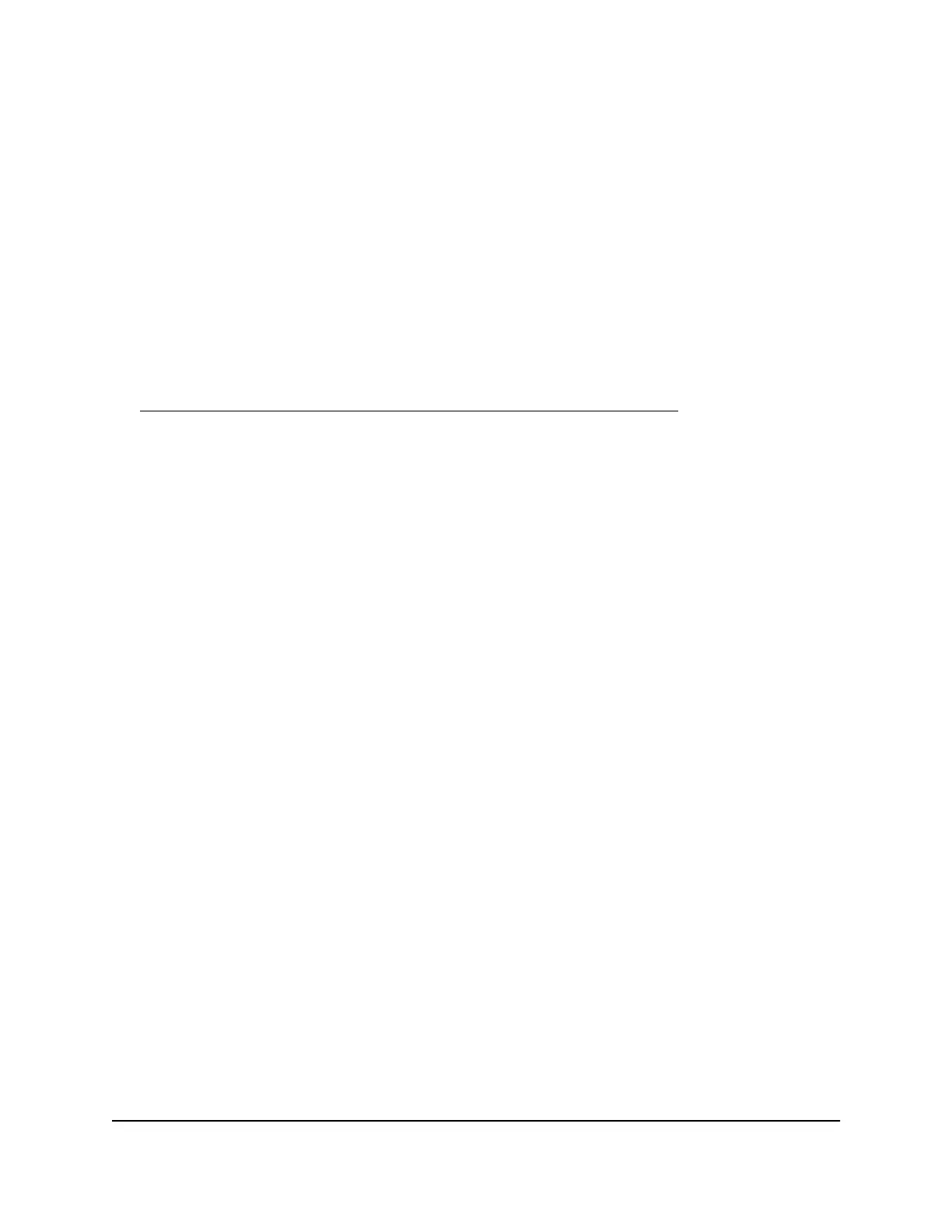Install and manage your router with the
Nighthawk app
With the Nighthawk app, you can easily install and manage your router. The app
automatically updates the router to the latest firmware, allows you to personalize your
WiFi network, and even helps register your router with NETGEAR.
The Nighthawk app is available for iOS and Android mobile devices.
To install your router using the Nighthawk app:
1. To download the app, visit
https://www.netgear.com/home/apps-services/nighthawk-app/.
2.
On your mobile device, tap Settings > Wi-Fi and find and connect to your router’s
WiFi network.
Your router’s WiFi network name (SSID) and network key (WiFi password) are on the
router label.
If the label includes a QR code, you can scan the QR code to join the router’s WiFi
network.
3. Launch the Nighthawk app on your mobile device.
4. Follow the prompts on the app to install your router and connect to the Internet.
Change the language
By default, the language that displays when you log in to the router web interface is set
to Auto.
To change the language:
1.
Launch a web browser from a computer or mobile device that is connected to the
router network.
2.
Enter http://www.routerlogin.net.
A login window opens.
3. Enter the router admin user name and password.
The user name is admin. The password is the one that you specified the first time
that you logged in. The user name and password are case-sensitive.
The BASIC Home page displays.
4.
In the upper right corner, select a language from the menu.
User Manual22Connect to the Router’s Network
and Automatically Set Up the
Internet Connection
Nighthawk AC1750 Smart WiFi Router
