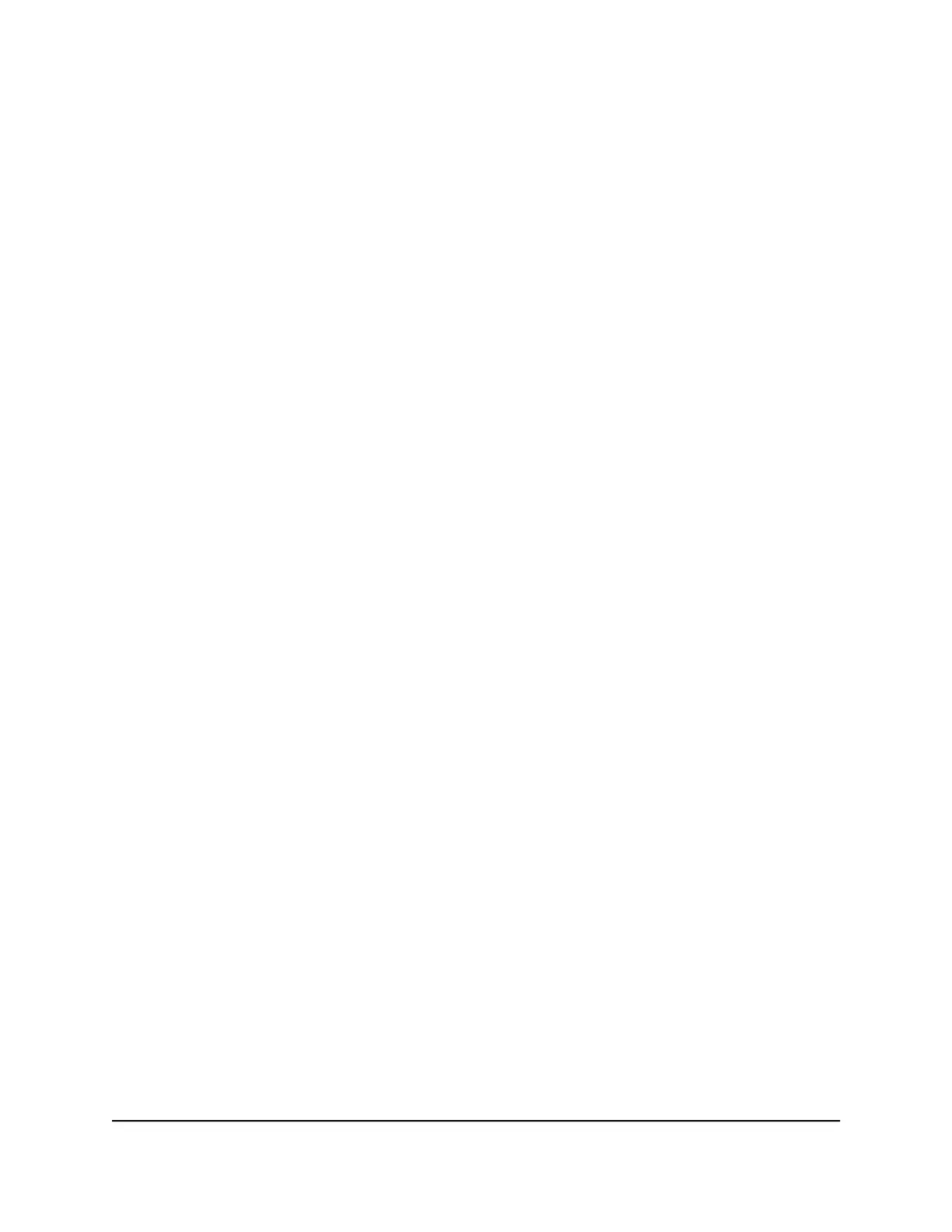Quick tips
This section describes tips for troubleshooting some common problems.
Sequence to restart your network
When you restart your network, follow this sequence:
1.
Turn off and unplug the modem.
2.
Turn off the router.
3. Plug in the modem and turn it on.
Wait two minutes.
4. Turn on the router and wait two minutes.
WiFi settings
Make sure that the WiFi settings in the WiFi-enabled computer or mobile device and
the router match.
The WiFi network name (SSID) and WiFi security settings must match exactly.
If you set up an access list, you must add each WiFi-enabled computer or mobile device’s
MAC address to the router’s access list.
Network settings
Make sure that the network settings of the computer are correct. Wired and wirelessly
connected computers must use network (IP) addresses on the same network as the
router. The simplest way to do this is to configure each computer to obtain an IP address
automatically using DHCP.
Some cable modem service providers require you to use the MAC address of the
computer initially registered on the account. You can view the MAC address on the
Attached Devices page.
The router and satellite do not sync
If you are experiencing difficulty syncing the router and the satellite, we recommend
that you move the satellite into the same room as the router during the sync. Then move
the satellite to a different location.
User Manual114Troubleshooting
Orbi Tri-band Mesh WiFi 6 System
