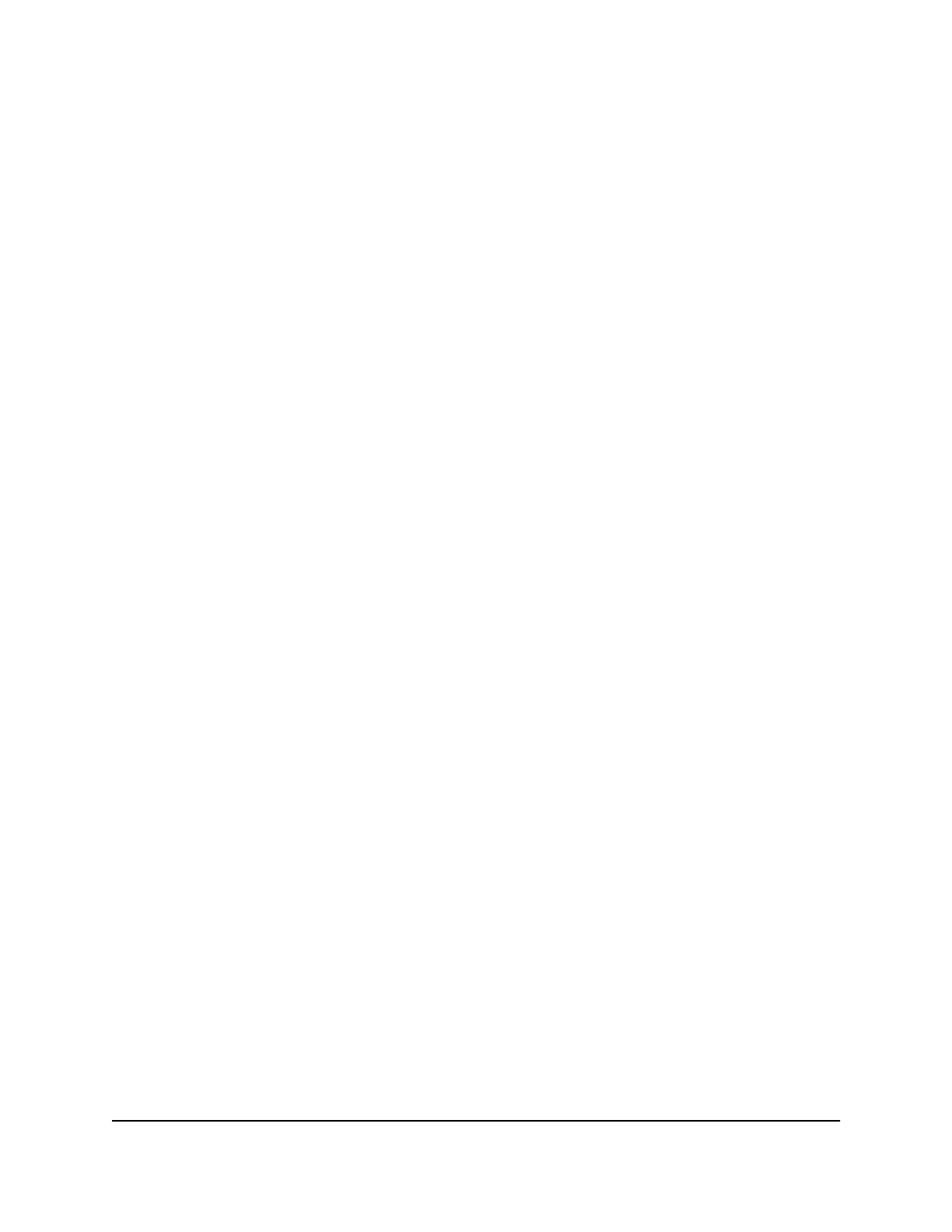Back up settings
To back up the router’s configuration settings:
1.
Launch a web browser from a computer or mobile device that is connected to your
Orbi network.
2. Enter orbilogin.com.
A login window opens.
3. Enter the admin user name and password.
The user name is admin. The password is the one that you specified the first time
that you logged in. The user name and password are case-sensitive.
The BASIC Home page displays.
4. Select ADVANCED > Administration > Backup Settings.
The Backup Settings page displays.
5. Click the BACK UP button.
6.
Specify a location on your network.
A copy of the current settings is saved in the location you specified.
Restore configuration settings
To restore configuration settings that you backed up:
1.
Launch a web browser from a computer or mobile device that is connected to your
Orbi network.
2. Enter orbilogin.com.
A login window opens.
3. Enter the admin user name and password.
The user name is admin. The password is the one that you specified the first time
that you logged in. The user name and password are case-sensitive.
The BASIC Home page displays.
4. Select ADVANCED > Administration > Backup Settings.
The Backup Settings page displays.
5.
Click the BROWSE button to find and select the .cfg file.
6. Click the RESTORE button.
The file is uploaded to the router and the router reboots.
User Manual91Manage Your Network
Orbi Tri-band Mesh WiFi 6 System
