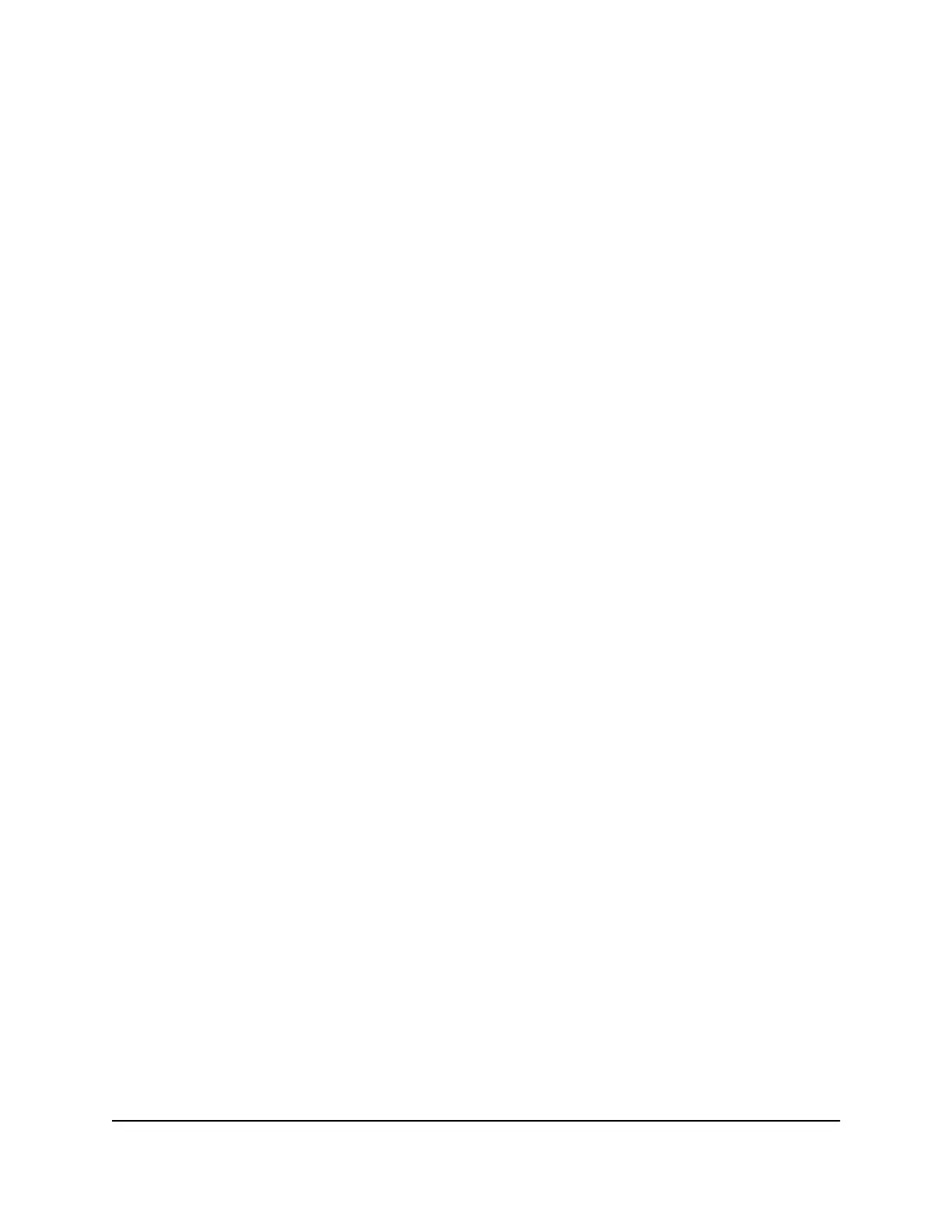The Static Routes page displays.
5.
In the table, select the radio button for the route.
6. Click the Edit button.
The Static Routes page adjusts.
7.
Edit the route information.
8. Click the Apply button.
Your settings are saved.
Delete a static route
To delete a static route:
1.
Launch a web browser from a computer or mobile device that is connected to your
Orbi network.
2. Enter orbilogin.com.
A login window opens.
3. Enter the admin user name and password.
The user name is admin. The password is the one that you specified the first time
that you logged in. The user name and password are case-sensitive.
The BASIC Home page displays.
4. Select ADVANCED > Advanced Setup > Static Routes.
The Static Routes page displays.
5.
In the table, select the radio button for the route.
6. Click the Delete button.
The route is removed from the table.
Use the router as a WiFi access point only
By default, the Orbi router functions as both a router and WiFi access point. You can
set up the router to run as a WiFi access point only on the same local network as another
router or gateway.
For example, you can use the Orbi router as a WiFi access point that connects to a
gateway or modem router that you already use for your Internet service. In this situation,
you do not need to change the settings for the gateway or modem router.
User Manual69Specify Network Settings
Orbi Tri-band Mesh WiFi 6 System
