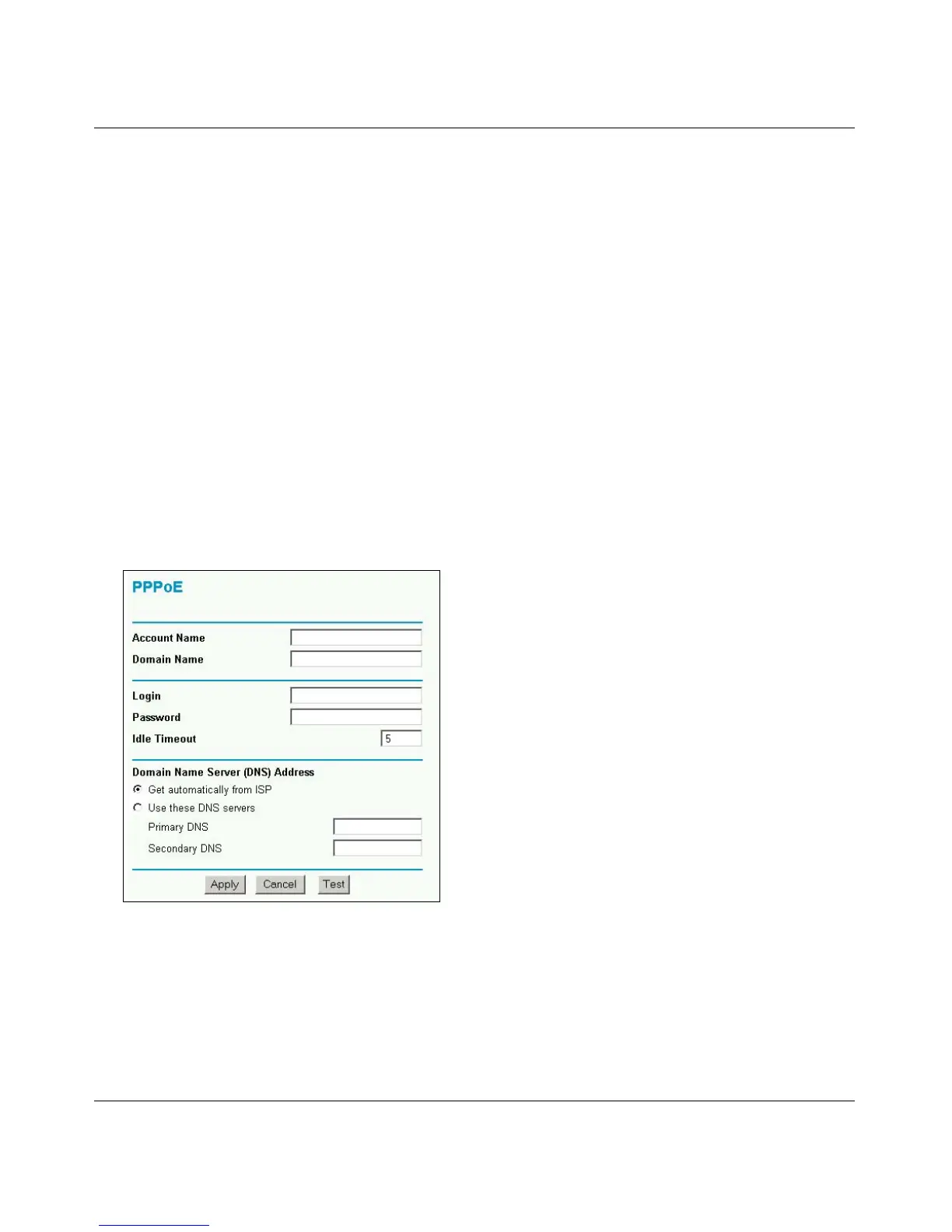Reference Manual for the Model RP614 v2 Web Safe Router
2-8 Connecting the Router to the Internet
c.
When the router successfully detects an active Internet service, the router’s Internet LED
goes on. The Setup Wizard reports which connection type it discovered, and displays the
appropriate configuration menu. If the Setup Wizard finds no connection, you will be
prompted to check the physical connection between your router and the cable or DSL line.
d. The Setup Wizard will report the type of connection it finds. The options are:
• Connections which require a login using protocols such as
PPPoE, AOL, PPTP, Telstra, or Bigpond broadband connections.
• Connections which use dynamic IP address assignment.
• Connections which use fixed IP address assignment.
The procedures for filling in the configuration menu for each type of connection follow
below.
PPPoE Wizard-Detected Option
If the Setup Wizard discovers that your ISP uses PPPoE, you will see this menu:
Figure 2-7: Setup Wizard menu for PPPoE accounts
• Enter the Account Name, Domain Name, Login, and Password as provided by your ISP. These
fields are case sensitive. The router will try to discover the domain automatically if you leave
the Domain Name blank. Otherwise, you may need to enter it manually.
