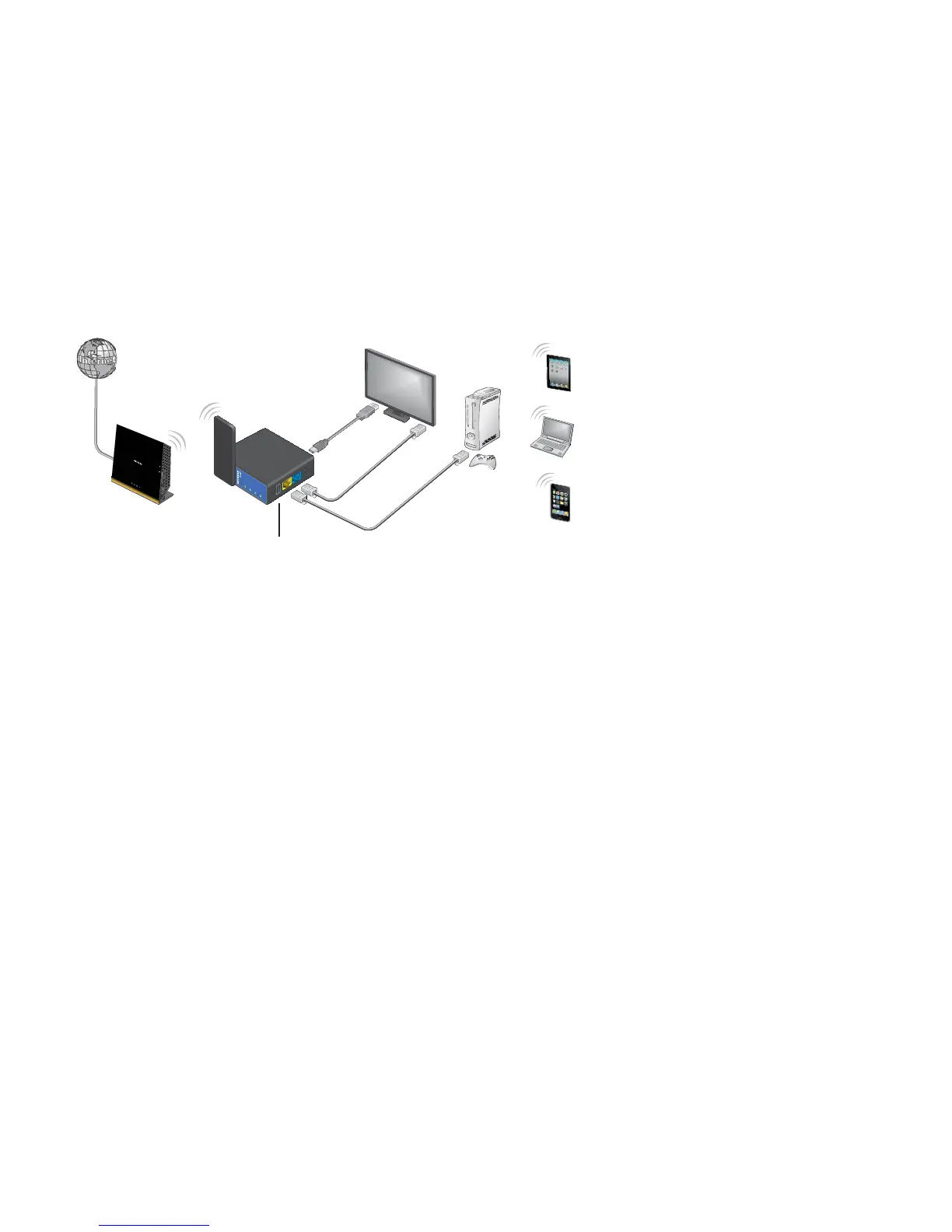14
WiFi Bridge Setup
Use the Ethernet ports on your Trek to connect up to two Ethernet-
enabled devices wirelessly to your existing WiFi network.
NETGEAR
LAN
Internet/LAN
Reset
USB
WiFi
USB
Power
Internet
Existing
WiFi router
(Optional) Connect a USB device to the USB port
To use the Trek as a WiFi bridge:
1. Connect the Trek to a power source.
For more information, see Power Inputs on page 5.
2. Turn on power to the Trek by moving the Internet Mode switch
from the Power Off position to the Wireless position.
3. Rotate the Trek’s cover clockwise to orient the antenna.
For more information, see Antenna Orientation on page 7.
4. Connect your computer or wireless device to the Trek's SSID, or
connect your computer or wireless device to the Trek’s LAN port
with an Ethernet cable.
