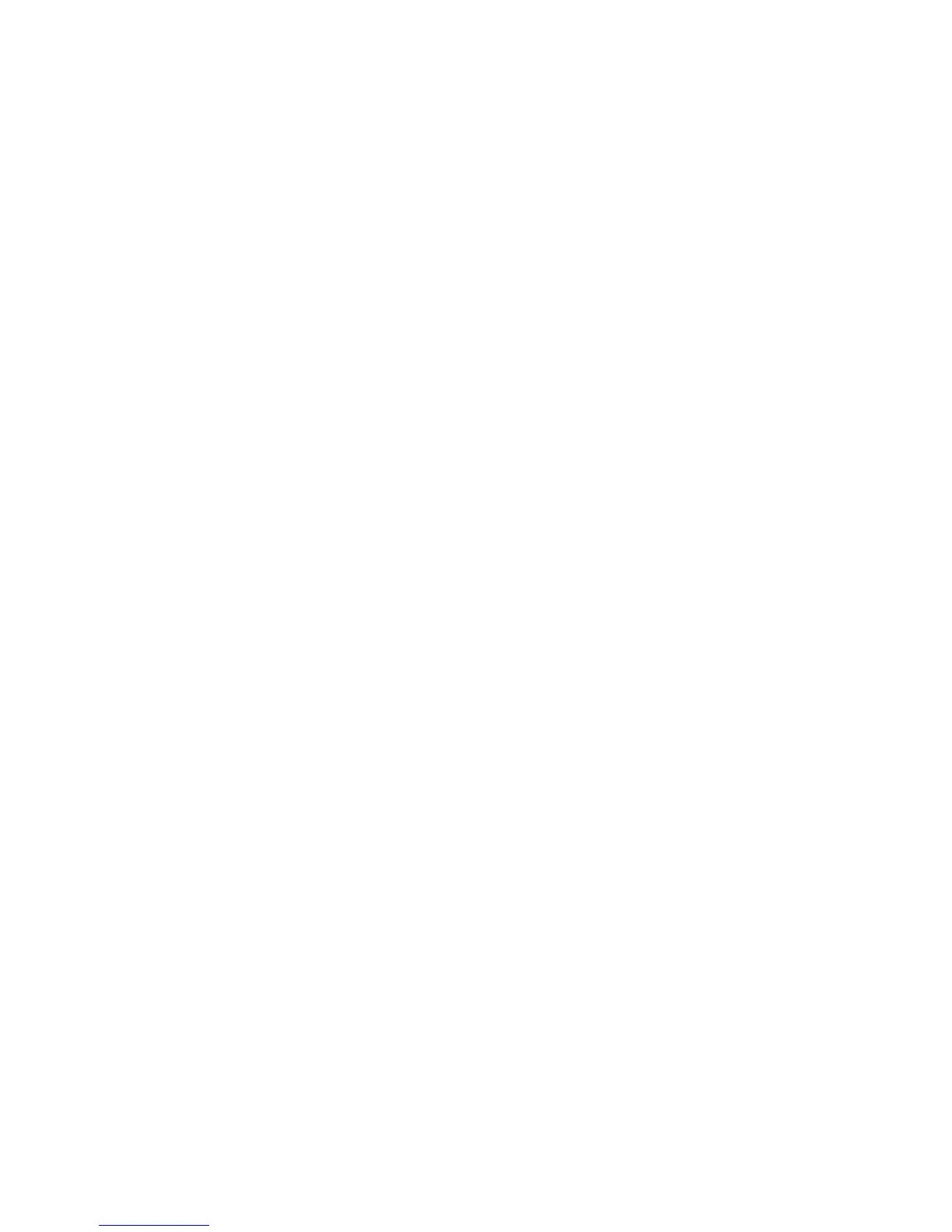7
Change the admin Password
¾ To change the admin password:
1. Launch a web browser.
2. Enter http://192.168.0.100 in the address field of the
browser.
A login screen displays.
3. Enter admin for the user name and password for the password
(or your custom password if you changed it).
The web management interface of the access point displays.
4. Select Maintenance > Password > Change Password.
5. Type your old password and type the new password twice.
6. Click the Apply button.
Your changes are saved.
Find a Forgotten WiFi Security Password
The preset WiFi password is on the product label. If you changed
your WiFi password and forgot what it is, log in to the access point
to view its current WiFi password.
¾ To connect to the wireless access point and view its WiFi
password:
1. Use an Ethernet cable to connect your computer to a black
Ethernet port on the access point.
2. Launch a web browser.
3. Enter http://192.168.0.100 in the address field.
A login screen displays.
4. Enter the access point user name and password.
The default user name is admin and the default password is
password. You can use the default credentials if you did not
