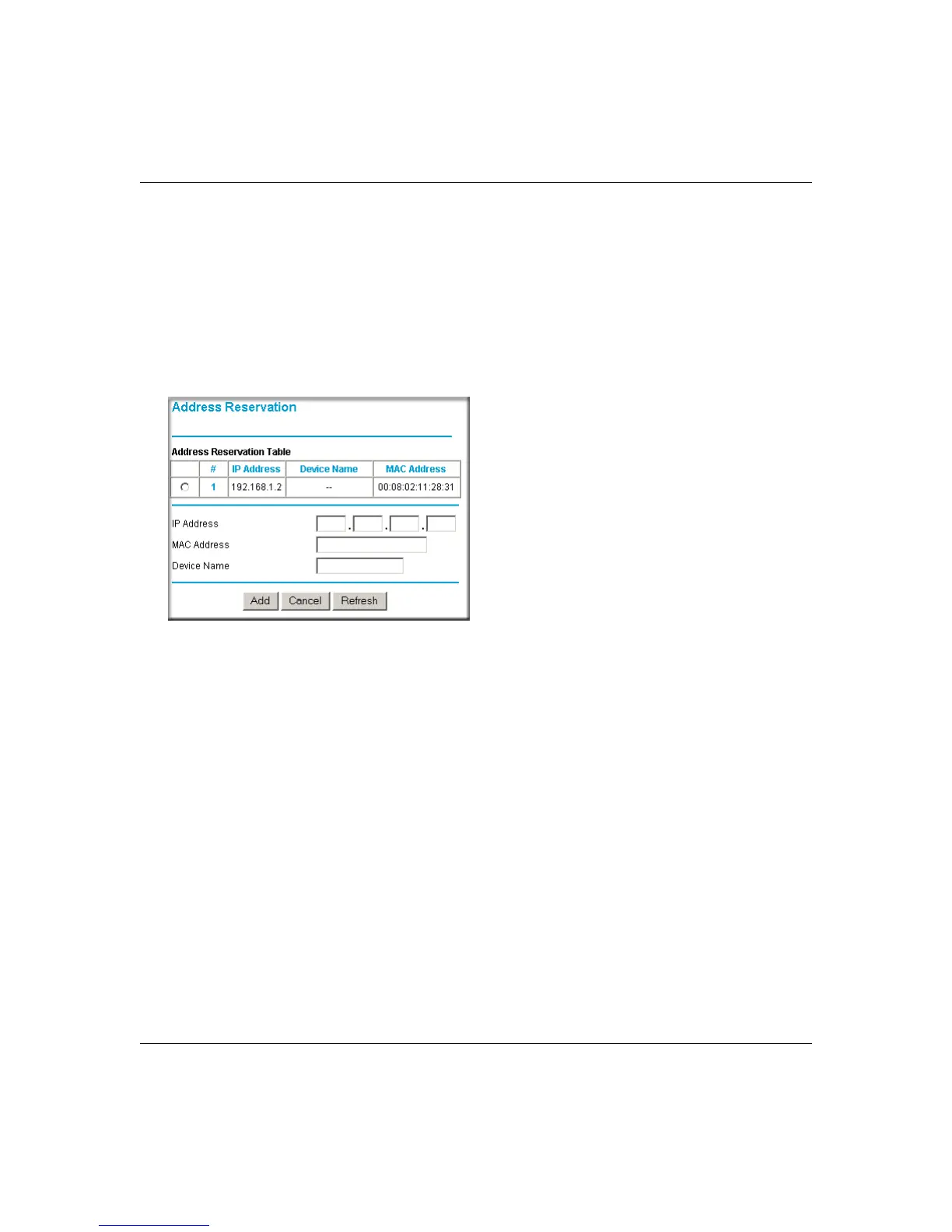Reference Manual for the 54 Mbps Wireless Router WGR614 v6
6-12 Advanced Configuration of the Router
202-10099-01, April 2005
Using Address Reservation
When you specify a reserved IP address for a computer on the LAN, that computer will always
receive the same IP address each time it access the router’s DHCP server. Reserved IP addresses
should be assigned to servers that require permanent IP settings.
To reserve an IP address:
1. Click the Add button.
Figure 6-7: Address Reservation menu
2.
In the IP Address box, type the IP address to assign to the computer or server.
(choose an IP address from the router’s LAN subnet, such as 192.168.1.X)
3. Type the MAC Address of the computer or server.
(Tip: If the computer is already present on your network, you can copy its MAC address from
the Attached Devices menu and paste it here.)
4. Click Apply to enter the reserved address into the table.
Note: The reserved address will not be assigned until the next time the computer contacts the
router's DHCP server. Reboot the computer or access its IP configuration and force a DHCP
release and renew.
To edit or delete a reserved address entry:
1. Click the button next to the reserved address you want to edit or delete.
2. Click Edit or Delete.
