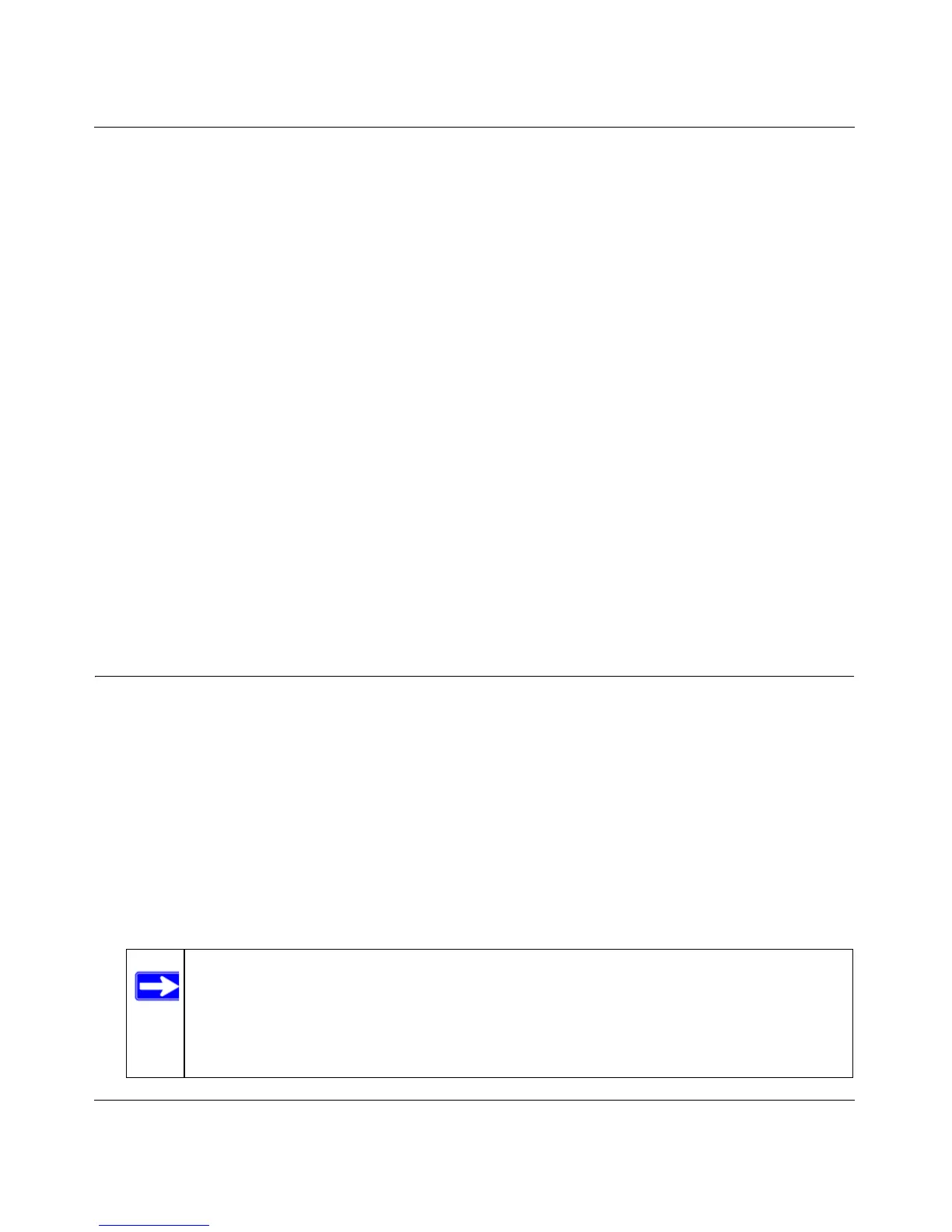Wireless-G Router WGR614v10 Reference Manual
Troubleshooting 7-4
v1.0, February 2010
If the error persists, you might have a hardware problem and should contact Technical Support at
www.netgear.com/support.
The Internet or Ethernet port lights are not on.
If either the Ethernet port lights or the Internet light does not come on when the Ethernet
connection is made, check the following:
• Make sure that the Ethernet cable connections are secure at the router and at the modem or
computer.
• Make sure that power is turned on to the connected modem or computer.
• Make sure that you are using the correct cable:
When connecting the router’s Internet port to a cable or DSL modem, use the cable that was
supplied with the cable or DSL modem. This cable could be a standard straight-through
Ethernet cable or an Ethernet crossover cable.
The Wireless light is not on.
If the Wireless light does not come on, verify that the wireless feature is turned on according to the
instructions in “Viewing Advanced Wireless Settings” on page 2-10.
Troubleshooting the Web Configuration Interface
If you are unable to access the router’s Web Configuration Interface from a computer on your local
network, check the following:
• If you are connecting from a wireless computer, try connecting from a wired computer.
• Check the Ethernet connection between the wired computer and the router as described in
“Troubleshooting Basic Functions” on page 7-3.
• Make sure that your computer’s IP address is on the same subnet as the router. For
instructions, click the link to the online document “Preparing Your Network” in Appendix B to
configure your computer.
Note: If your computer’s IP address is shown as 169.254.x.x: Windows and Mac OS
generate and assign an IP address if the computer cannot reach a DHCP server.
These autogenerated addresses are in subnet 169.254.x.x. If your IP address is
in this range, check the connection from the computer to the router, and reboot
your computer.
