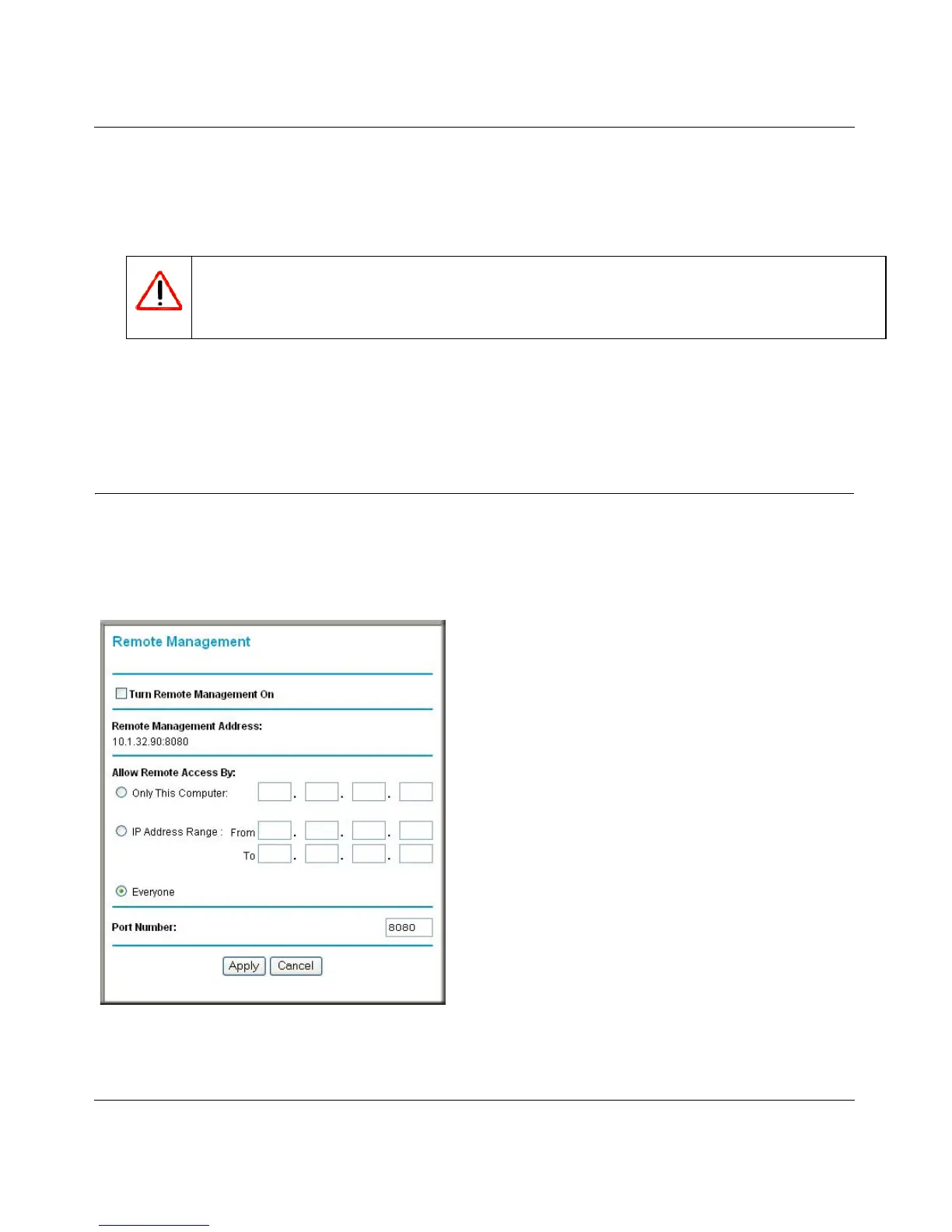Wireless-G Router WGR614v10 Reference Manual
Using Network Monitoring Tools 6-11
v1.0, February 2010
6. Click Browse, and locate the firmware image that you downloaded to your PC (the file ends in
.img or .chk).
7. Click Upload to send the firmware to the router.
When the upload is complete, your router automatically restarts. The upgrade process
typically takes about 1 minute. Read the new software release notes to determine whether you
must reconfigure the router after upgrading.
Enabling Remote Management Access
Using the Remote Management feature, you can allow a user on the Internet to configure, upgrade,
and check the status of your Wireless-G Router. From the main menu of the browser interface,
under Advanced, select Remote Management.
Warning: When uploading software to the Wireless-G Router, do not interrupt the Web
browser by closing the window, clicking a link, or loading a new page. If the
browser is interrupted, it could corrupt the software.
Figure 6-9