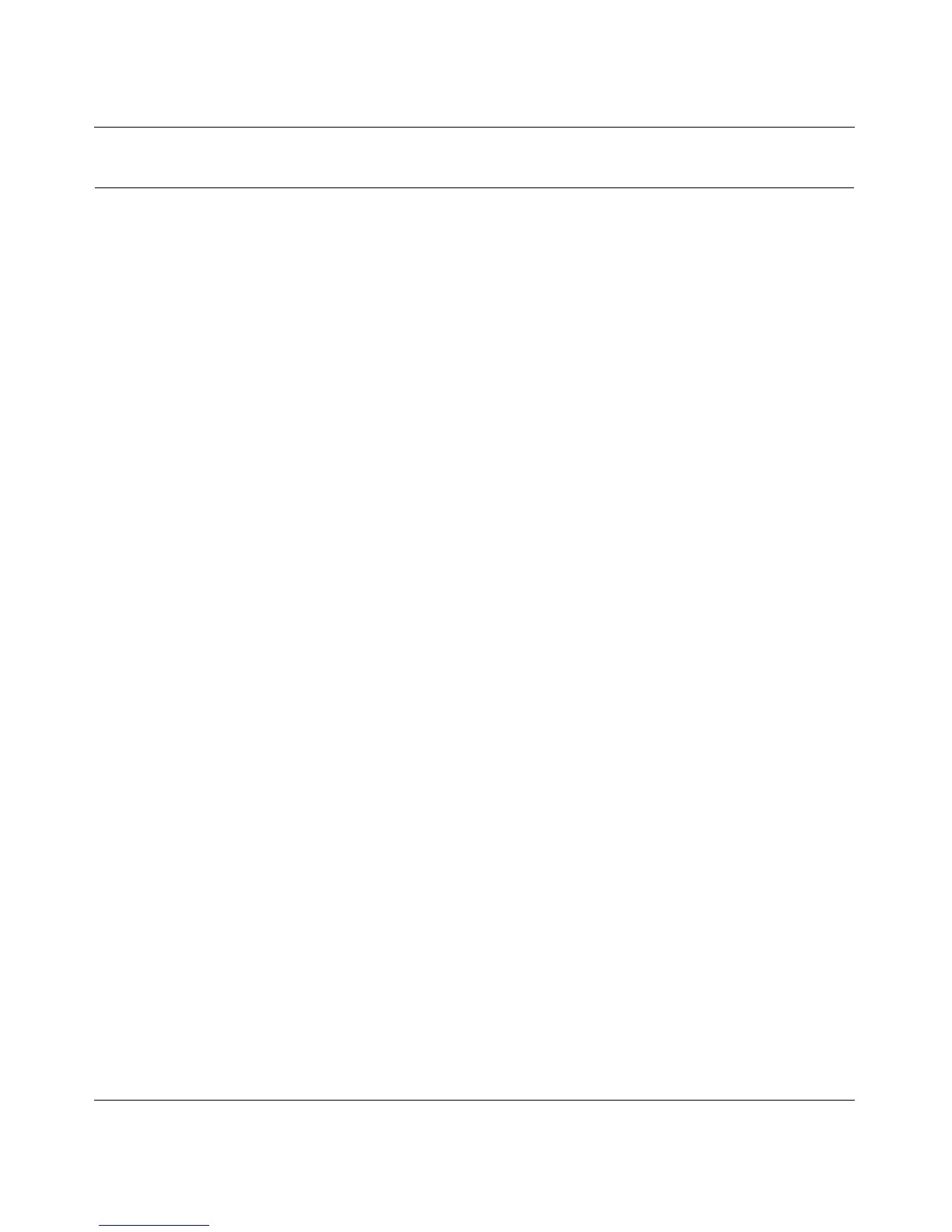Wireless-G Router WGR614v10 Reference Manual
Troubleshooting 7-13
v1.0, February 2010
Restoring the Default Configuration and Password
This section explains how to restore the factory default configuration settings, changing the
router’s administration password back to password. You can erase the current configuration and
restore factory defaults in two ways:
• Use the Erase function of the router (see “Erasing the Configuration” on page 6-7).
• Use the restore factory settings button on the rear panel of the router. Use this method for cases
when the administration password or IP address is not known.
To restore the factory default configuration settings when you do not know the administration
password or IP address, you must use the restore settings button on the rear panel of the router.
1. Press and hold the restore settings button for 10 seconds.
2. Release the restore settings button, and wait for the router to reboot.
If the wireless router fails to restart, or the Power light continues to blink or turns solid amber, the
unit might be defective. If the error persists, you might have a hardware problem and should
contact Technical Support at http://www.netgear.com/support.
