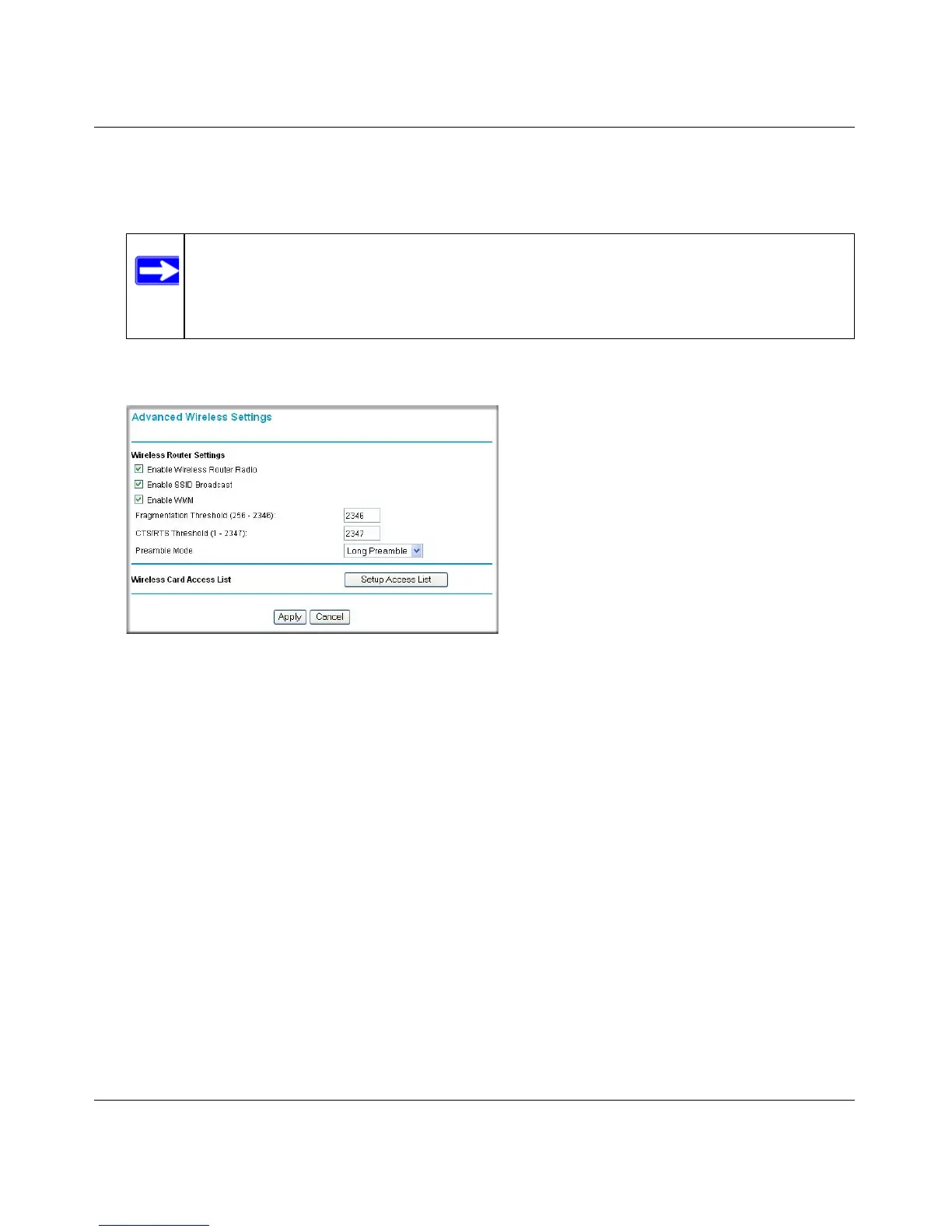Wireless-G Router WGR614v10 Reference Manual
Troubleshooting 7-12
v1.0, February 2010
6. For Security Options, select None.
7. Click Apply to save your changes.
8. Select Wireless Settings under Advanced in the main menu of the WGR614v10 router.
9. Make sure that the Enable Wireless Router Radio and Enable SSID Broadcast check boxes
are selected.
10. Click Setup Access List.
11. Make sure that the Turn Access Control On check box is not selected.
12. Configure and test your wireless computer for wireless connectivity.
Program the wireless adapter of your computer to have the same SSID and channel that you
specified in the router, and disable encryption. Check that your computer has a wireless link
and can obtain an IP address by DHCP from the router.
Once your computer has basic wireless connectivity to the router, you can configure the advanced
wireless security functions of the computer and router (for more information about security, see
Chapter 2, “Safeguarding Your Network”).
Note: If you are configuring the router from a wireless computer and you change the
router’s SSID, channel, or security settings, you will lose your wireless
connection when you click Apply. You must then change the wireless settings
of your computer to match the router’s new settings.
Figure 7-2