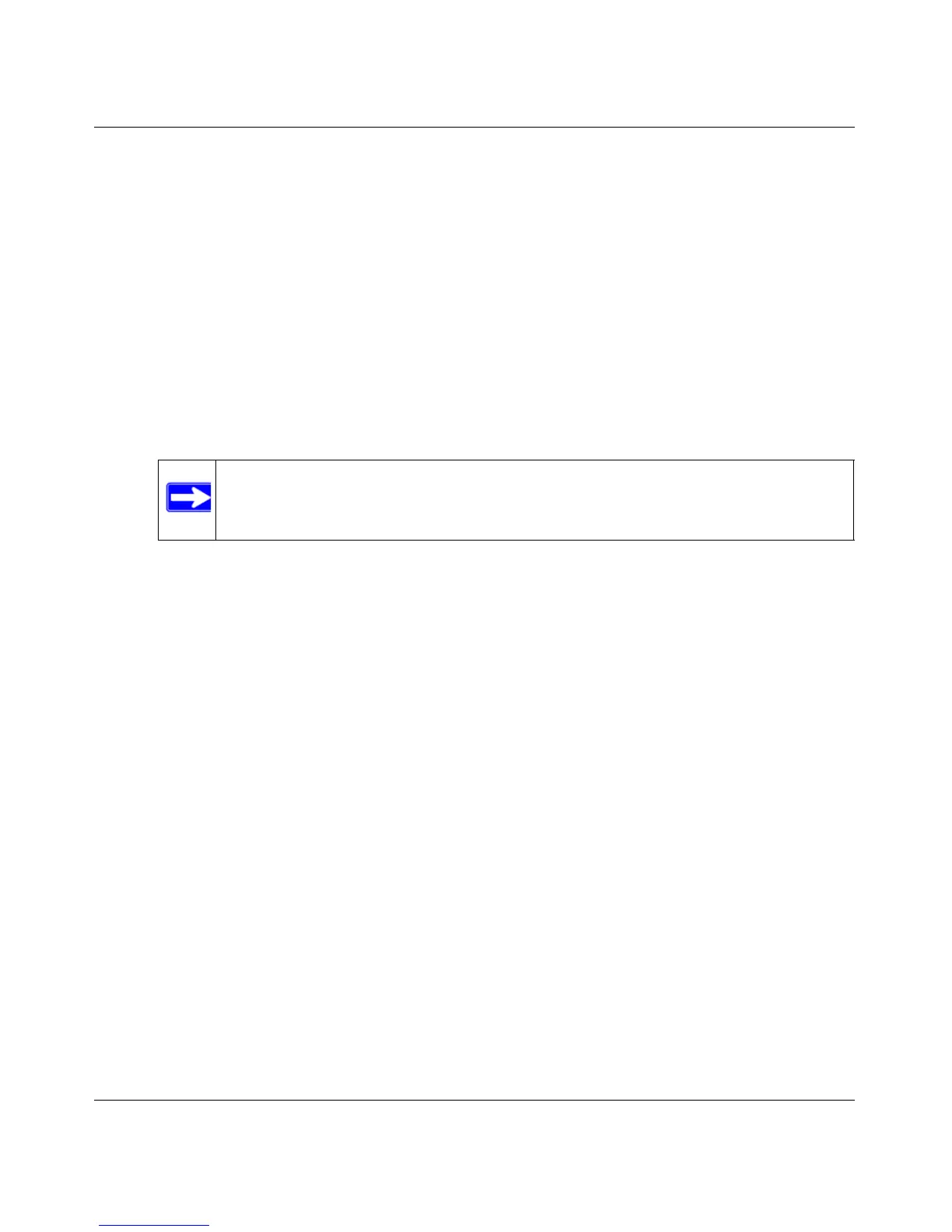Wireless-G Router WGR614v10 Reference Manual
Configuring Basic Connectivity 1-8
v1.0, February 2010
• Internet IP Address. Determines how your router obtains an IP address for Internet access.
– If your ISP assigns an IP address dynamically (by DHCP), select Get Dynamically From
ISP.
– If your ISP has assigned you a permanent, fixed (static) IP address for your computer,
select Use Static IP Address. Enter the IP address that your ISP assigned. Also, enter the
subnet mask and the gateway IP address. The gateway is the ISP’s router to which your
router will connect.
• Domain Name Server (DNS) Address. If you know that your ISP does not automatically
transmit DNS addresses to the router during login, select Use These DNS Servers, and enter
the IP address of your ISP’s primary DNS server. If a secondary DNS server address is
available, enter it also.
• Router MAC Address. This section determines the Ethernet MAC address that the router will
use on the Internet port. Typically, you would leave Use Default Address selected. However,
some ISPs (especially cable modem providers) register the Ethernet MAC address of the
network interface card in your computer when your account is first opened. They then accept
only traffic from the MAC address of that computer. This feature allows your router to
masquerade as that computer by “cloning” or “spoofing” its MAC address.
To change the MAC address, select one of the following methods:
– Select Use Computer MAC Address. The router will then capture and use the MAC
address of the computer that you are now using. You must be using the one computer that
is allowed by the ISP.
– Select Use This MAC Address, and type it in here.
Note: If you enter or change a DNS address, restart the computers on your
network so that these settings take effect.