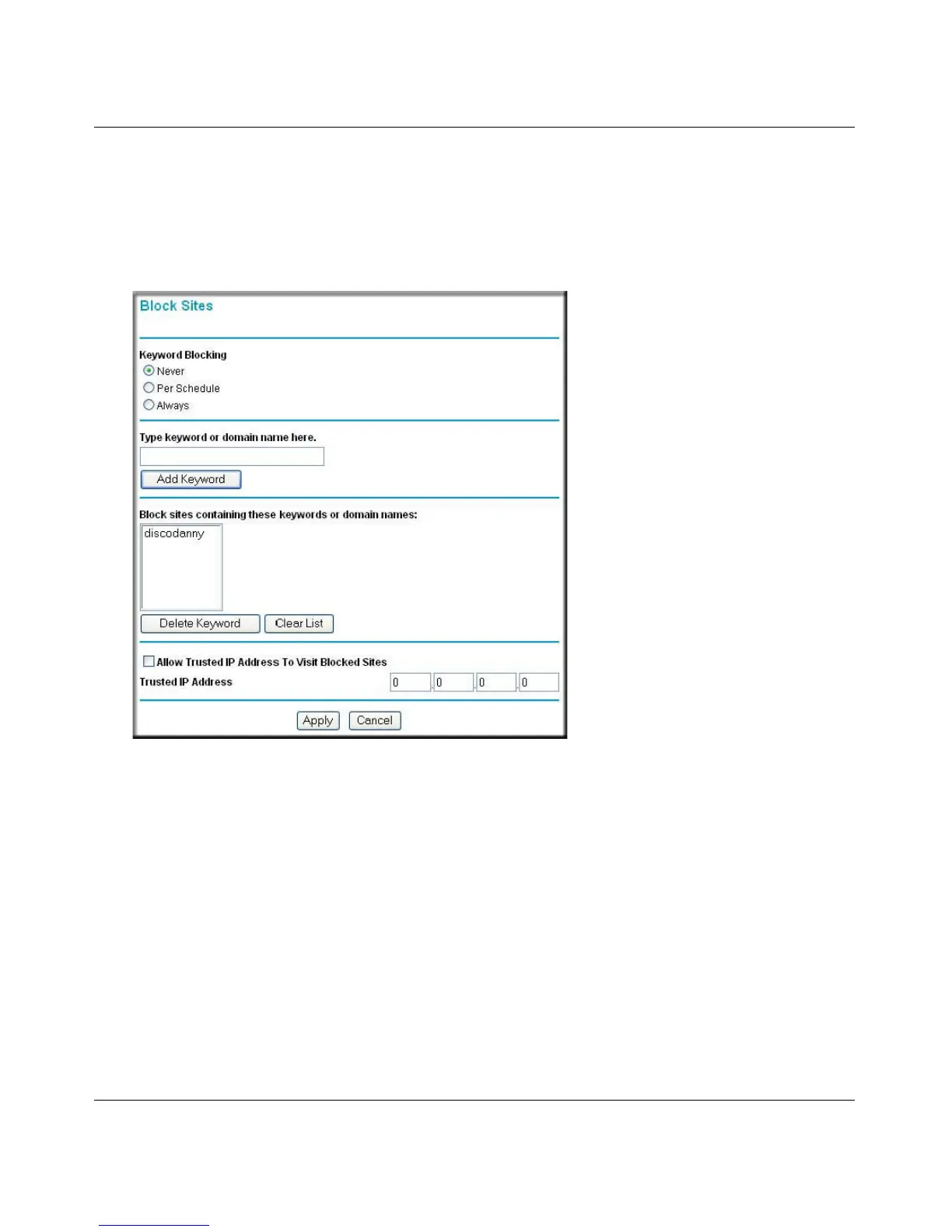Wireless-G Router WGR614v10 Reference Manual
Restricting Access From Your Network 3-2
v1.0, February 2010
• If the keyword .com is specified, only websites with other domain suffixes (such as .edu, .org,
or .gov) can be viewed.
To block access to Internet sites:
1. Select Block Sites under Content Filtering in the main menu. The Block Sites screen displays.
2. Enable keyword blocking by selecting either Per Schedule or Always.
To block by schedule, be sure to specify a time period in the Schedule screen. For information
about scheduling, see “Scheduling Blocking” on page 3-5.
Block all access to Internet browsing during a scheduled period by entering a dot (.) as the
keyword, and then set a schedule in the Schedule screen.
3. Add a keyword or domain by entering it in the keyword field and clicking Add Keyword. The
keyword or domain name then appears the Block sites containing these keywords or domain
names list.
Delete a keyword or domain name by selecting it from the list and clicking Delete Keyword.
Figure 3-1