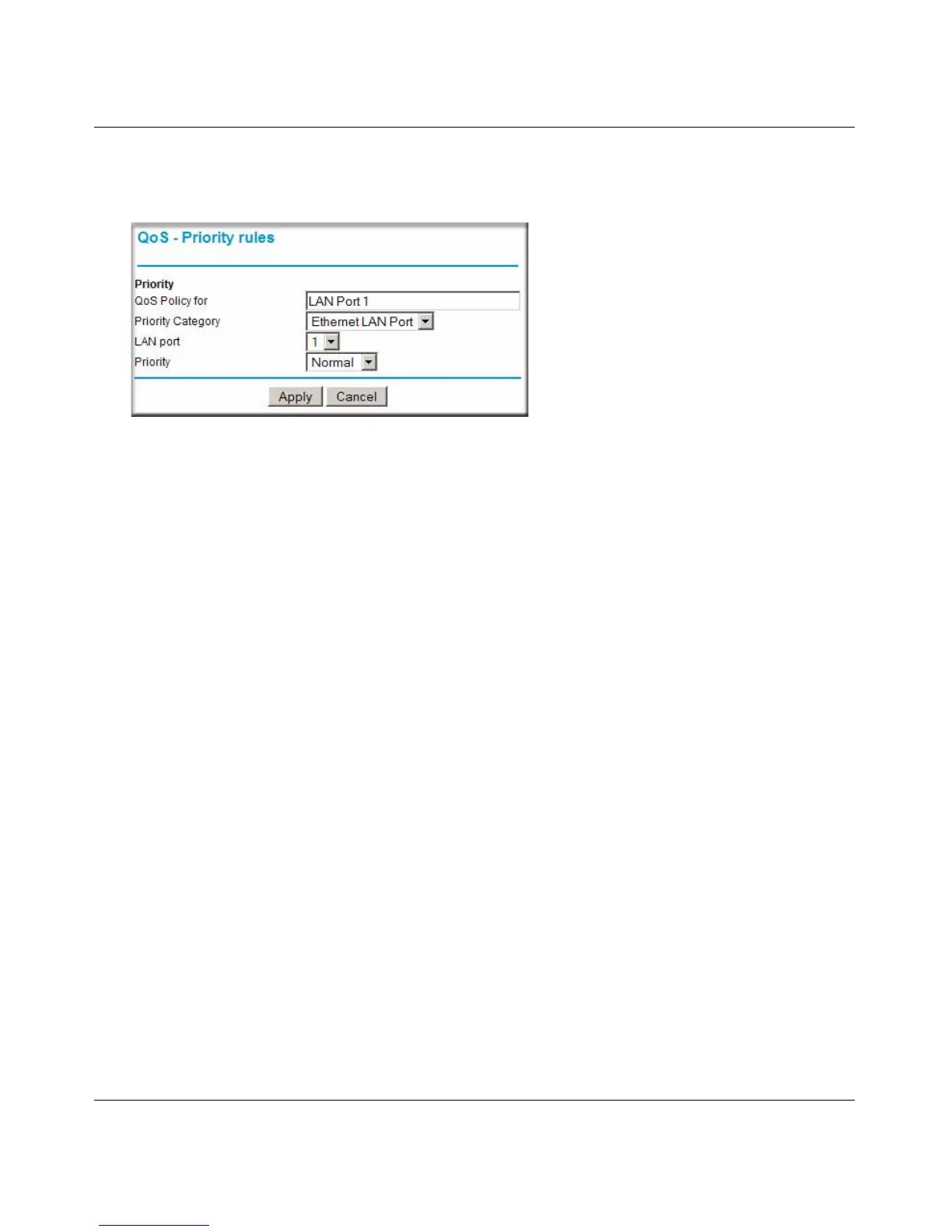Wireless-G Router WGR614v10 Reference Manual
Fine-Tuning Your Network 5-19
v1.0, February 2010
3. On the QoS - Priority Rules screen, go to the Priority Category field, and select Ethernet
LAN Port from the drop-down list:
4. From the LAN port list, select the LAN port that will have a QoS policy.
5. From the Priority drop-down list, select the priority that this port’s traffic should receive
relative to other applications and traffic when accessing the Internet. The options are Low,
Normal, High, and Highest.
6. Click Apply to save this rule to the QoS Policy list and return to the QoS Setup screen.
7. Click Apply.
QoS for a MAC Address
To create a QoS policy for traffic from a specific MAC address:
1. From the main menu, under Advanced, select QoS Setup. The QoS Setup screen displays, as
shown in Figure 5-6 on page 5-15.
2. Click Setup QoS Rule and then click Add Priority Rule.
Figure 5-9