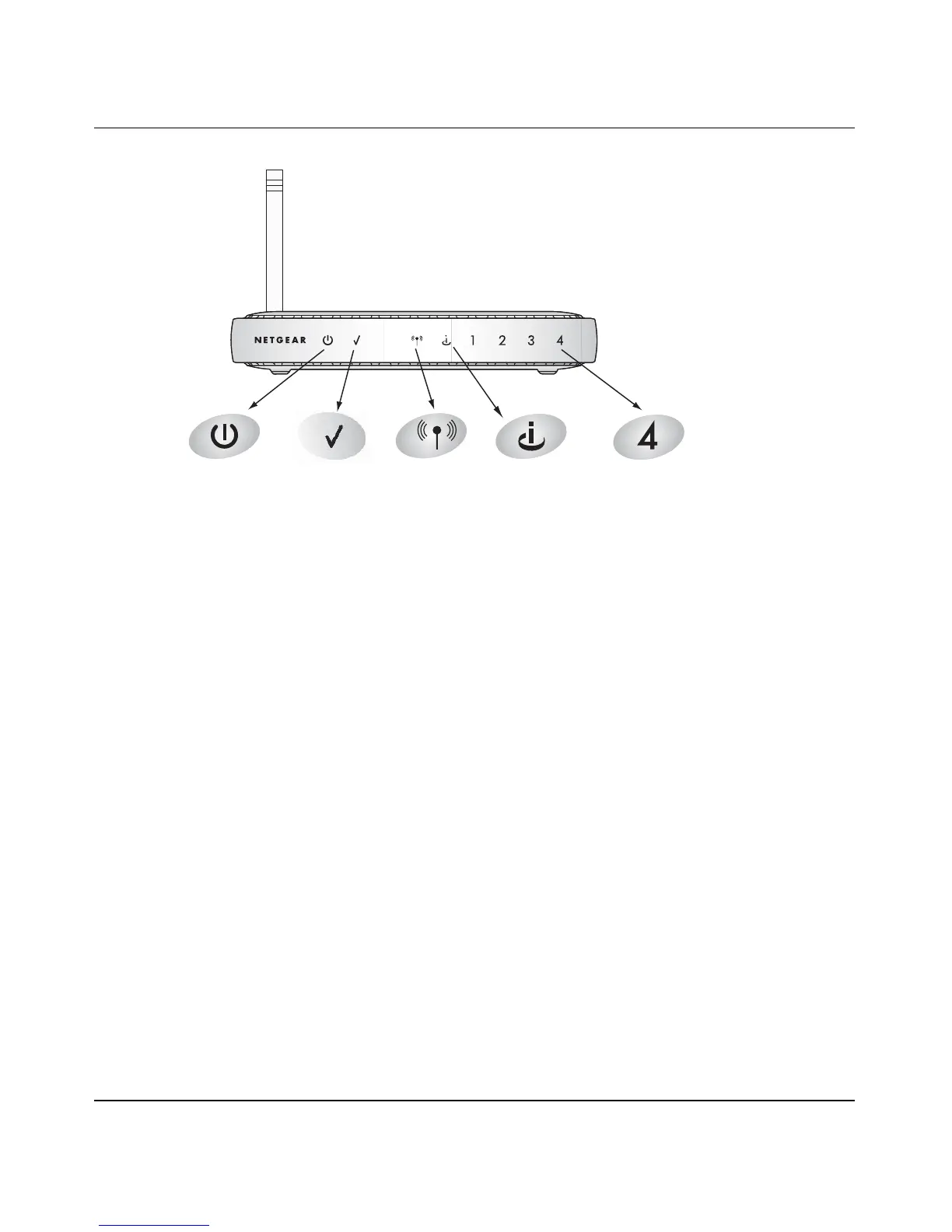NETGEAR Wireless Router Setup Manual
3-4 Connecting the Router to the Internet
August 2004
Figure 3-4: Verify the connections according to the status lights on the wireless router
d.
Check the wireless router status lights to verify the following:
• Power: The power light should turn solid green. If it does not, see “Troubleshooting
Tips” on page 3-7.
• Test: The test light should turn off after completing the power on self test diagnostic. If
it does not, see “Troubleshooting Tips” on page 3-7.
• Internet: The Internet port light should be lit. If not, make sure the Ethernet cable is
securely attached to the wireless router Internet port and the modem, and the modem
is powered on.
• Wireless: The wireless light should be off until after the router is configured.
• LAN: A LAN light should be lit. Green indicates your computer is communicating at
100 Mbps; yellow indicates 10 Mbps. If a LAN light is not lit, check that the Ethernet
cable from the computer to the router is securely attached at both ends, and that the
computer is turned on.
3. USE THE SMART WIZARD TO CONFIGURE THE WIRELESS ROUTER
a. From the Ethernet connected PC you just set up, open a browser such as Internet Explorer
or Netscape® Navigator.
0OWER
)NTERNET0ORT
7IRELESS
,!.0ORT
4EST
