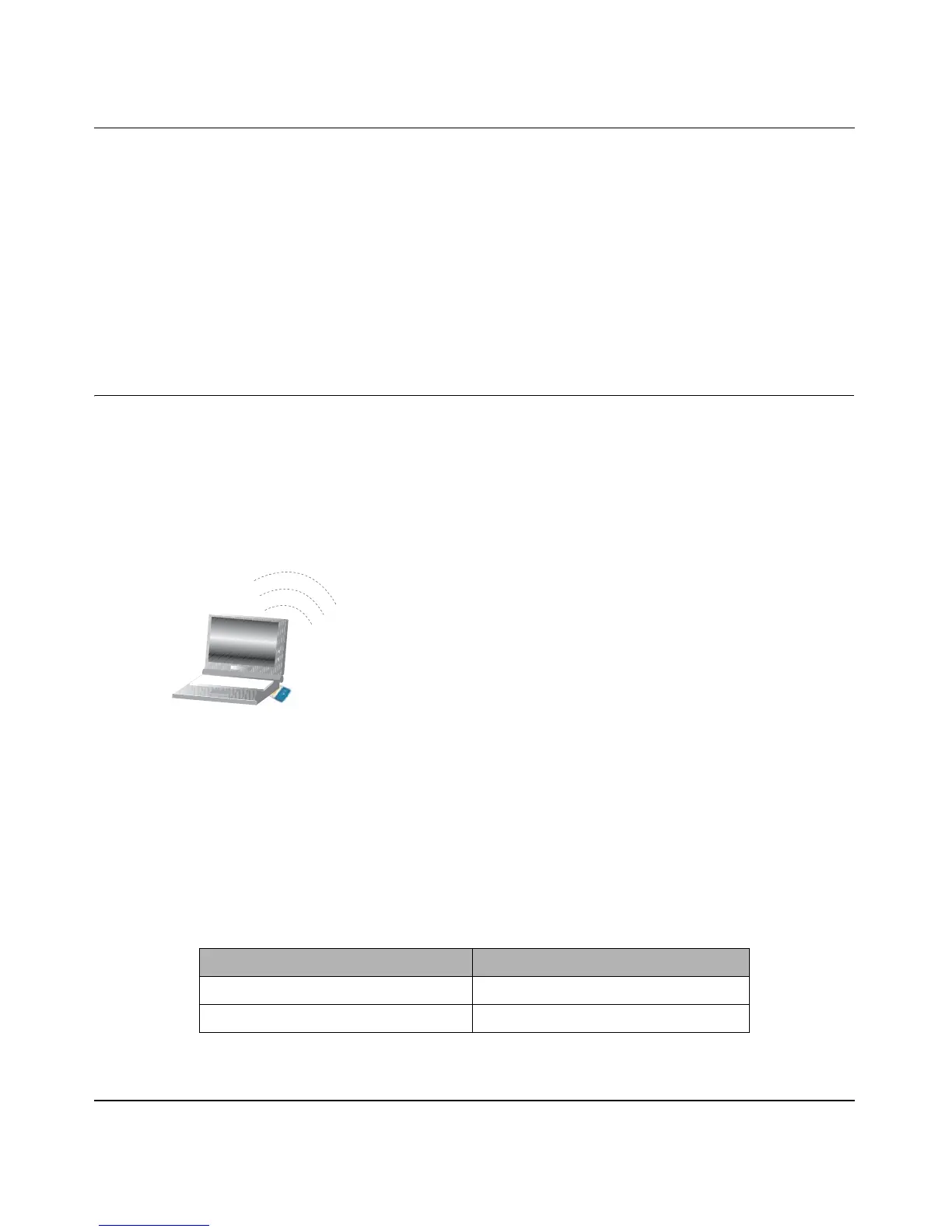NETGEAR Wireless Router Setup Manual
3-6 Connecting the Router to the Internet
August 2004
Note: The Smart Wizard configuration assistant only appears when the router is in its
factory default state. After you configure the wireless router, it will not appear again. You
can always connect to the router to change its settings. To do so, open a browser such as
Internet Explorer and go to http://www.routerlogin.net. Then, when prompted, enter
admin as the user name and password for the password, both in lower case letters.
You are now connected to the Internet and the wireless feature of the wireless router is enabled!
Next, configure your wireless computer.
Now, Set Up a Computer for Wireless Connectivity
You are now connected to the Internet and the wireless feature of the wireless router is enabled!
Next, configure your wireless computer.
1. CONFIGURE THE COMPUTER’S WIRELESS ADAPTER SETTINGS
Figure 3-6: Configure wireless computer
NETGEAR, Inc. wireless adapters display a list of available wireless networks, and, when
wireless security is disabled, you simply choose yours from the list and connect.
For a non-NETGEAR wireless adapter, configure it to match your settings exactly. If you
changed the default Network Name (SSID), be sure to use the correct Network Name (SSID)
you set in the wireless router.
Warning: The Network Name (SSID) is case sensitive. Typing nETgear for the SSID will not
work.
WIRELESS FEATURE DEFAULT SETTING
Wireless Network Name (SSID) NETGEAR
WPA or WEP Security Not Enabled
:LUHOHVV$GDSWHULQD
1RWHERRN&RPSXWHU
