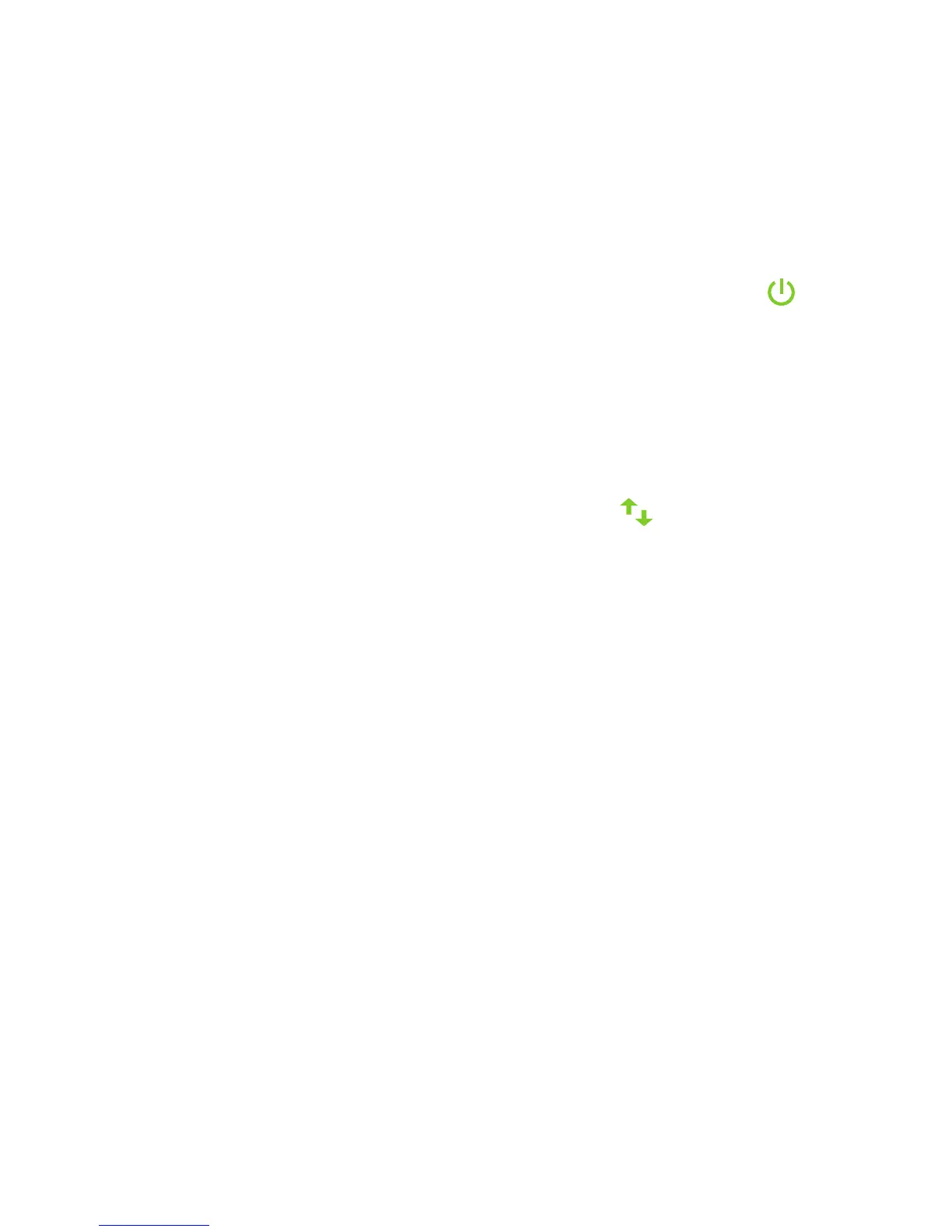10
Connect with NETGEAR genie Smart Setup
1. After the extender is powered-on and the Power LED lights
green, use a WiFi network manager on a computer or mobile
device to find and connect to the NETGEAR_EXT (SSID) WiFi
network.
You can use any WiFi network utility on a computer, tablet, or
smartphone to find and connect to the extender WiFi network.
After the connection with the computer or mobile device is
established, the Device to Extender LED lights solid green.
2. Open a web browser window from the same computer or mobile
device.
The browser takes you directly to the NETGEAR genie® smart
setup.
Note: If you are not automatically directed to NETGEAR genie,
launch an Internet browser and type www.mywifiext.net in the
address field of the browser. Enter admin for the user name and
password for the password.
