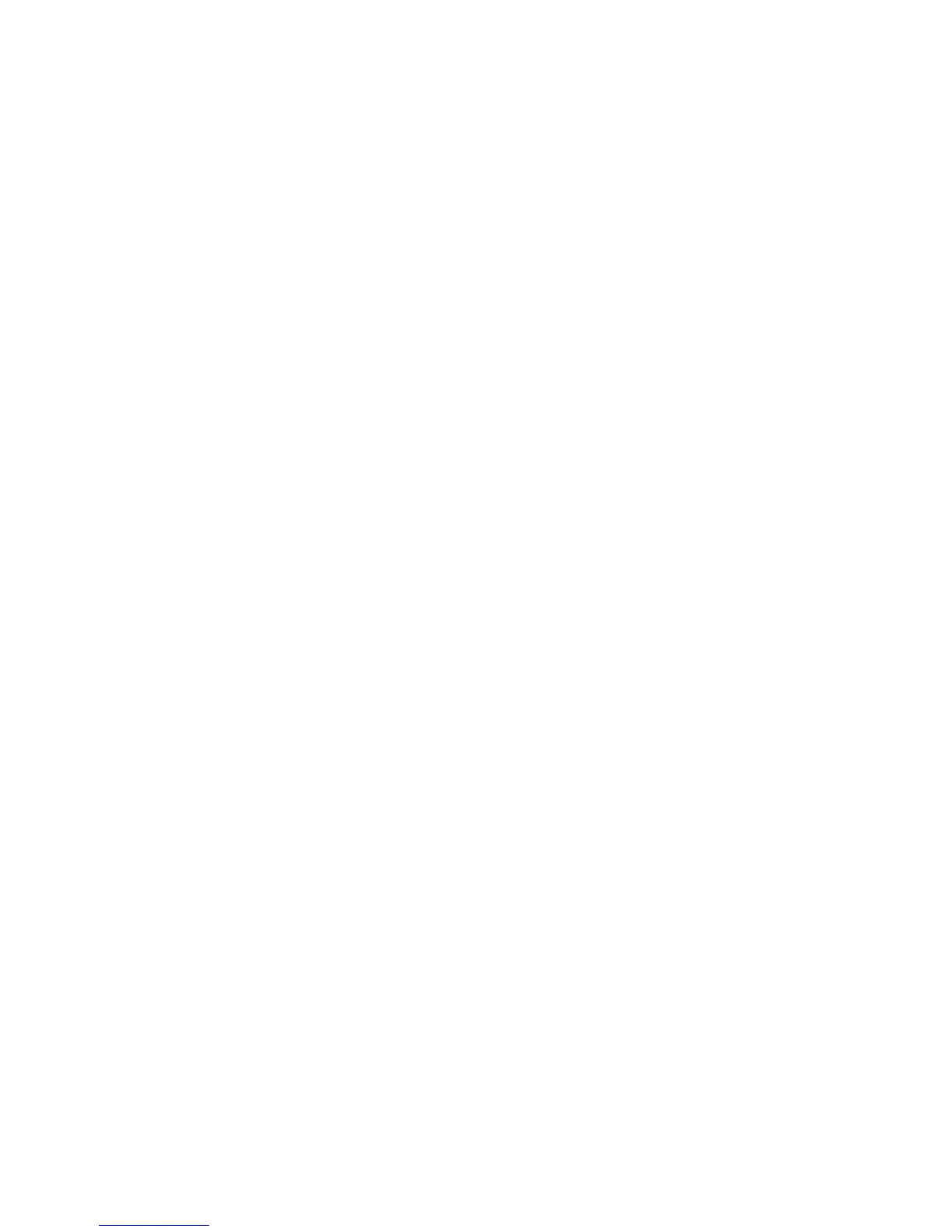8
Connect with WPS
Wi-Fi Protected Setup (WPS) lets you easily join a secure WiFi
network without typing the network name and password. The WPS
button is a physical button on the router or access point.
To connect with WPS:
1. Press the WPS button located on the bottom of the extender.
2. Within two minutes, press the WPS button on your router or access
point.
The extender connects to your existing WiFi network, and the
WPS LED and the 2.4 GHz Link Rate LED on your extender
lights solid green.
If the 2.4 GHz Link Rate LED does not light, or the LED is blinking
amber, try again. If it still does not light, follow the instructions in
Connect with NETGEAR genie Smart Setup on page 10.
3. If your WiFi router supports the 5 GHz band, repeat steps 1 and 2
to connect the extender to the 5 GHz band.
