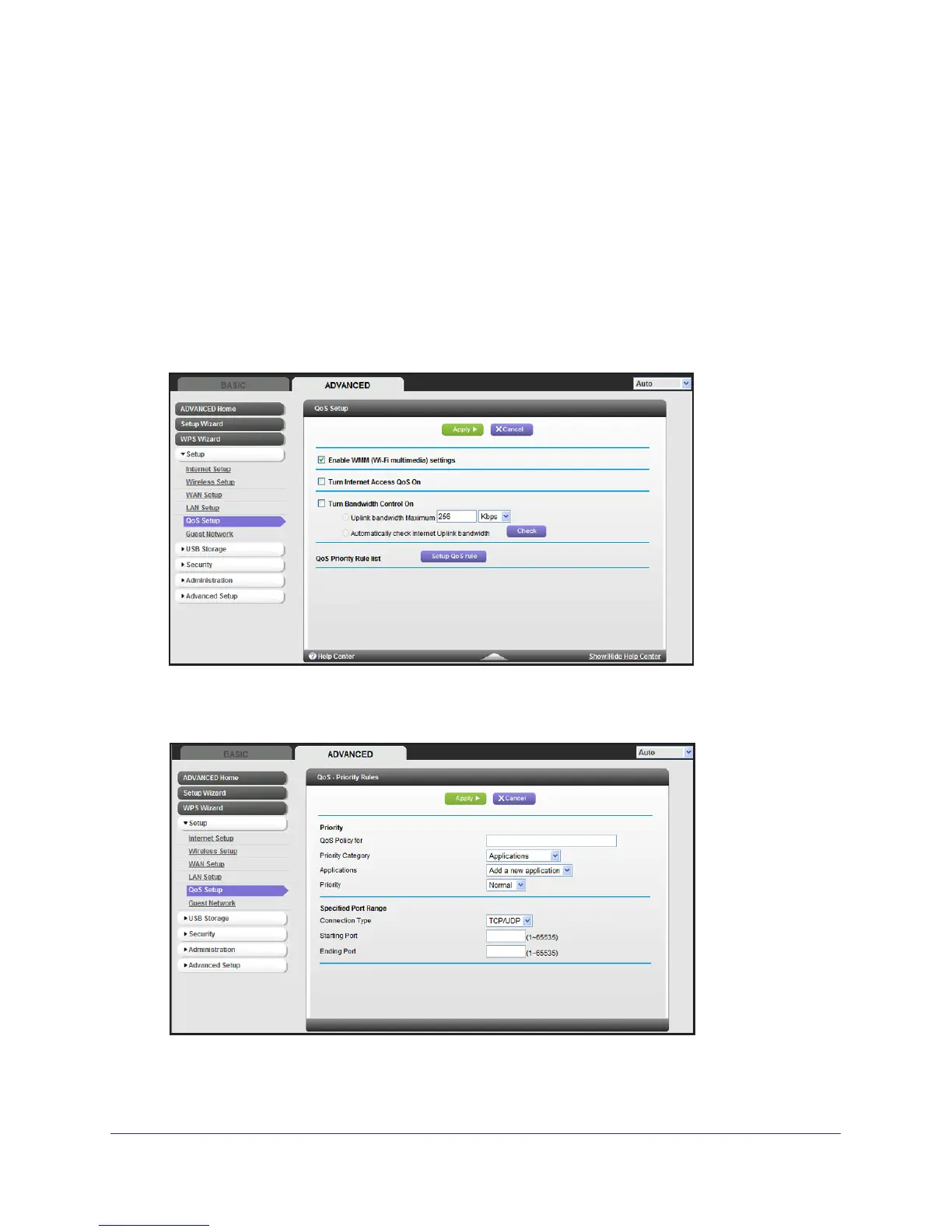Genie Advanced Home
45
N600 Wireless Dual Band Router WNDR3400v3
To specify prioritization of traffic, you have to create a policy for the type of traffic and add the
policy to the QoS Policy table in the QoS Setup screen. For convenience, the QoS Policy
table lists many common applications and online games that can benefit from QoS handling.
QoS for Applications and Online Gaming
To create a QoS policy for applications and online games:
1. In the QoS Setup screen, select the Turn Internet Access QoS On checkbox.
2. Click the Setup QoS rule button to see the existing priority rules. On this screen you can
edit or delete a rule by selecting its radio button and clicking either the Edit
or Delete button.
You can also delete all of the rules by simply clicking the Delete All button.
3. To add a priority rule, scroll down to the bottom of the QoS Setup screen and click Add
Priority Rule to display the following screen:
4. In the QoS Policy for field, type the name of the application or game.
