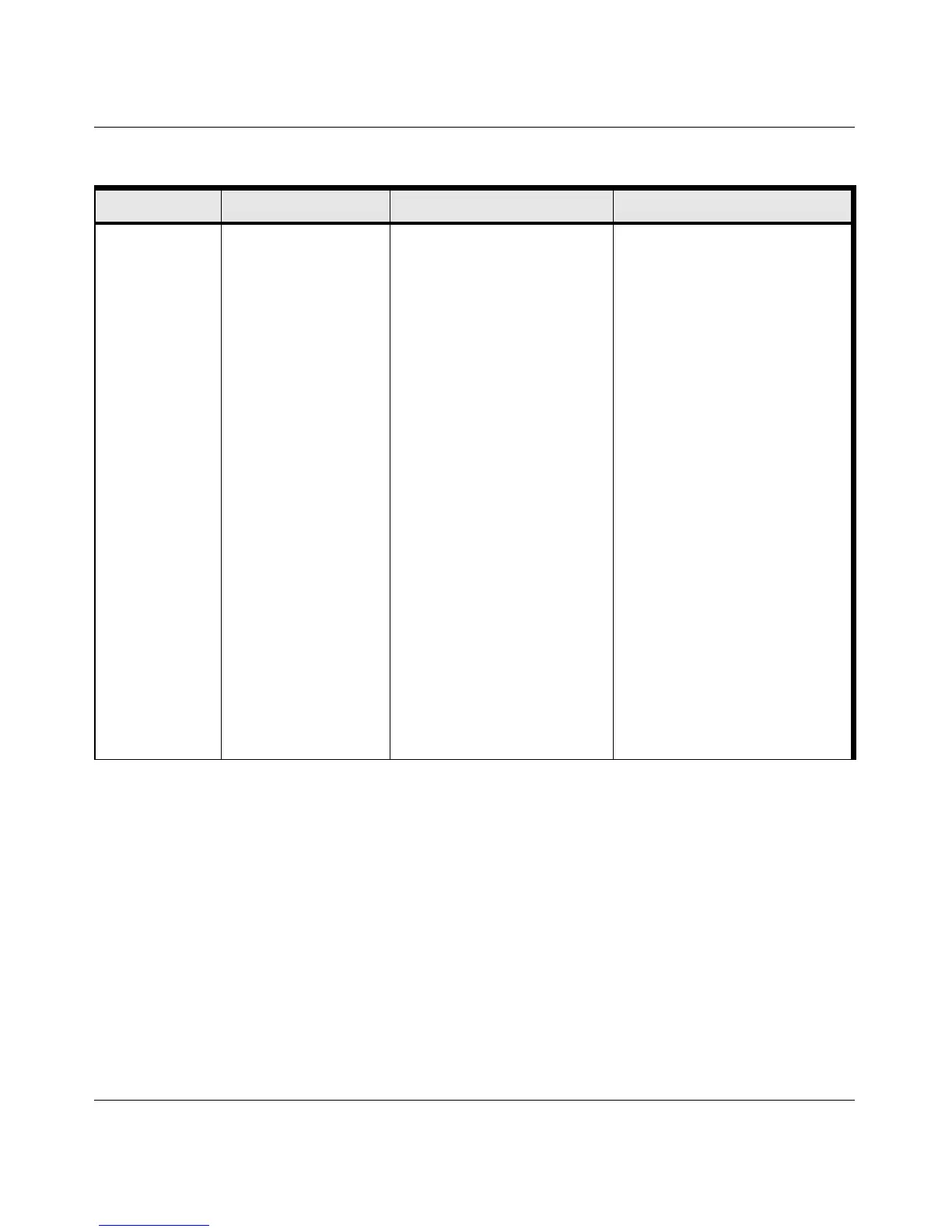User Manual for the NETGEAR RangeMax™ Wireless USB 2.0 Adapter WPN111
2-6 Introduction
202-10076-01
U se printers in a
combined
wireless and
wired network.
1. U se the Windows
Printers and Fax
fe a tu re s to loca te
available printers
in the combined
wireless and wired
network.
2. U se the Windows
Add a Printer
wizard to add
access to a
n e twork p rin te r
from th e P C you
are using to
wirelessly connect
to th e n etwork.
3. From the File
menu of an
application such
as M icrosoft Word,
use the Print
S e tu p fe a tu re to
direct your print
ou tp u t to th e
printer in the
network.
1. The PC I am using to
con n e ct to th e wirele ss
network needs to be
con figu red with th e
Windows Client and File
and Print Sharing.
2. The PC I am using to
con n e ct to th e wirele ss
network needs to be
con figu red with th e sa m e
W indows W orkgroup or
D om a in settin gs a s th e
other W indows computers
in the combined wireless
and wired network.
3. Any Windows networking
security access rights
such as login user name/
password that have been
assigned in the W indows
network must be provided
when W indows prompts
for su ch in form ation.
4. If so-called W indows
‘peer’ networking is being
used, the printer needs to
be enabled for sharing.
W indows D omain settings are
usually managed by corporate
computer support groups.
W indows W orkgroup settings
are commonly managed by
individuals who want to set up
sm a ll n e tworks in th e ir h om e s, or
small offices.
For assistance with setting up
Windows networking, refer to the
P C N etworking Tutorial on the
NETGEAR RangeMax™
W ireless U S B 2.0 A d ap ter
WPN111 Resource CD and the
H elp information provided in the
W indows system you are using.
For assistance with setting up
printers in W indows, refer to the
H elp and S u p p ort inform ation
th a t com es with th e version of
the W indows operating systems
you are using.
Table 2-1. A Road Map for How to Get There From Here
If I Want To? What Do I Do? What’s Needed? How Do I?
