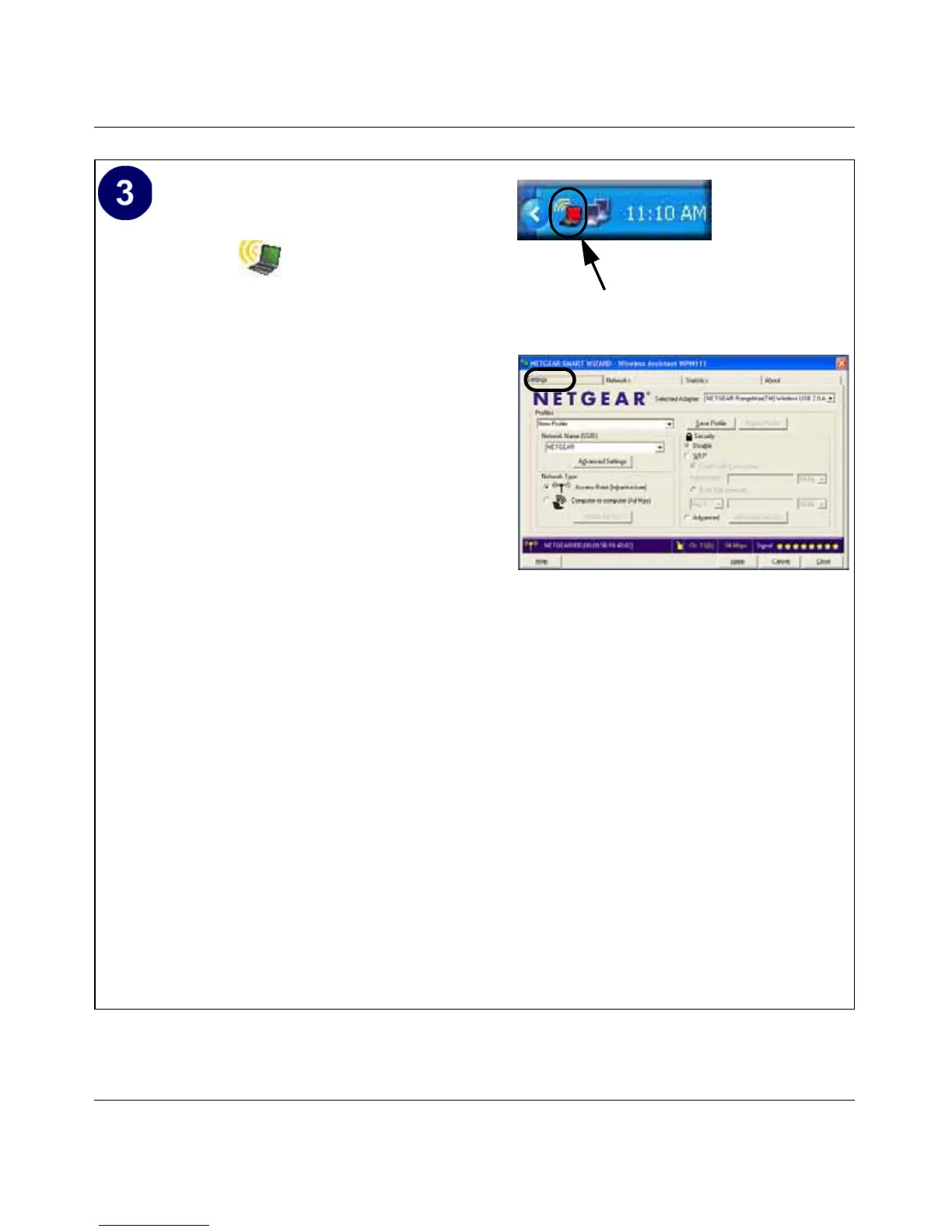User Manual for the NETGEAR RangeMax™ Wireless USB 2.0 Adapter WPN111
3-6 Basic Setup
202-10076-01
Configure your WPN111.
a. Click the icon on the Windows
desktop or in the system tray to open the
WPN111 Smart Wizard Wireless
Settings Utility.
The utility opens to the Settings tab
page.
Click Help for instructions on using the
Smart Wizard Wireless Utility.
b. Change the Network Name SSID to
match your network.
Tip: As an alternative to typing in the
SSID, you can use the drop-down list or
the Networks tab to view the available
wireless networks, and choose the one
you want.
c. Click Apply to activate the connection.
You can also enter a profile name and
click Save Profile to store the current
settings.
Tip: Create profiles called work and
home. Then, activate whichever one you
need for your current location.
W P N 111 system tray icon
S m a rt W iza rd W ire le ss U tility S e ttin gs p a ge
Tip: Click H elp to view the context-sensitive help
information.
Note: T h e N E T G E A R d e fa u lt se ttin gs a re
Infrastructure mode, with Any (first available
n e twork th a t re p lie s) for th e wire le ss n etwork
name SSID, and WEP disabled. If your WLAN
settin gs a re d iffere n t from th e N E T G E A R d e fa u lt
settin gs, you will n ot con n ect. S e t u p you r
W P N 111 accordingly.
Note: This procedure assumes you are
con n e ctin g to a wirele ss n etwork wh ich is n ot
using WEP security. If your network includes WEP
settin gs, click th e S ettin gs ta b p a ge a n d con figu re
th e W P N 1 1 1 a ccord in gly. F or h e lp with th ese
steps, click the H elp button in the W P N 111
Configuration U tility to view context- sensitive
help information, or see “E nabling W ireless
Security Features” on page 4-7.
Click here to open the configuration utility.
