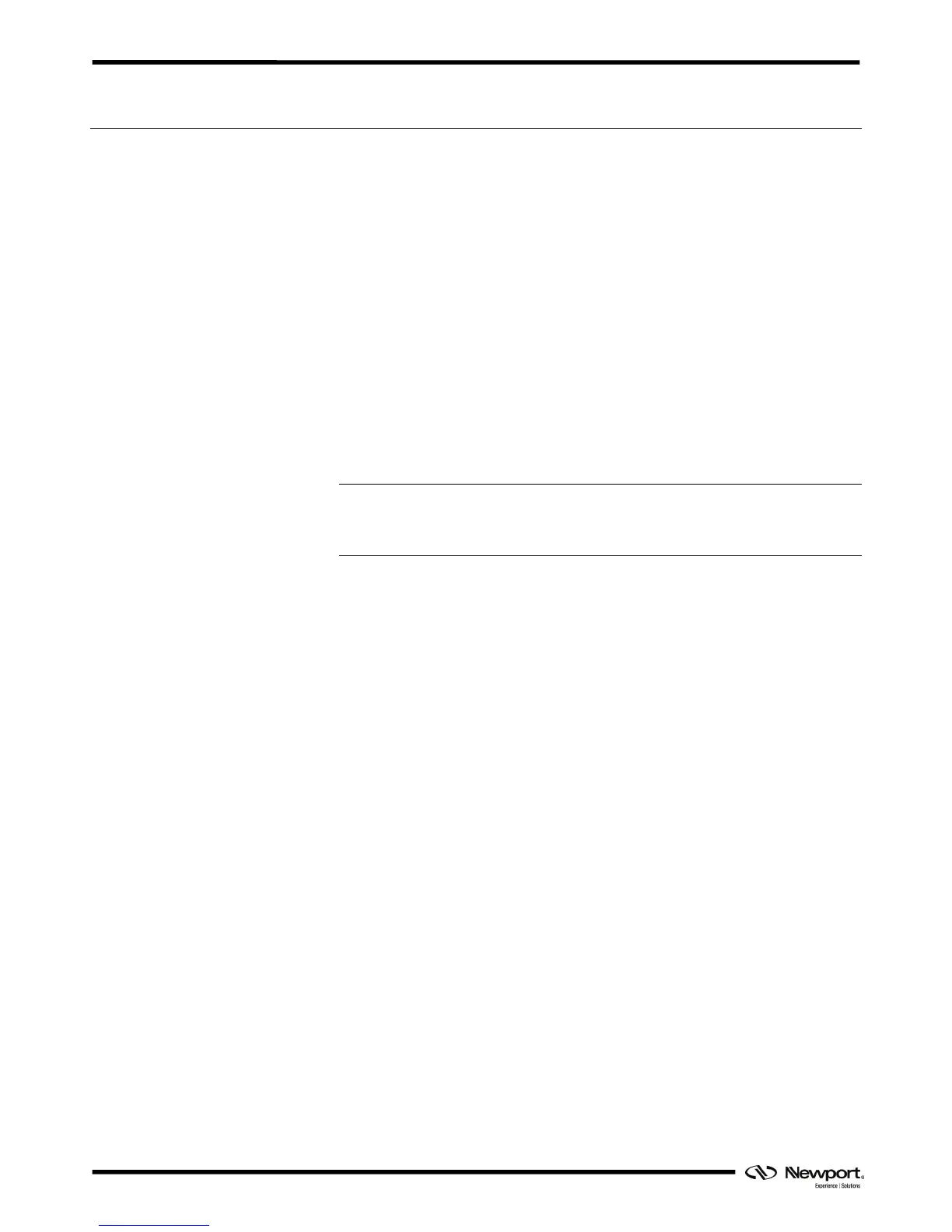ESP301 Controller GUI Manual
2.0 Installation
2.1 Install ESP301 Graphical User Interface
Following are steps to install the ESP301 GUI:
• For 32 bit, Select and launch “ESP301 Utility Installer Win32.exe”. For 64 bit,
Select and launch “ESP301 Utility Installer Win64.exe”.
• A window opens up showing Install welcome page.
• Click on “Next”.
• A window opens up allowing destination folder selection. By default it is showing
C:\.
• Click on “Next”.
• Ready to install window opens up. Click “Install”.
• Then installation starts, wait for completion. Click on “Finish” to finalize the
installation.
32 bit installer will install “Newport.ESP301.CommandInterface.dll” in GAC_32 folder
and 64 bit installer will install the dll in GAC_64 folder.
NOTE
LabVIEW users can add a reference of the command interface dll from GAC
during VI creation.
2.2 Launch GUI
From Windows “START” menu, select “All Programs\Newport\Motion
Control\ESP301\ESP301 Utility”.
EDH0282En1030 — 01/17
2
