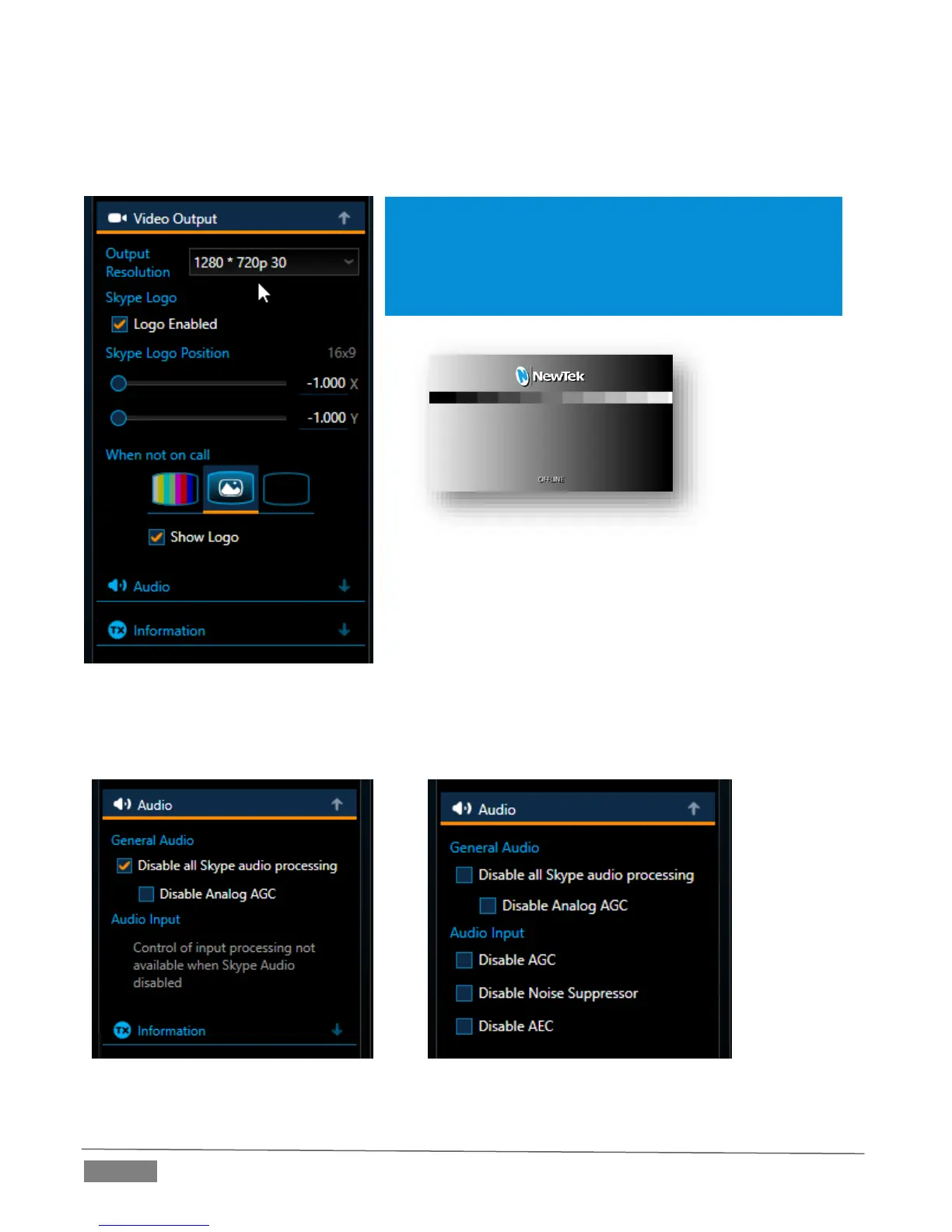Page | 30
At this point, we’ll also just mention the When not on call options. The icon you select in this group
determines what appears on the channel’s output to the studio when no Skype call is in progress.
Options include the Test Signal (color bars), the ‘NoCall’ image (Figure 26), or black.
Hint: Clicking the ‘camera’ icon at the bottom of the column
(Figure 27) replaces the settings controls with features that
let you grab a snapshot from a live Skype call, and configure
an Auto-Fallback Mode to kick in when call video quality
declines below a Minimum Resolution you determine.
Note that you can subsitute a different image to act as the
NoCall image if you wish. TalkShow uses the PNG image
named 'NoCall' located at the path shown below (you can
replace this file with a custom one with the same resolution):
'%USERPROFILE%\Pictures\ Skype TX\Client\
Expand the Audio heading in the Skype Channel Settings pane briefly, just to have a look at the
various signal enhancements Skype TX offers (Figure 28).
