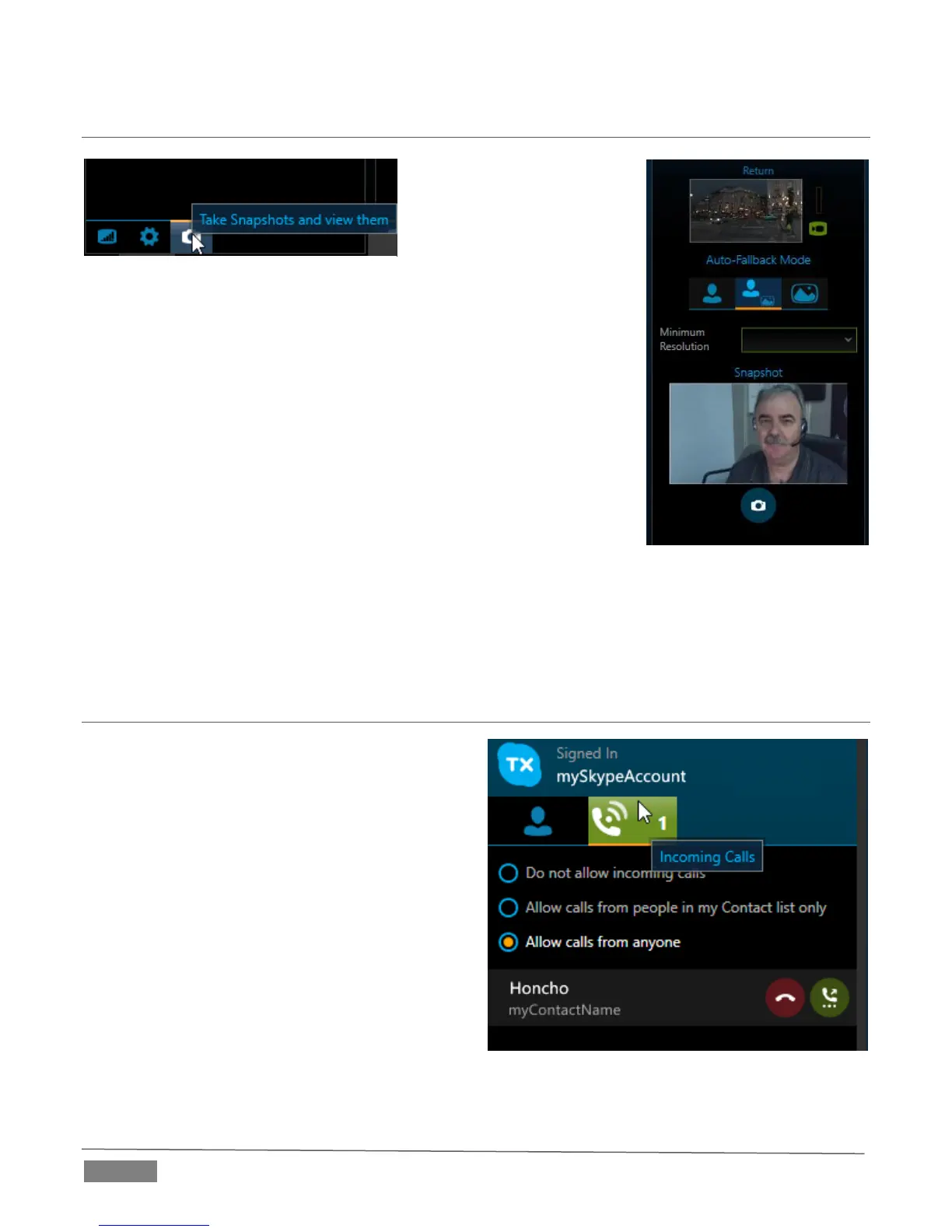Page | 36
SECTION 4.2 CALL MANAGEMENT
If video is lost or becomes
unsatisfactory, Skype TX
can (automatically or
manually) switch between
live video from the remote
caller and a snapshot or
default image.
Click the camera icon at the bottom of a channel column to choose the
Auto-Fallback Mode for that channel. Choose between the following
options:
Always send caller video to air – The caller’s caller’s video is
broadcast regardless of the video resolution.
Automatically switch to snapshot or default image – When its
quality falls below the quality threshold you choose, the video
switches to a snapshot or the VideoLost.png. (If the s video falls below
the minimum resolution, a red overlay is displayed on the related icon.)
Send snapshot to air – When selected, the snapshot replaces the caller’s video.
You can also manage the call by refreshing the channel to check that the call information and
previews are live. You can do this by choosing the Refresh button on the selected channel.
SECTION 4.3 RECEIVING CALLS
In addition to making calls, Skype TX can be
configured to receive incoming calls. This means
that remote callers can call directly into Skype TX.
To receive calls:
1. Choose the Incoming calls tab at the top of the
Contacts list column (Figure 34).
2. Choose to either allow calls from anyone, or
from contacts only. Incoming calls are now
enabled.
Choosing to allow calls from contacts only means
that only contacts that are in the signed in
accounts Skype address book will be able to call
into this account.
