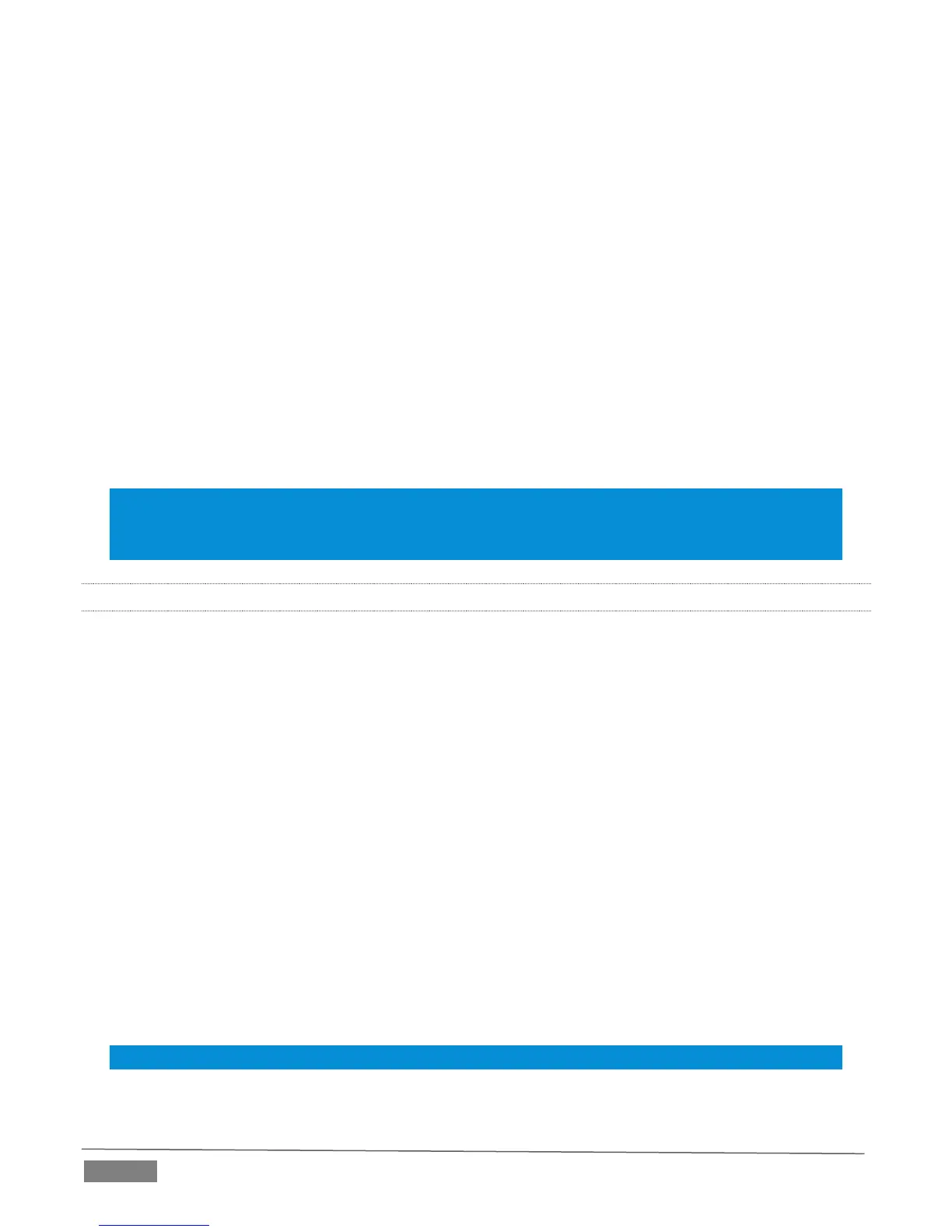Page | 38
1. Navigate to the search box at the top of the Contacts list and …
2. Search for the person you want to add using their email address, Skype Name, Microsoft
Account, name, or their display name.
3. Click the Search Skype for button after you’ve typed in the contact info you want to search by.
Profiles matching your search info will be listed under the search box.
4. Choose the Add button next to the contact you want to add.
The Skype Name or Microsoft account of the chosen contact is shown to let you confirm the
selection, and a message input box is provided.
5. Enter an appropriate message to accompany your new contact request, so that they know who
is contacting them.
6. Click Send Request to send the contact request.
7. The new entry is now added to your Contact list with Pending status. Once your new contact
accepts your request, you can see when they are online.
Hint: If you have a large contacts list and can’t find your newly added contact, you can always
search for their Skype Name or Microsoft account, or display name and Skype TX will perform a
local search before you choose to search the Skype directory.
4.4.4 CONTACT DETAILS
You can edit the details for each contact in the Edit Contact panel, accessed by clicking the avatar to
the left of the contact. You can change or add the following information:
Display Name – By default, this is the display name defined by the contact. If this has not
changed since the account was created, then the first name and last name defined by the
contact are shown.
Designation / Location – When adding a new contact or signing in to Skype TX, this field is
blank. It can be used to supply information such as the contacts location, designation, title,
etc.
Notes – This is a general memo field for further information about the contact.
Favorite – You can toggle the contact’s Favorites group status in the Edit Contact panel by
clicking the star next to the contact Skype Name / Microsoft account.
At any time you can click the ‘back’ button to cancel changes. To confirm changes, choose the
checkmark button.
Hint: Move the mouse over a Contact to see any notes you added.
