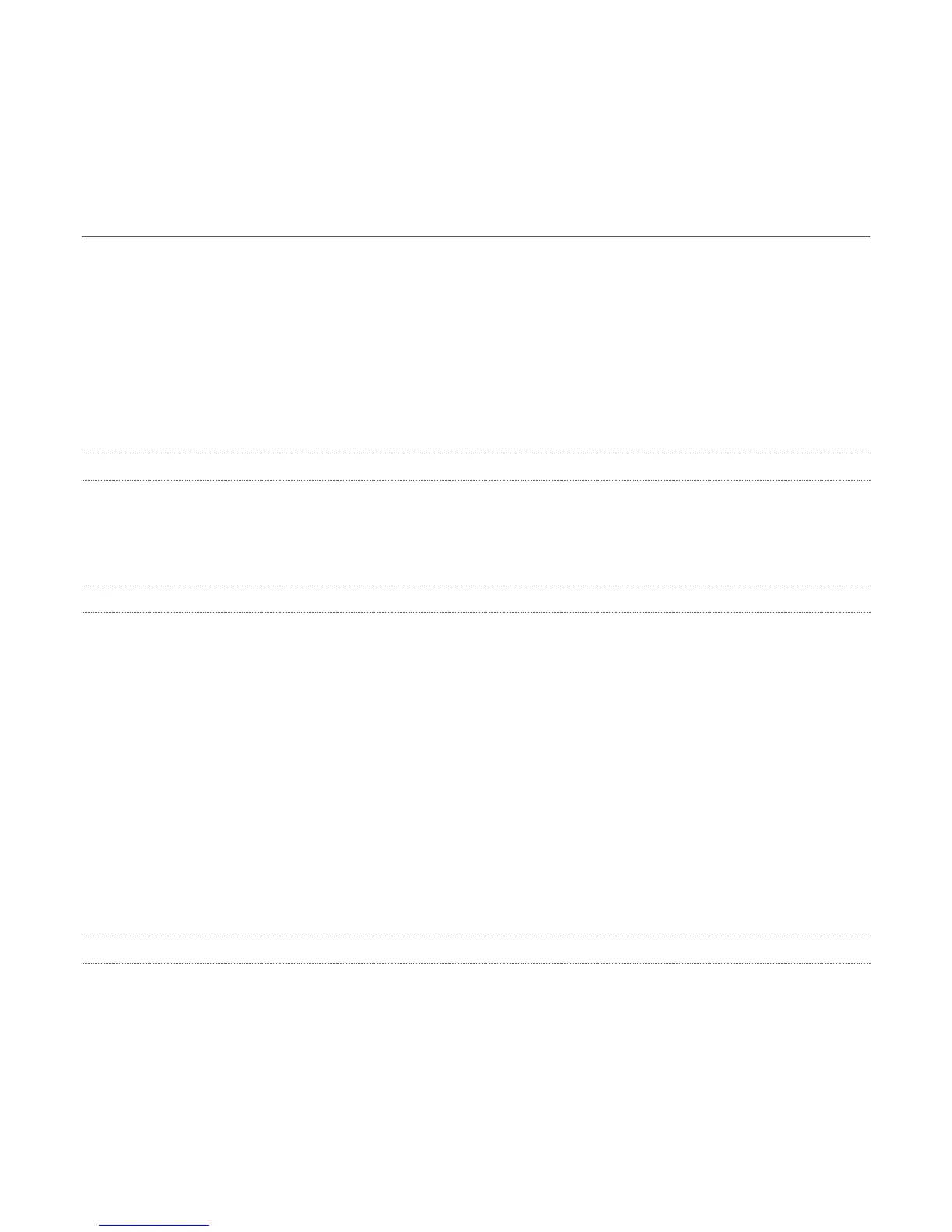37
When receiving a call, the remote caller will appear in the panel (the number of callers appears at
any time on the Incoming calls tab above). Note that exiting Skype TX will result in the loss of any
incoming calls.
SECTION 4.4 CONTACT MANAGEMENT
As you are using a Skype Name or Microsoft account to sign in, you have access to the Skype Contacts
from the address book for the account. These contacts are loaded as soon as the software starts
which can take a few seconds if you have a large number of contacts.
The list shows the display name and the real-time online status of each of your contacts. Skype TX
only shows the contacts that you can actually contact using Skype TX (blocked contacts, removed
contacts, Facebook contacts, phone numbers, Skype for Business contacts or contacts without a
valid user name are not shown).
4.4.1 STATUS INDICATORS
The Skype status of a contact is indicated in Skype TX. Status updates occur automatically when the
contact connects to Skype or manually changes their status. You can see exactly when a contact comes
online, goes offline or is busy.
4.4.2 FAVORITES
When you first sign into Skype TX with a given Skype account, Skype TX does not synchronize your
Skype favorites from another Skype client. You will need to add them manually. However, if you
sign in with a Microsoft account, Skype TX will automatically display your favorites in the Favorites
section.
Once your favorites have been displayed, or if you added a contact as a favorite, the Favorites group
appears at the top of the contacts list. Favorite contacts no longer appear in the All Contacts group.
Each group can be collapsed by clicking the arrow at the side of each group.
To make a contact a favorite, click the star outline next to a contact, or click the avatar of the contact
to open the Edit Contact panel. Then click the star gadget to mark the contact as a favorite. To
remove a contact as a favorite, click the filled star. This will return the contact to the All Contacts
list. If you remove the last contact from the favorite group, the Favorites is not shown.
4.4.3 ADDING CONTACTS
You can add someone to your Contact list by searching for the contact and sending them a contact
request. The first step to adding someone to your contact list is to search for them.
You can easily search the Skype directory for any of more than 300 million Skype users, and send
them a contact request.
