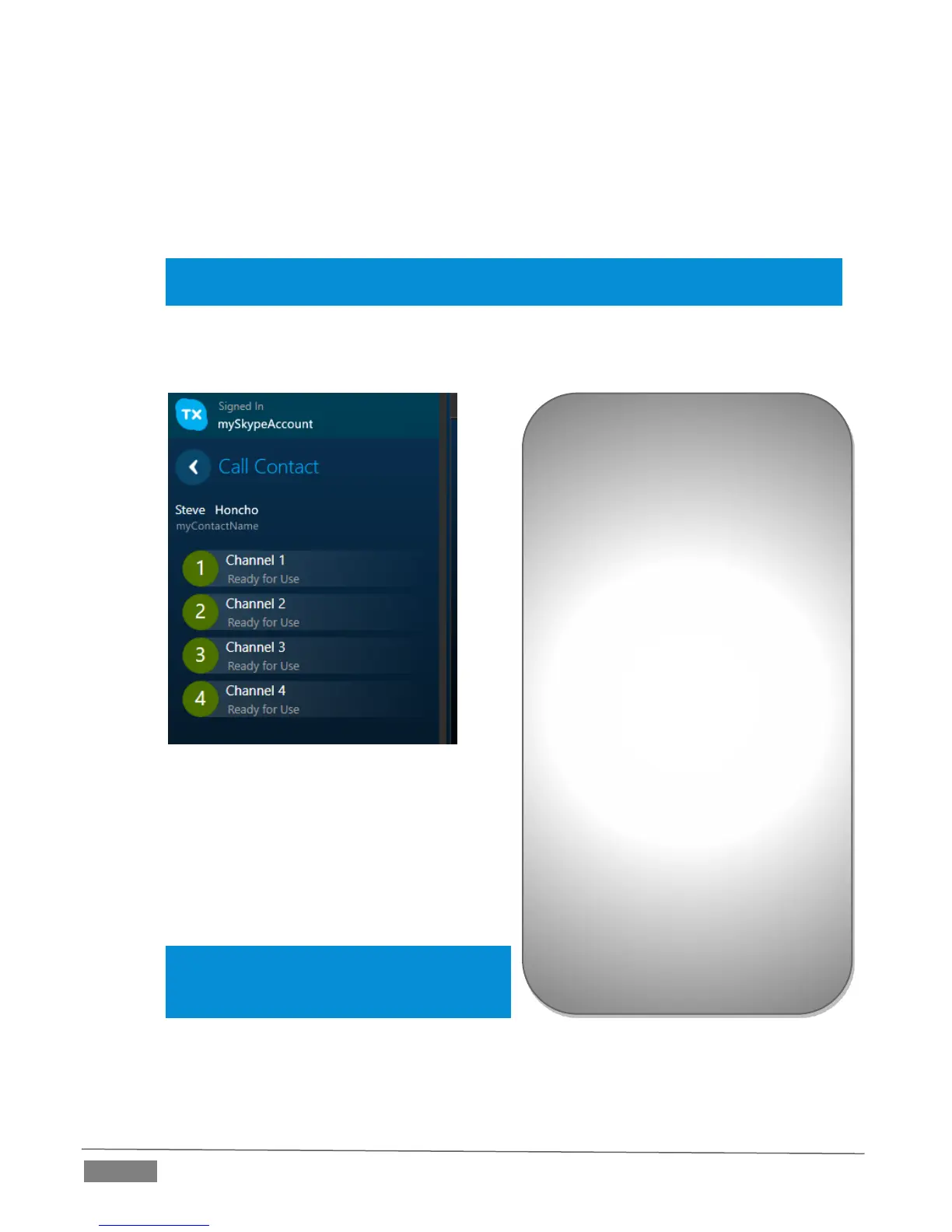Page | 34
* For the moment, we’re going to assume you have added some entries to the Contact list
associated with this Skype account.
1. Locate the contact you wish to call in the Contacts list at left (or, alternatively, simply type
the Skype Name or Microsoft account of the remote caller into the input box on the target
channel.)
Hint: If calling a Microsoft account, type “live: “ (without the quotation marks) before the
ID and skip on to step 4.
2. Click the camera gadget beside the contact name to open the Call Contact panel (Figure
30).
FIGURE 30
3. Click an available channel from the list
below to call your contact.
4. Skype TX will now show Establishing Call.
Once the call has been established, the call
status will show Ringing at the far end.
Hint: If the call is declined by the user, the call
status will show User declined call. Once the
call is answered, the call will be connected.
First, the audio stream is connected, as represented by orange audio indicators near Skype TX’s
video output and return video viewports (a bar at the bottom also indicates audio from the remote
caller). Video connection is established following the successful audio link.
Channel States
The channel list may indicate any
of the following conditions for
your individual contacts:
Ready for use
Busy – in a call.
Claimed by another user.
Claimed and in a call
Unclaimed
Unit not found
Skype TX not found on unit
Signing in
Signing out
