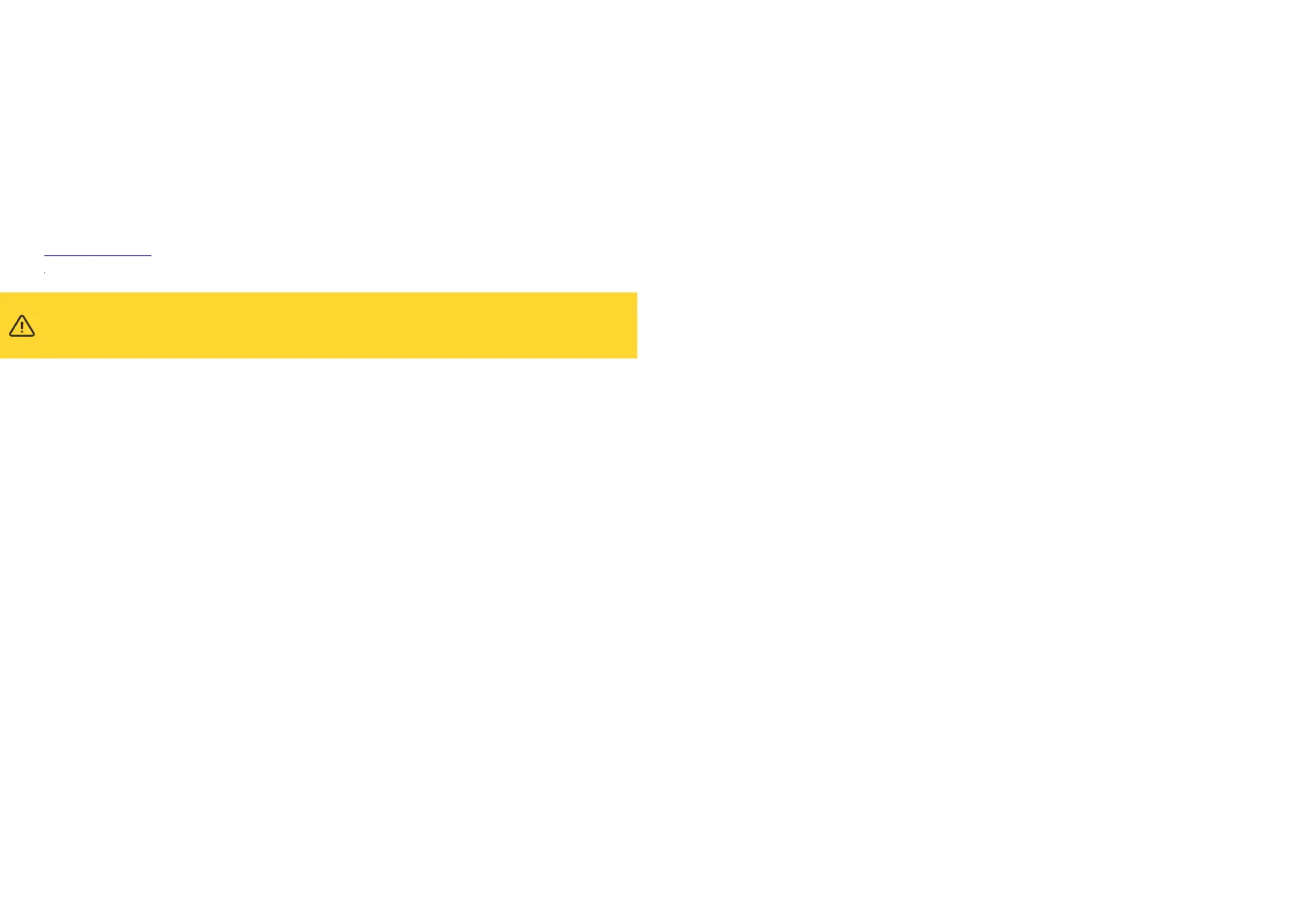2
Introduction to your Dash Cam
This range of Nextbase™ Dash Cams has been designed specifically with ease of use in mind;
it is recommended NOT to change the default settings, which have been carefully selected to give the
best performance for day to day use.
Please check the firmware version of the Dash Cam, the version can be found in the Setup menu
under System Info.
The latest versions are available to download from our website, where you can download and update
when necessary.
www.nextbase.com
1. Tips for capturing best video footage:
1.1 Position the Dash Cam in the centre of the windscreen and ideally behind the rear view
mirror so it is not a distraction to the driver.
1.2 Ensure that the area on the windscreen that the Dash Cam is looking through is clear of dirt and
is within the wiper zone. This will ensure that your videos are as clear as possible.
1.3 Reduce the amount of sky in the picture, by angling the view of the camera towards the road.
Too much sky will make the road appear darker due to the automatic exposure compensation.
1.4 Remove unnecessary items from your dashboard. If objects are placed on your dashboard
these can cause reflections to be seen on the windscreen and these reflections may be
captured during recording.
2. Tips for stable memory card performance:
2.1 Periodically format the memory card. Every 2-3 weeks we recommend that you format the
memory card. This will wipe any files from the card and set it up afresh for continued use with
your Dash Cam. Of course, you should only do this AFTER you've downloaded any files from
the card that you may want to keep, as formatting the card will remove all content.
2.2 Format your memory card using the Dash Cam. This will make sure that the card is
structured specifically for your camera. Within the Setup menu, select ‘Format SD Card’ and
follow the on-screen instructions.
2.3 Switch off the Dash Cam before removing the SD card, to prevent the chance of damage being
caused to the memory card or the files stored upon it.
Nextbase SD Cards
For best results, we strongly recommend using our Nextbase™ branded SD cards with your Dash
Cam, available to purchase online from nextbase.com, or your nearest retailer. A card that is not
made specifically for a Dash Cam may appear to work perfectly in the beginning, although failure
tends to happen after prolonged use, this could be days, weeks, or months. In a worst-case scenario,
you may only discover recording failure after your SD card fails to record a serious incident, therefore
using a suitable SD card is imperative.
First Time Use
Before you can use your Dash Cam, it is essential to make sure it is fully charged. Connect your Dash Cam
via the USB port to a home power source such as a PC or home USB socket for approximately 2 hours.
Basic Operation
It is essential that a quality branded Class 10 or U3 type Micro SD card is used with this Dash Cam due to
the very large data rate generated by high resolution recording. For best results, we recommend using our
Nextbase branded SD cards with your Dash Cam. For use with Rear Cam attached, a U3 Card is required.
Your Nextbase Dash Cam is set to record video, in files of just 1 minute in length. This means that each
video file is a manageable size should you need to download and send to your insurance company.
Eventually your MicroSD card will fill up with video files but don't worry, the camera automatically deletes
the oldest file to make space for new recordings. This way you never run out of space and have plenty
of driving data saved.
Typically a 16Gb card will store the last 1.5 hours of driving footage.
The GPS will automatically adjust for Daylight Savings Time.
Automatic Start / Stop Technology
The Dash Cam will automatically power on and be ready to use once power is available.
In some vehicles this will be when connections are made, for others the Dash Cam will power on
once the ignition has been turned on. When power is cut off, the Dash Cam will perform an
automatic shutdown process.
