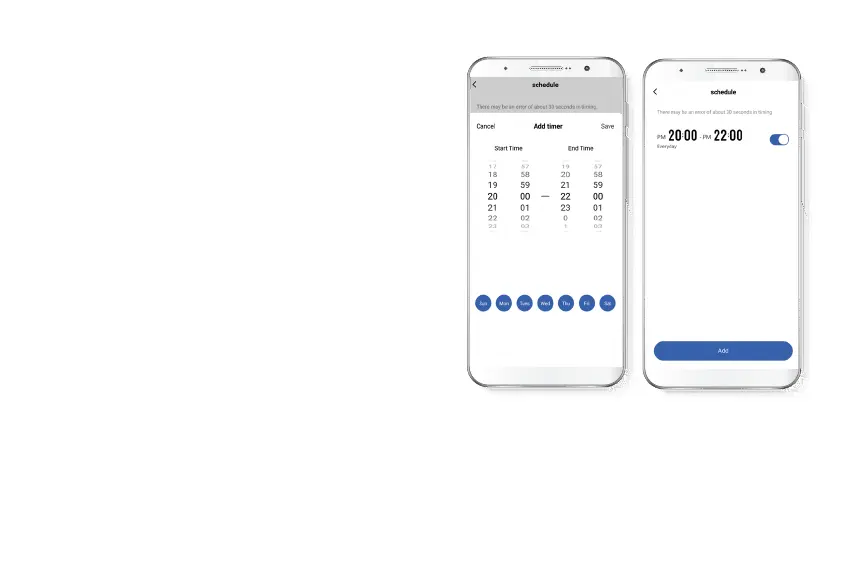How to use Parental Control:
- Open the Nexxt Home app and tap Settings. Then, select Parental Control,
which allows you to dene when a device can connect to the internet.
-Press the Add group option and give it a name. For example, “Kids”. Press
Next. Now choose which devices/users you want to integrate into the
“Kids” group. For example, “Laptop”.
- Click on the circle in front of “Laptop” and you will see a check mark
appear in blue. Press Finished.
-When you nish selecting the devices, press Conrm. Then tap Kids again
to set restrictions for this network.
- First, enable the Web Page Filter option to add the restricted websites.
Note: Sites must be entered including the “www.”.
- Then click Conrm and nally Save.
-To set the time that restrictions will be in eect, tap Limit Period.
Then, in Start Time, enter the time you want the schedule to activate.
Under End Time, choose the time you want the schedule to turn o.
The seven circles at the bottom allow you to choose the days you
want the schedule to run. Click on Save.
Note: You can return to the programmed time later if you would like
to change any of its parameters.