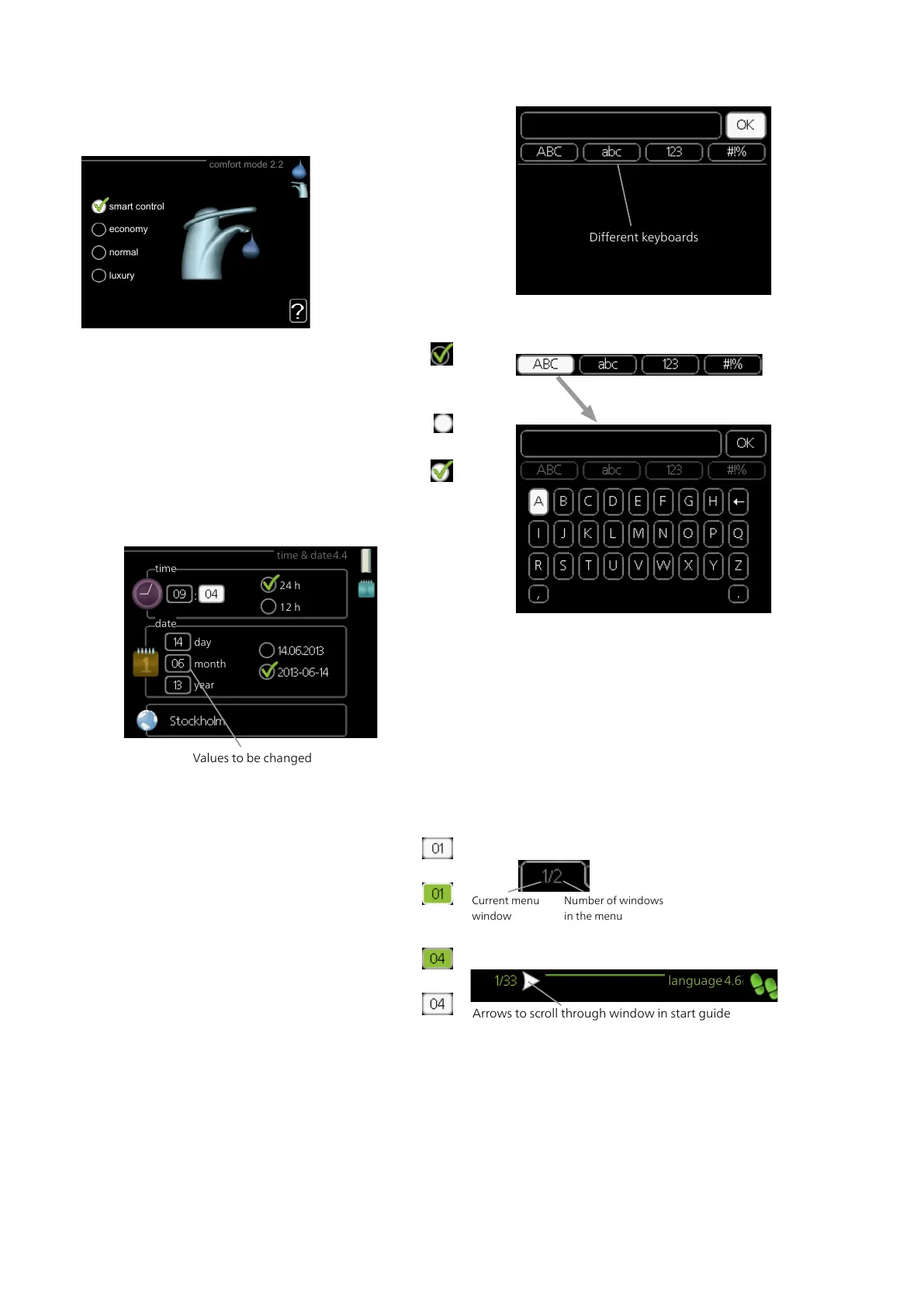Select one of the sub menus by marking it and then
pressing the OK button.
SELECTING OPTIONS
economy
comfort mode 2.2
normal
luxury
smart control
In an options menu the current selected option is
indicated by a green tick.
To select another option:
1.
Mark the applicable option. One of the options
is pre-selected (white).
2.
Press the OK button to confirm the selected
option. The selected option has a green tick.
SETTING A VALUE
time & date4.4
time
day
year
month
24 h
12 h
date
To set a value:
1.
Mark the value you want to set using the
control knob.
2.
Press the OK button. The background of the
value becomes green, which means that you
have accessed the setting mode.
3.
Turn the control knob to the right to increase
the value and to the left to reduce the value.
4.
Press the OK button to confirm the value you
have set. To change and return to the original
value, press the Back button.
USE THE VIRTUAL KEYBOARD
In some menus where text may require entering, a vir-
tual keyboard is available.
Depending on the menu, you can gain access to differ-
ent character sets which you can select using the control
knob. To change character table, press the Back button.
If a menu only has one character set the keyboard is
displayed directly.
When you have finished writing, mark "OK” and press
the OK button.
SCROLL THROUGH THE WINDOWS
A menu can consist of several windows. Turn the control
knob to scroll between the windows.
Current menu
window
Number of windows
in the menu
Scroll through the windows in the start guide
language4.6
If the start guide is left on this page it closes
automatically in
60 min
Arrows to scroll through window in start guide
1.
Turn the control knob until one of the arrows in the
top left corner (at the page number) has been
marked.
2.
Press the OK button to skip between the steps in
the start guide.
43Chapter 7 | Control - IntroductionNIBE VVM 225
