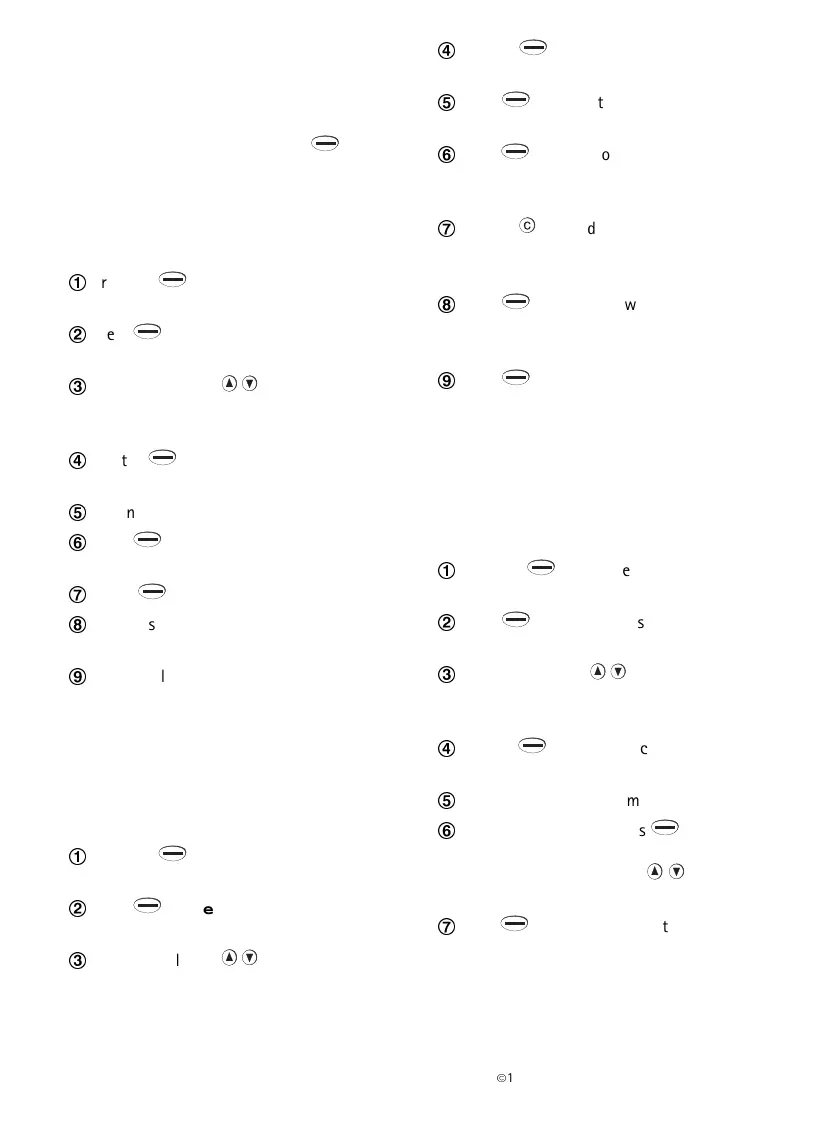13
È
1999 Nokia Mobile Phones. All Rights Reserved.
Español
If the are no empty memory locations in the
Phone Book, an error message NO SPACE is dis-
played and no storing takes place.
If the name is already in the Phone Book, a RE-
PLACE? message is shown. Use the (OK) key
to replace the contents of the memory location.
Finding a Name or a Number in
Phone Book
1
Press the (Menu) key to enter the Phone
Book menu.
2
Press (Select) to see the list of sub-
menus or functions.
3
Use the scroll keys to scroll through the
list of options (Search, Add, Edit,
Erase).
4
Use the (OK) key to accept the Search
option.
5
Key in the name or its first letters.
6
Press (Search) to get the name on
the display.
7
Press (Call) to call the number or
8
use the scroll keys to scroll through other
names and numbers in the Phone Book.
9
You can also use the letter keys to scroll the
Phone Book in any order you like, e.g. press
the letter P and the first name stored under
the letter P is shown on the display.
Editing a Name or a Number in
Phone Book
1
Press the (Menu) key to enter the Phone
Book menu.
2
Press (Select) to see the list of sub-
menus or functions.
3
Use the scroll keys to scroll through the
list of options (Search, Add, Edit,
Erase).
4
Use the (OK) key to accept the Edit
option.
5
Press (Edit) to see the first number
stored in the Phone Book.
6
Press (Edit) to start editing the name
first or use the scroll keys to scroll through
other names and numbers in the Phone Book.
7
Use the key to delete letters or numbers
and the scroll keys to move the cursor to the
location where you wish to edit.
8
Press (Name OK) when you have fin-
ished editing the name. The phone number
stored with the name appears on the display.
9
Press (Number OK) when you have
finished editing the number.
The message Saved will appear on the display
when you have finished editing.
Deleting a Name or a Number in
Phone Book
1
Press the (Menu) key to enter the Phone
Book menu.
2
Press (Select) to see the list of op-
tions.
3
Use the scroll keys to scroll through the
list of options (Search, Add, Edit,
Erase).
4
Use the (OK) key to accept the Erase
option.
5
The phone asks for a name to be deleted.
6
Key in the name and press (Search)
to get the name and the number on the dis-
play or use the scroll keys to scroll
through the Phone Book.
7
Press (Erase) to delete the Phone Book
entry. The message Erased will appear on
the display to verify this.