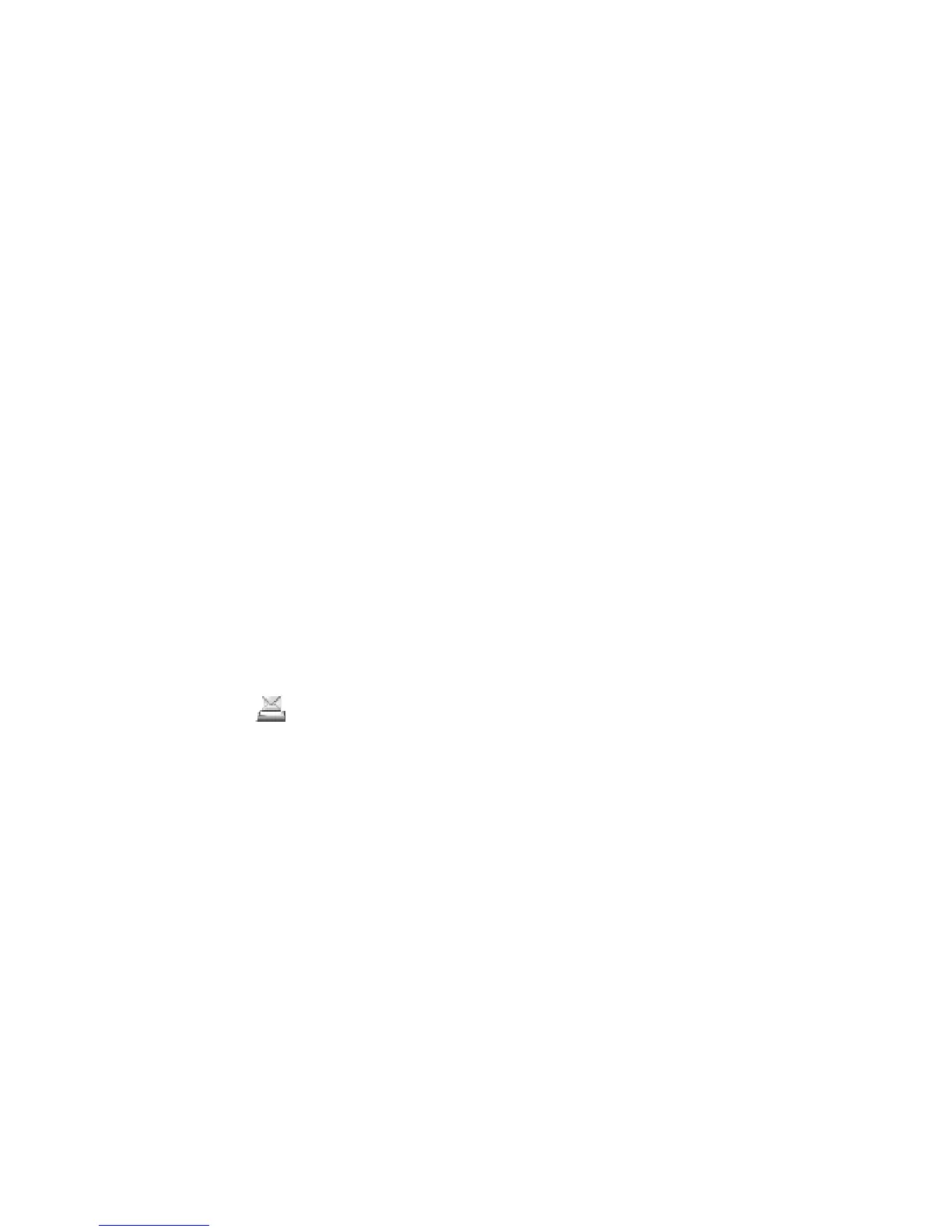Messages
Copyright © 2006 Nokia. All rights reserved.
31
■ Folders
The phone saves received text and
multimedia messages in the Inbox
folder.
Multimedia messages that have
not yet been sent are moved to the
Outbox folder.
If you have selected Message
settings > Text messages > Save
sent messages > Yes, and
Message settings > Multimedia
msgs. > Save sent messages >
Yes, the sent messages are saved
in the Sent items folder.
To save the text message that you
are writing and wish to send later
in the Saved items folder, select
Options > Save message > Saved
text msgs.. For multimedia
messages, select the option Save
message. indicates unsent
messages.
To organize your text messages,
you can move some of them to My
folders or add new folders for your
messages. Select Messaging >
Saved items > Text messages >
My folders.
To add a folder, select Options >
Add folder. If you have not saved
any folders, select Add.
To delete or rename a folder, scroll
to the desired folder, and select
Options > Delete folder or
Rename folder.
■ Postcards
With the postcard messaging
service you can create and send
postcards that may contain an
image and a greeting text. The
postcard is sent to the service
provider using multimedia
messaging. The service provider
prints the post card, and sends it
to the postal address given with
the message. The Multimedia
messaging service must be
activated before this service can
be used. This feature may not be
available, depending on your
phone.
Before you can use the postcard
service, you must subscribe to the
service. To check the availability
and costs, and to subscribe to the
service, contact your network
operator or service provider.
Send a postcard
Select Menu > Messaging >
Create message > Postcard. Scroll
to the editor fields, and select
Write to enter the name and the
postal address of the recipient;
then write your greeting text.
Select Insert > Open Gallery to
insert an image from Gallery or