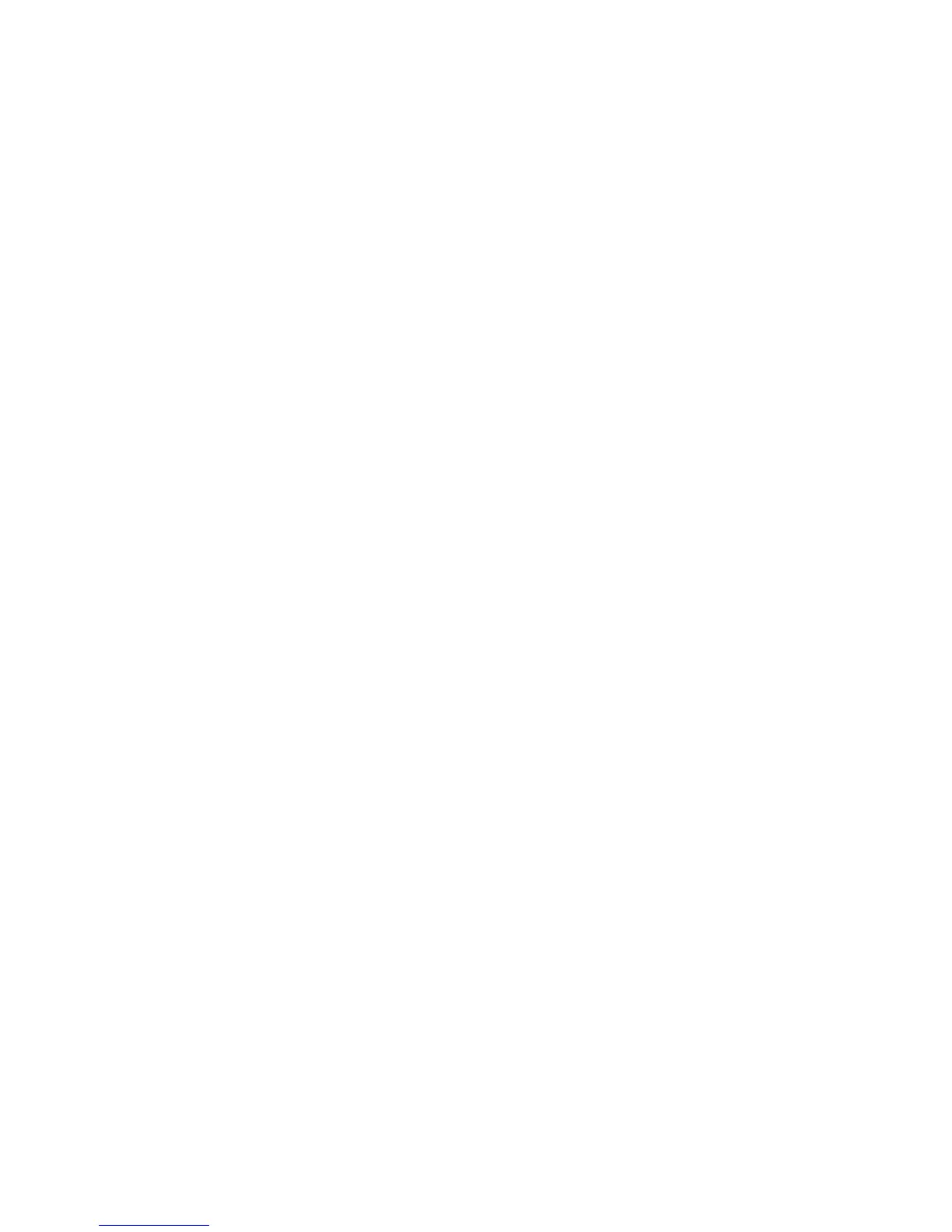Settings
Copyright © 2006 Nokia. All rights reserved.
57
enhancement menu if the
corresponding enhancement is, or
has been, connected to the phone.
Depending on the enhancement,
select from the following options:
Default profile — to select the
profile that you want to be
automatically activated when you
connect to the selected
enhancement
Automatic answer — to set the
phone to answer an incoming call
automatically after 5 seconds. If
Incoming call alert is set to Beep
once or Off, automatic answer is
off.
Lights — to set the lights
permanently On. Select Automatic
to set the lights on for 15 seconds
after a keypress.
Text phone > Use text phone >
Yes — to use the text phone
settings instead of headset or
loopset settings
■ Configuration
You can configure your phone
with settings that are required for
certain services to function
correctly. The services are browser,
multimedia messaging, remote
Internet server synchronization,
presence, and e-mail application.
Get the settings from your SIM
card, from a service provider as a
configuration message, or enter
your personal settings manually.
You can store configuration
settings from up to 20 service
providers in the phone and
manage them within this menu.
To save the configuration settings
received by a configuration
message from a service provider,
see “Configuration settings
service,” p. 12.
Select Menu > Settings >
Configuration and from the
following options:
Default configuration settings —
to view the service providers saved
in the phone. Scroll to a service
provider, and select Details to
view the applications that the
configuration settings of this
service provider support. To set the
configuration settings of the
service provider as default
settings, select Options > Set as
default. To delete configuration
settings, select Delete.
Activate default in all
applications — to activate the
default configuration settings for
supported applications
Preferred access point — to view
the saved access points. Scroll to
an access point, and select
Options > Details to view the
name of the service provider, data