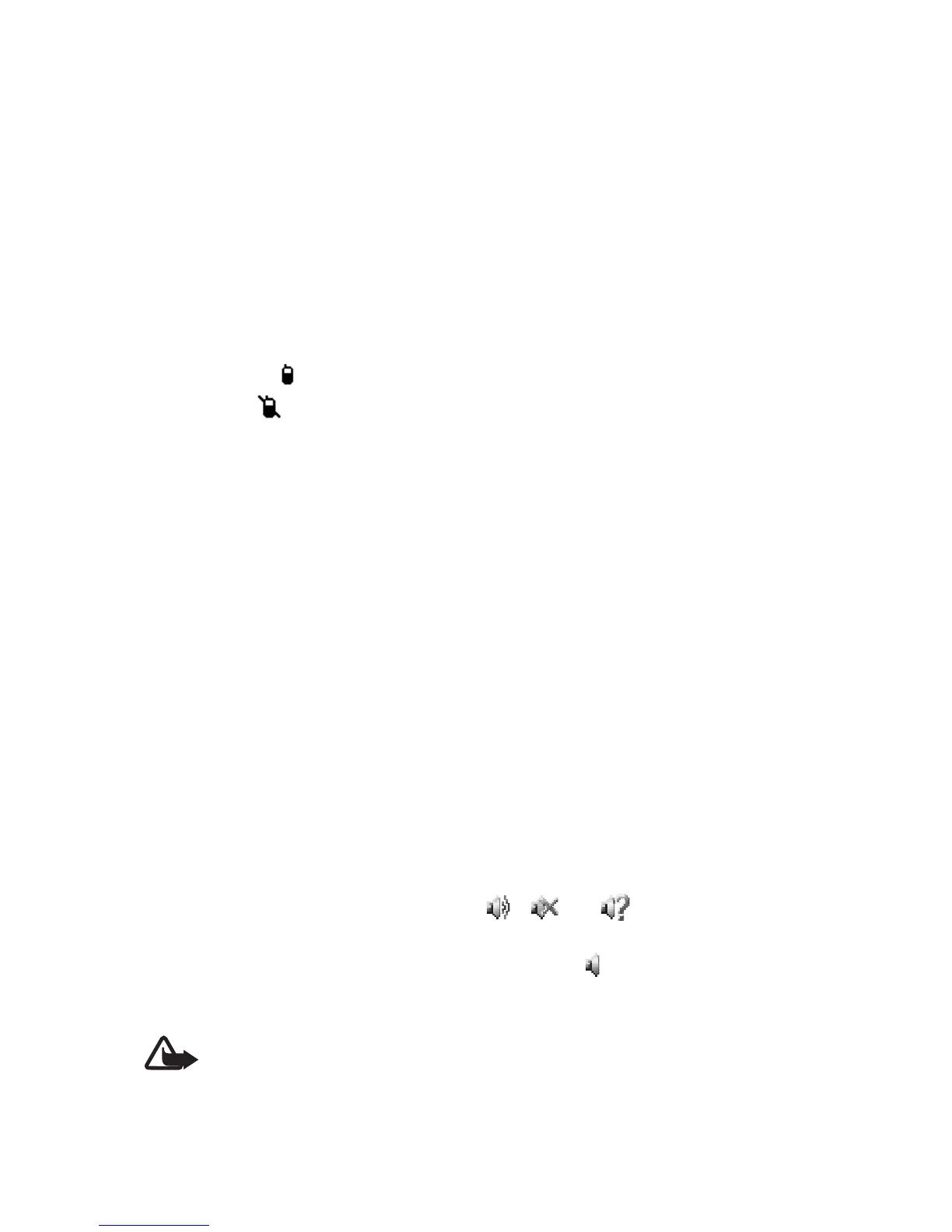Push to talk
74
Copyright © 2006 Nokia. All rights reserved.
To open the browser and to
connect to the PTT network portal
provided by the service provider,
select Web.
■ Connect to and
disconnect PTT
To connect to the PTT service,
select Menu > Push to talk >
Switch PTT on. indicates the PTT
connection. indicates that the
service is temporarily unavailable.
The phone automatically tries to
reconnect to the service until you
disconnect from the PTT service. If
you have added channels to the
phone, you are automatically
joined to the active (Default or
Listened) channels, and the name
of the default channel is displayed
in the standby mode.
To disconnect from the PTT service,
select Switch PTT off.
■ Make and receive a
PTT call
Select Menu > Settings >
Tones > Push to talk settings to
set the phone to use the
loudspeaker or headset for PTT
communication.
Warning: Do not hold the
device near your ear when
the loudspeaker is in use,
because the volume may
be extremely loud.
When connected to the PTT
service, you can make or receive
dial-out calls, channel calls, or
one-to-one calls. One-to-one calls
are calls you make to only one
person.
Make a dial-out PTT call
For a dial-out PTT call you can
select multiple PTT contacts from
the contact list. The recipients get
an incoming call and need to
accept the call in order to
participate. A dial-out call creates
a temporary channel, and the
participants join this channel only
for the duration of the call. After
the call, the temporary dial-out
channel is deleted.
Select Menu > Push to talk >
Contacts list, and mark the
desired contacts for the dial-out
call.
The icon behind the contact in the
list denotes current login status:
, , or indicate that the
person is available, unavailable, or
unknown; indicates that the
login status is not available. The
login status is only available for
subscribed contacts. To change the
subscribed contacts, select
Options and from the available
