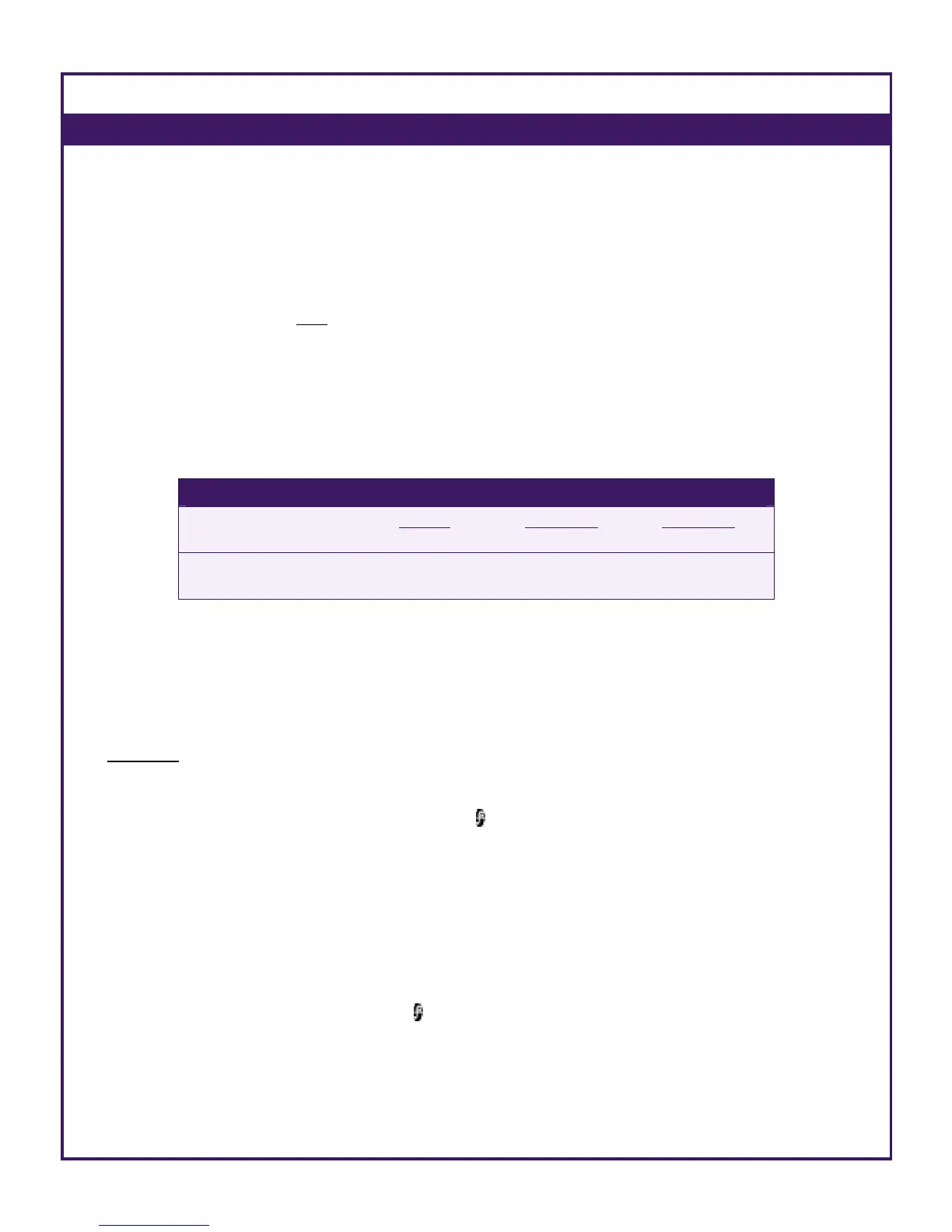2.4 Logging Out
To log out from the Smart server, press the Options key and select Logout.
Logging out will take you back to the Login
screen (See 2.2).
When logged out, you appear as Offline to other users (See 3.1), and you
cannot receive messages or notifications; any messages sent to you while
logged out will be stored in the server, and delivered to you as soon as you
log in again.
NOTES
An Options key appears only in the Contacts tab and the Active Chats tab of the Main Screen (See
2.3). To logout, start by navigating to one of these tabs.
If you are currently logged in and you wish to login as a different user, you should first log out, then
modify your login details and log in again (See 2.2).
2.5 Hiding the Application
At any time you may hide Smart IM by pressing the Close key in any tab of
the Main Screen
.
You may also hide the application by switching to other applications, using the
application-switching window; to reach this window, hold down the
(Menu)
key for a few seconds.
Note that hiding Smart IM (or switching to other applications) does not stop it
from running; the application will keep running in the background, until you
explicitly stop it (See 2.7).
As in any other application, you can switch back to Smart IM using the
application-switching window (see above). Alternately, you can navigate back
to the main applications menu (by pressing the menu key
), select the Smart
IM icon and press the joystick.
