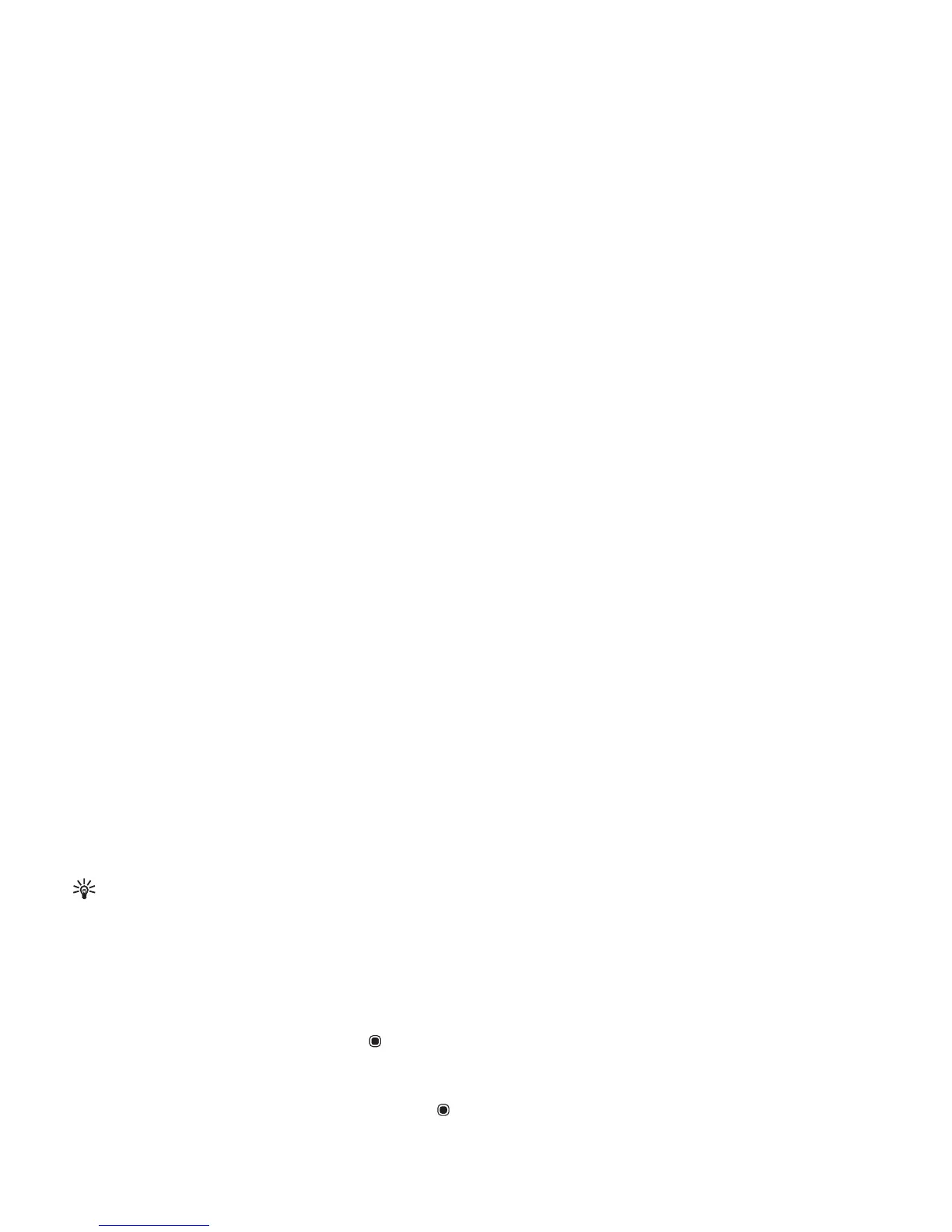Media applications
35
Copyright © 2006 Nokia. All rights reserved.
Glossary: Proxy servers are intermediate servers
between media servers and their users. Some service
providers use them to provide additional security or
speed up access to browser pages that contain sound
or video clips.
Network settings
Default access point—Scroll to the access point you want
to use to connect to the Internet, and press .
Online time—Set the time for RealPlayer to disconnect
from the network when you pause a media clip playing
through a network link. Select User defined, and press .
Enter the time, and select OK.
Lowest UDP port—Enter the lowest port number of the
server’s port range. The minimum value is 1024.
Highest UDP port—Enter the highest port number of the
server’s port range. The maximum value is 65535.
Select Options > Advanced settings to edit the
bandwidth values for different networks.
Movie director
To create muvees, press , and select Gallery > Images
& video > Options > Edit > Create muvee.
muvees are short, edited video clips that can contain video,
images, music, and text. Quick muvee is created
automatically by Movie after you select the style for the
muvee. Movie uses the default music and text associated
with the chosen style. In a custom muvee you can select
your own video and music clips, images and style, and add
an opening and closing message. You can send muvees
with MMS.
The muvees can be saved in the Images & video folder in
Gallery in .3gp file format.
Create a quick muvee
1 In Gallery, select images and videos for the muvee,
and Options > Edit > Create muvee. The style
selection view opens.
2 Select a style for the muvee from the style list.
3 Select Options > Create muvee.
Create a custom muvee
1 In Gallery, select images and videos for the muvee,
and Options > Edit > Create muvee. The style
selection view opens.
2 Scroll to the desired style, and select Options >
Customise.
3 Select the clips you want to include in your muvee in
Videos & images or Music.