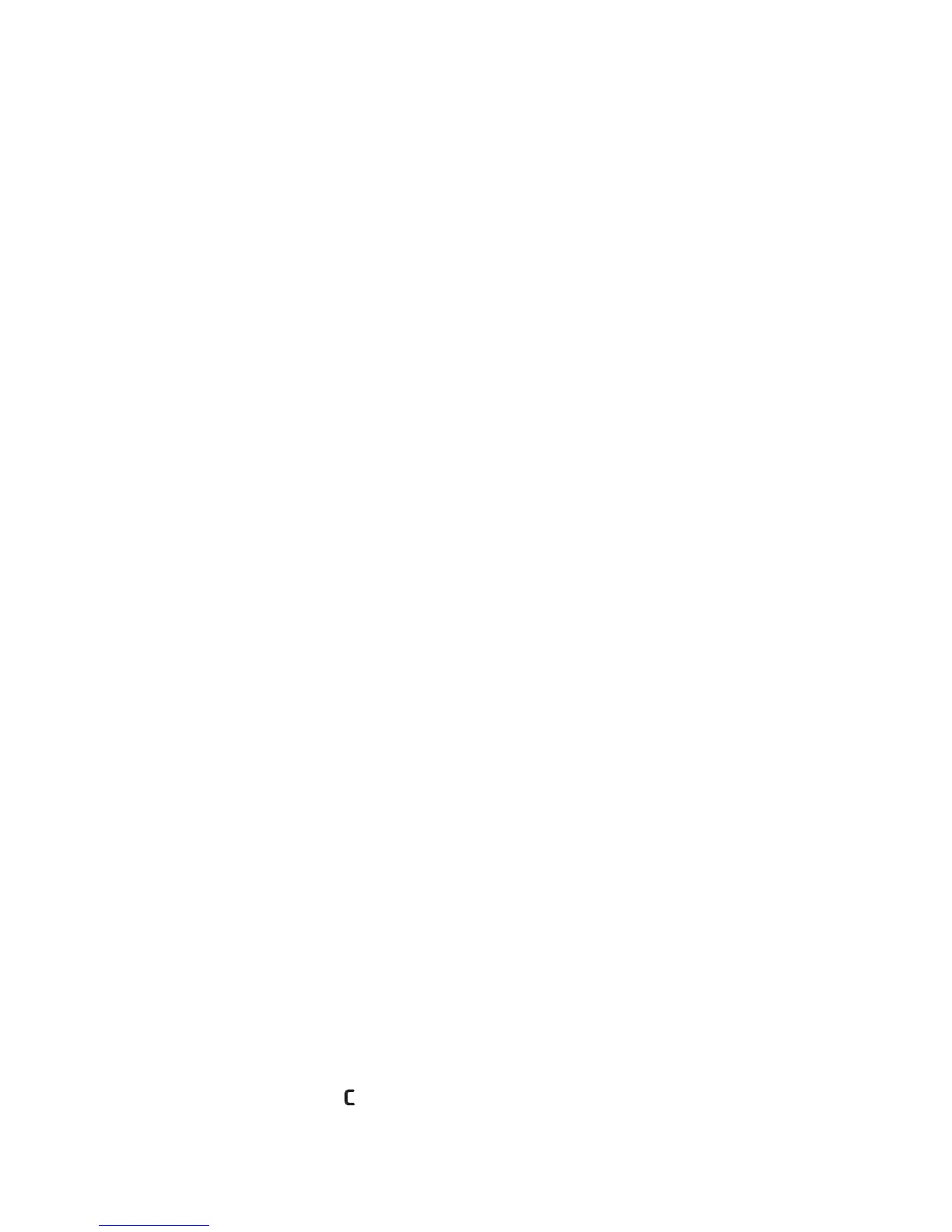Nokia N73 Music Edition
39
Copyright © 2006 Nokia. All rights reserved.
Modify equalizer presets
1 To create a new preset, select Options > New preset.
To modify an existing preset select Options > Edit. The
default preset cannot be edited.
2 To adjust the frequency settings, move the scroll key to
the left or right to select low, mid, or, high frequency
and up or down to increase or decrease the volume of
the selected frequency band.
3 To reset the settings to their original values, select
Options > Reset to defaults.
To delete a preset, scroll to it, and press . The default
presets cannot be deleted.
Audio settings
To modify the balance and stereo image or to enhance
bass, select Options > Audio settings.
Go to Music shop
In Music shop you can search, browse, and purchase music
for downloading to your device. The variety, availability
and appearance of Music shop services may vary.
1 In Music menu, select Options > Go to Music shop.
(This option is not available if music service Web
address has not been defined. See “Music shop
settings”, p. 39).
2 Choose from the options on the screen to search,
browse, or select ringing tones.
Music shop settings
The settings may also be predefined and not editable.
You must have valid Internet connections in order to use
this service. For more details, see “Access points”, p. 102.
The availability and appearance of Music shop settings
may vary.
You also must have the Web address of the Music shop
defined in Music shop settings.
To change or define the Web address for the Music shop,
go to Music menu, and select Options > Go to Music
shop. (Music shop may also be available as a separate
shortcut in Operator folder.)
In Music shop, select Options > Settings. Define the
following:
Address:—Enter the Web address of the Music shop
service.
User name:—Enter your user name for Music shop. If this
field is left empty, you may have to enter your user name
at login.
Password:—Enter your password for Music shop. If this
field is left empty, you may have to enter your password at
login.