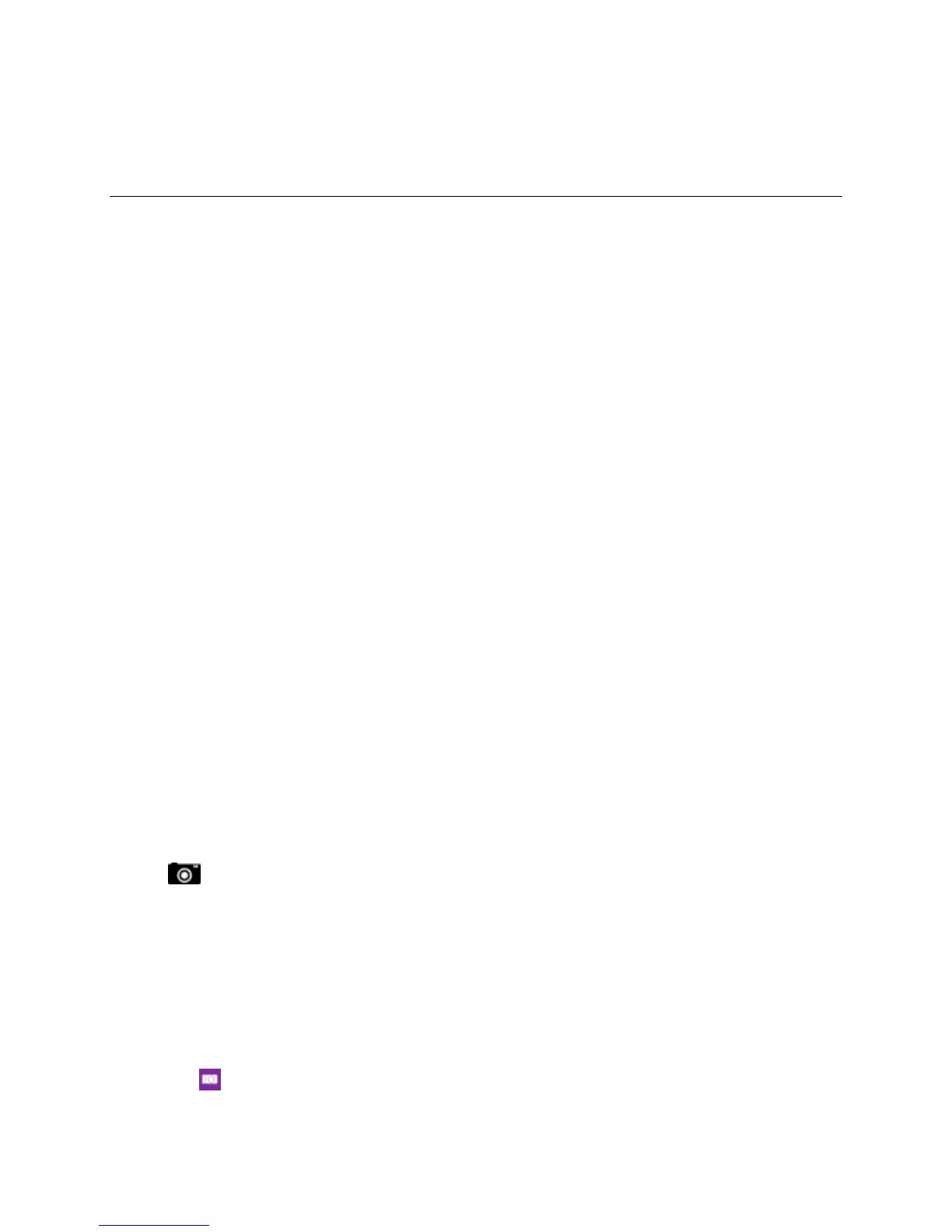Camera and Video 92
Camera and Video
You don’t need to carry a separate camera as long as your phone is in your pocket. With your phone
camera, you can easily take photos or record videos.
Get to Know Lumia Camera
When you want to take outstanding photos, Lumia Camera gives you full control.
With Lumia Camera, you can:
● Change each setting manually to your preference
● Easily share your photos and videos
● Take better group photos or photos of moving objects with smart sequence mode
Depending on your phone, the features of the Lumia Camera app may vary.
If you don't yet have the Lumia Camera app, you can download it from www.windowsphone.com.
You can upload your photos to OneDrive for easy access from your phone, tablet, or computer.
Change the Default Camera
You can change the default camera app from Lumia Camera to whichever camera you prefer.
1. On the start screen, swipe down from the top of the screen, tap ALL SETTINGS, swipe left to
applications, and tap photos+camera.
2. Tap Default camera app, and select the camera you want.
Add a shortcut for the camera
■ On the start screen, swipe down from the top of the screen, and tap ALL SETTINGS >
notifications+actions. To change a shortcut to open the default camera, tap the shortcut and
.
Camera Basics
Taking a photo or recording a video is quick and easy, as is sharing it with your friends.
Take a Photo
Shoot sharp and vibrant photos – capture the best moments in your photo album.
1. Tap Lumia Camera.
