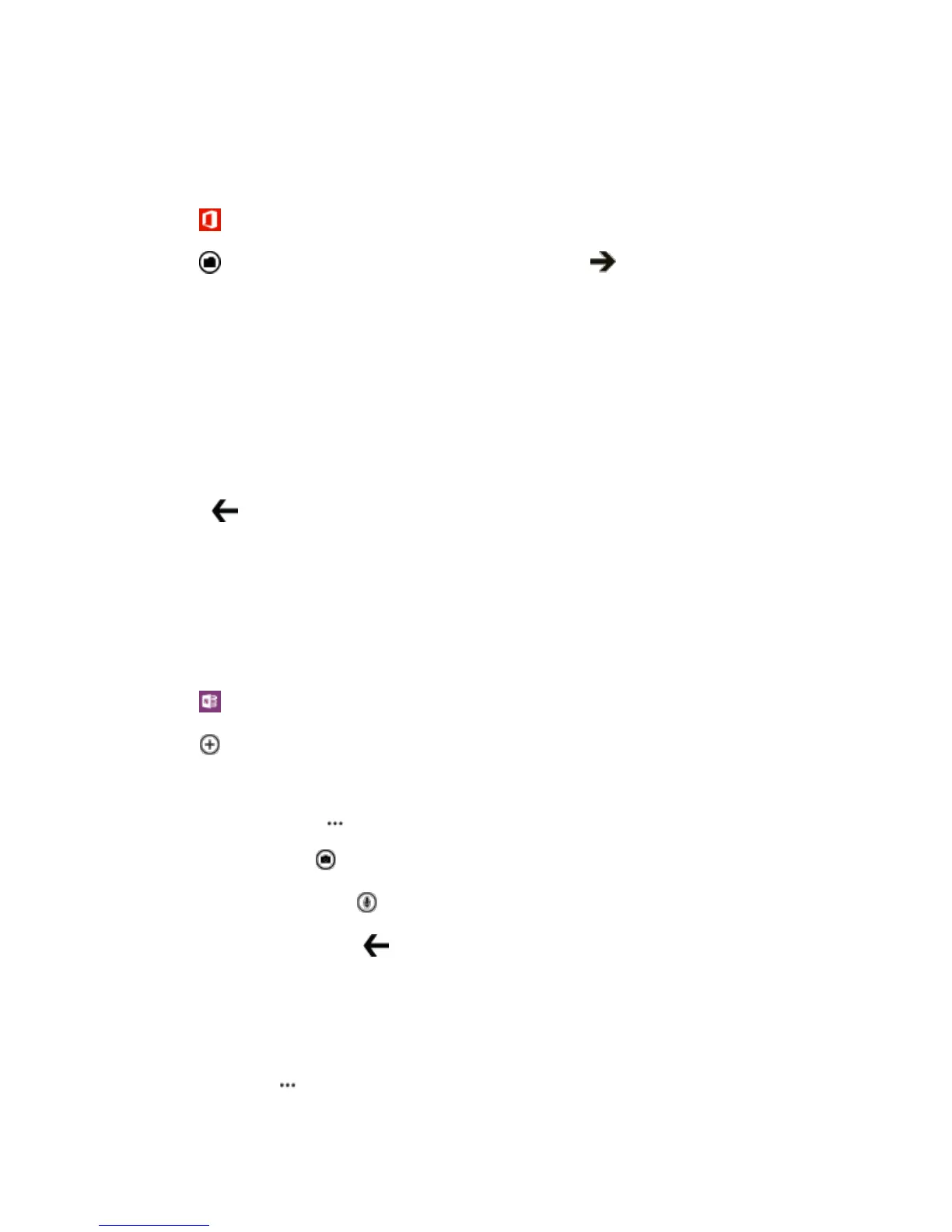Useful Features 121
Work with SharePoint Workspace Mobile
Work on shared Microsoft Office documents, and collaborate on projects, schedules, and ideas. With
Microsoft SharePoint Workspace Mobile, you can browse, send, edit, and sync your documents online.
1. Tap Office, and swipe to places.
2. Tap , write the web address for a SharePoint site, and tap .
3. Select a document.
A copy is downloaded to your phone.
4. View or edit the document, and save your changes.
Tip: To keep an offline copy of a document on your phone, tap and hold the document, and tap always
stay offline.
Return to SharePoint Workspace Mobile
■ Press .
Write a Note
Notes on paper are easy to lose. Instead of jotting them down on paper, you can write your notes with
Microsoft OneNote Mobile. This way, you always have your notes with you. You can also sync your notes
to OneDrive and view and edit them with OneNote on your phone, on your computer, or online in a web
browser.
1. Tap OneNote.
2. Tap .
3. Write your note.
4. To format the text, tap > format.
5. To add a picture, tap .
6. To record a sound clip, tap .
7. To save the changes, press .
If you have a Microsoft account set up on your phone, your changes are saved and synced to your default
Personal (Web) notebook on OneDrive. Otherwise, your changes are saved on your phone.
Send a note in a mail
■ Tap a note and > share....
