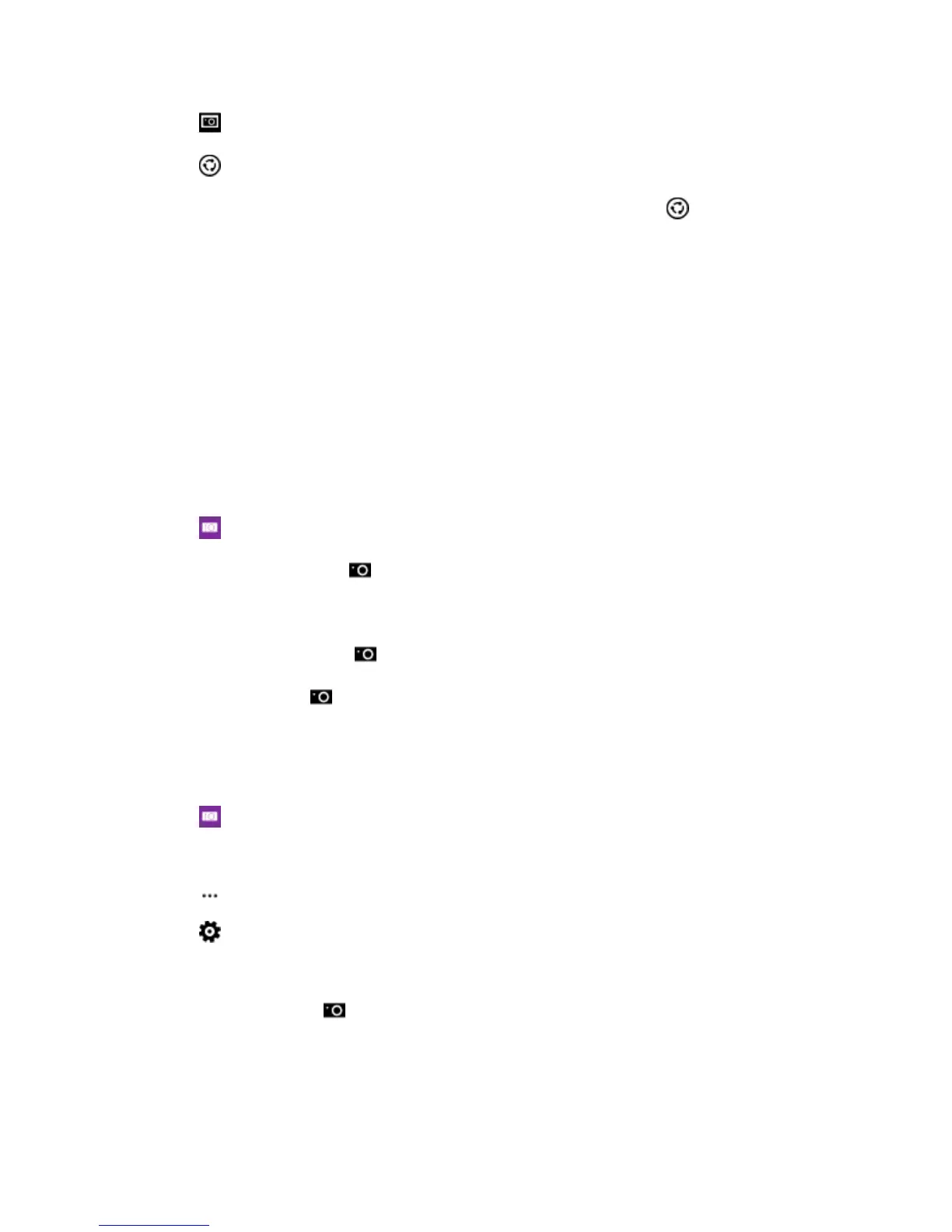Camera and Video 95
3. Tap , and tap the photo.
4. Tap , select how you want to share, and follow the instructions.
Tip: You can also share from the Photos hub. Select the photo or video, and tap .
Using services or downloading content, including free items, may cause the transfer of large amounts of
data, which may result in data costs.
Not all sharing services support all file formats or videos recorded in high quality.
Advanced Photography
Your phone gives you great control over your photo settings. Take exactly the kind of photo you like.
Take Photos Like a Pro
Unleash your full creative potential and take professional-looking photos. With Lumia Camera, you can
manually adjust the camera settings both in camera and video mode.
1. Tap Lumia Camera.
2. To view the settings, drag to the left. To change a setting, slide your finger up or down on the
slider. You can, for example, change Exposure compensation to control the amount of light in
your photo.
3. To close the settings, drag to the right.
4. To take a photo, tap .
Frame Your Photos with Ease
If you want to frame your shots professionally, you can use viewfinder grids and compose perfect photos.
1. Tap Lumia Camera.
2. Depending on your phone, do either of the following:
● Tap > settings.
● Tap , and swipe to general.
3. Switch Framing grids to, for example, golden ratio or rule of thirds.
4. To take the photo, tap .
