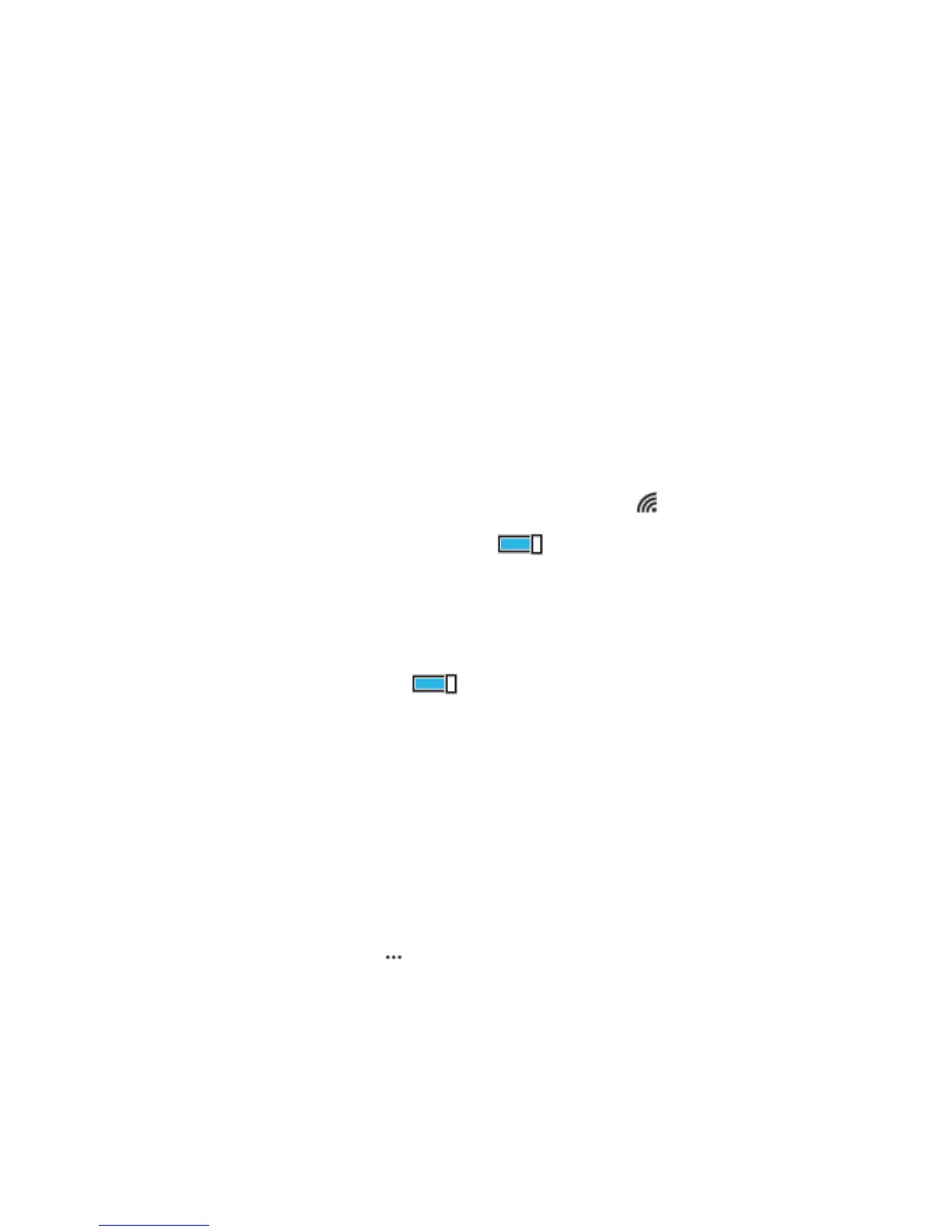Your Phone Interface 62
Check battery use
■ To check which apps have been eating up your battery life, on the start screen, swipe down from
the top of the screen, and tap ALL SETTINGS > Battery Saver, and swipe to usage.
Save on Data Roaming Costs
You can cut data roaming costs and save on your phone bills by changing mobile data settings. Data
roaming means using your phone to receive data over networks that your network service provider
doesn't own or operate. Connecting to the internet when roaming, especially when abroad, can raise data
costs substantially. Your network service provider can charge you a fixed fee for data transfer or on a
pay-as-you-use basis. To use the optimal connection method, change the Wi-Fi, mobile data, and mail
download settings.
Using a Wi-Fi connection is generally faster and less expensive than using a mobile data connection. If
both Wi-Fi and mobile data connections are available, your phone uses the Wi-Fi connection.
1. On the start screen, swipe down from the top of the screen, and tap .
2. Make sure Wi-Fi networking is switched to On .
3. Select the connection you want to use.
Close a mobile data connection
■ On the start screen, swipe down from the top of the screen, tap ALL SETTINGS > cellular+SIM,
and switch Data connection to off .
Tip: You can also follow your data usage with the data sense app.
Stop data roaming
■ On the start screen, swipe down from the top of the screen, tap ALL SETTINGS > cellular+SIM,
and switch Data roaming options to don't roam.
Tip: To save on data costs when traveling, save new maps to your phone before your journey, and
browse the maps offline. If you’re running low on space, you can remove some maps from your phone.
Download mail less frequently
■ In every mailbox you have, tap > settings > sync settings, and select how often to sync.
Memory and Storage
Learn how to manage your apps, files, and other stuff on your phone.