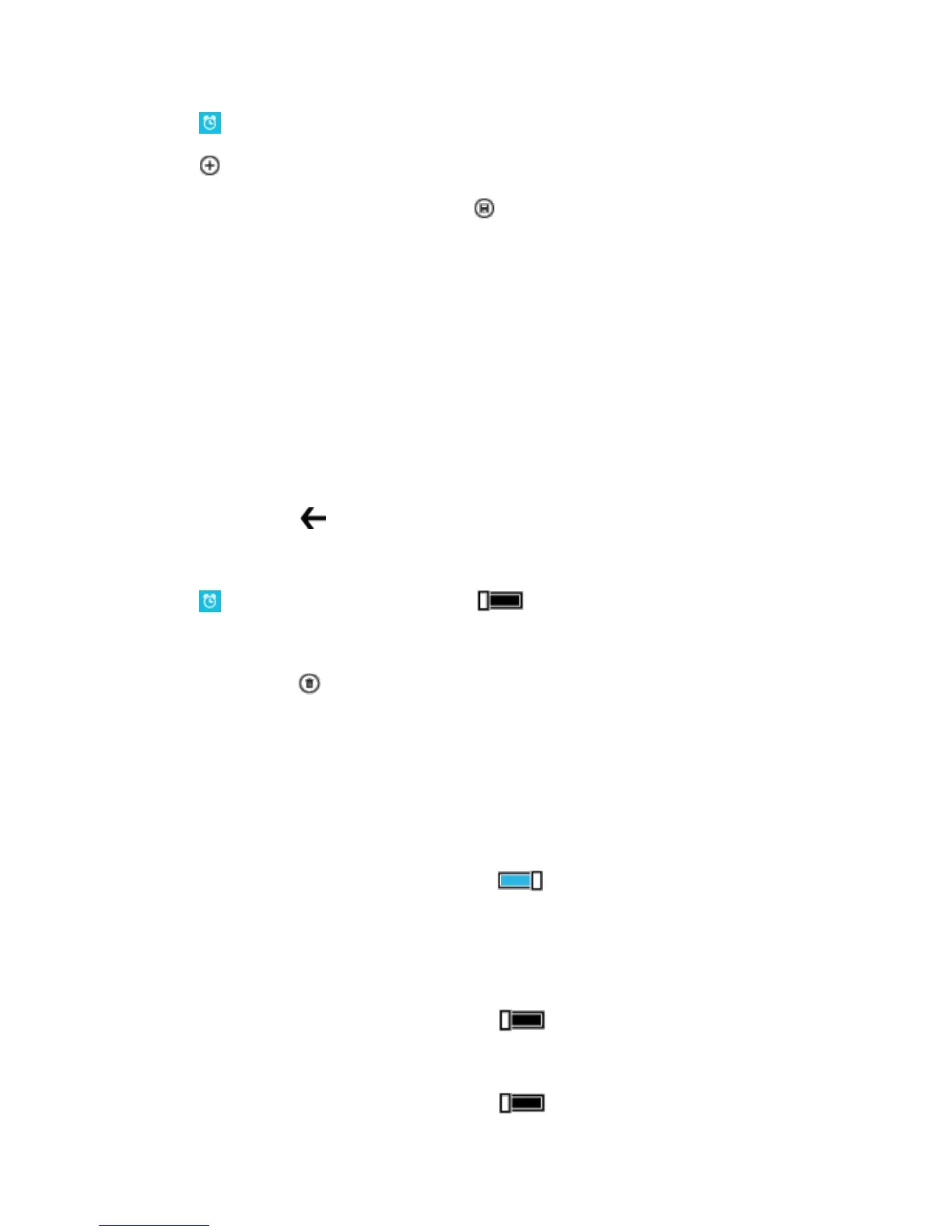Useful Features 107
1. Tap Alarms.
2. Tap .
3. Set the time, fill in the alarm details, and tap .
Tip: Want to wake up to your favorite song? Like with other notification tones, you can add your own
tones to your phone and personalize your alarm tones to your liking.
For the alarm to sound, your phone must be switched on, and the phone volume needs to be loud
enough.
Tip: You can quickly see the time of the next active alarm if you have pinned the Alarms app to the start
screen. The tile size must be at least medium.
Snooze an alarm
■ If you don’t want to get up just yet, when the alarm sounds, tap snooze. Before snoozing, you
can change the snooze time.
Tip: Pressing the back key snoozes the alarm for 2 minutes.
Turn an alarm off
■ Tap Alarms, and switch the alarm to Off .
Delete an alarm
■ Tap the alarm and .
Update the Time and Date Automatically
You can set your phone to update the time, date, and time zone automatically. Automatic update is a
network service and may not be available depending on your region or network service provider.
1. On the start screen, swipe down from the top of the screen, and tap ALL SETTINGS >
date+time.
2. Switch Set date and time automatically to On .
Tip: Want to change the time format? Switch the 24-hour clock on or off as you wish. To change how
dates are shown, tap ALL SETTINGS > region.
Update the time and date manually
■ Switch Set date and time automatically to Off , and edit the time and date.
Update the time zone manually when travelling abroad
■ Switch Set date and time automatically to Off , and tap Time zone and a location.
