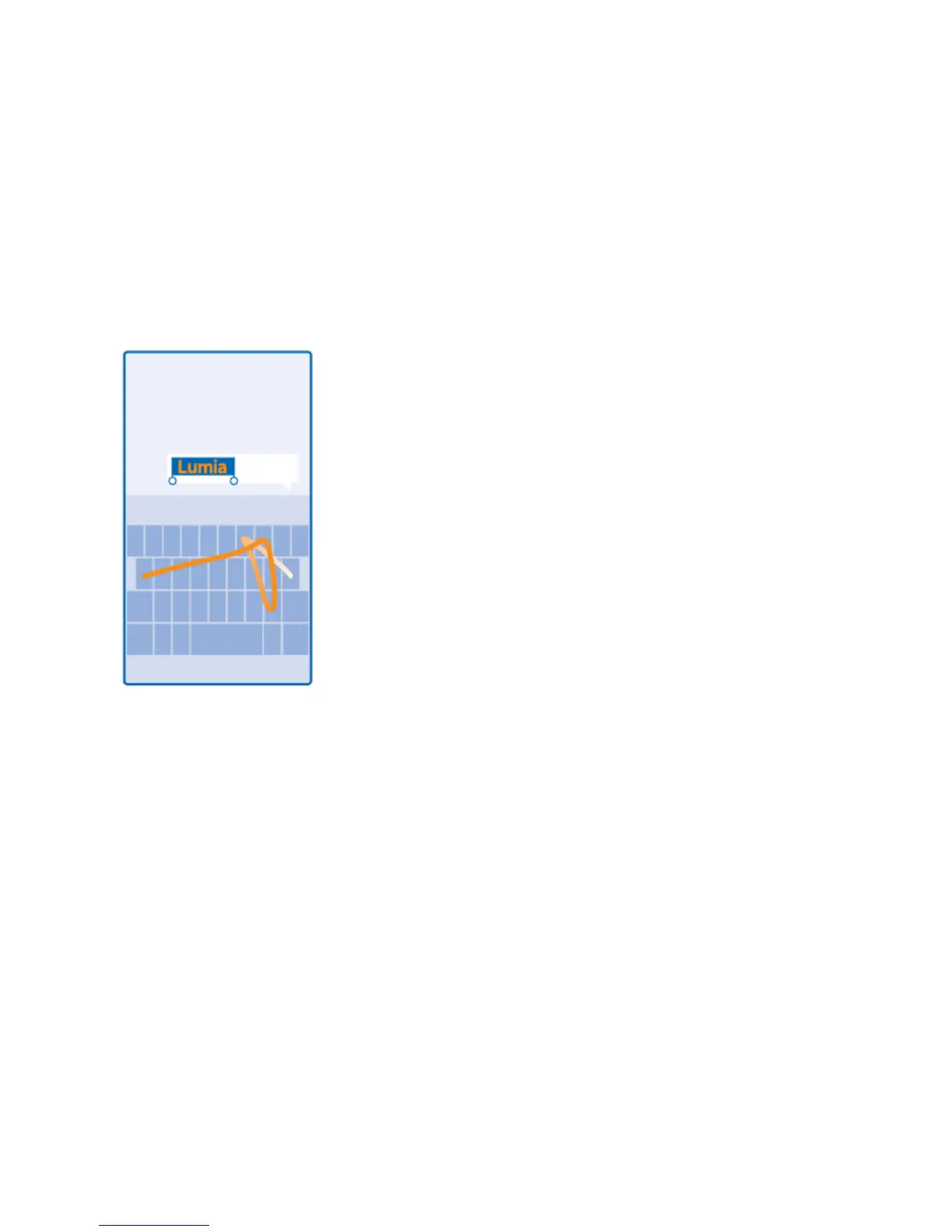Basic Operations 30
Tip: To add the comma key to the keyboard, on the start screen, swipe down from the top of the screen,
and tap ALL SETTINGS > keyboard > advanced > Show a comma key when available. You can add
the comma key only if you have at least 2 keyboards installed on your phone.
Swipe to write text
■ Swipe from the first letter of the word, and draw a path from letter to letter. Lift your finger after
the last letter. To continue, keep on swiping without tapping the space key. Your phone adds the
spaces.
Not all languages are supported.
Switch between upper and lower case characters
■ Tap the shift key. To switch caps lock mode on, double-tap the key. To return to normal mode,
tap the shift key again.
Type in a number or special character
■ Tap the numbers and symbols key. To see more special character keys, tap the shift key. Some
special character keys bring up more symbols. To see more symbols, tap and hold a symbol or
special character.
Tip: To quickly type in a number or special character, while holding the numbers and symbol key, slide
your finger to the character, and lift your finger.
