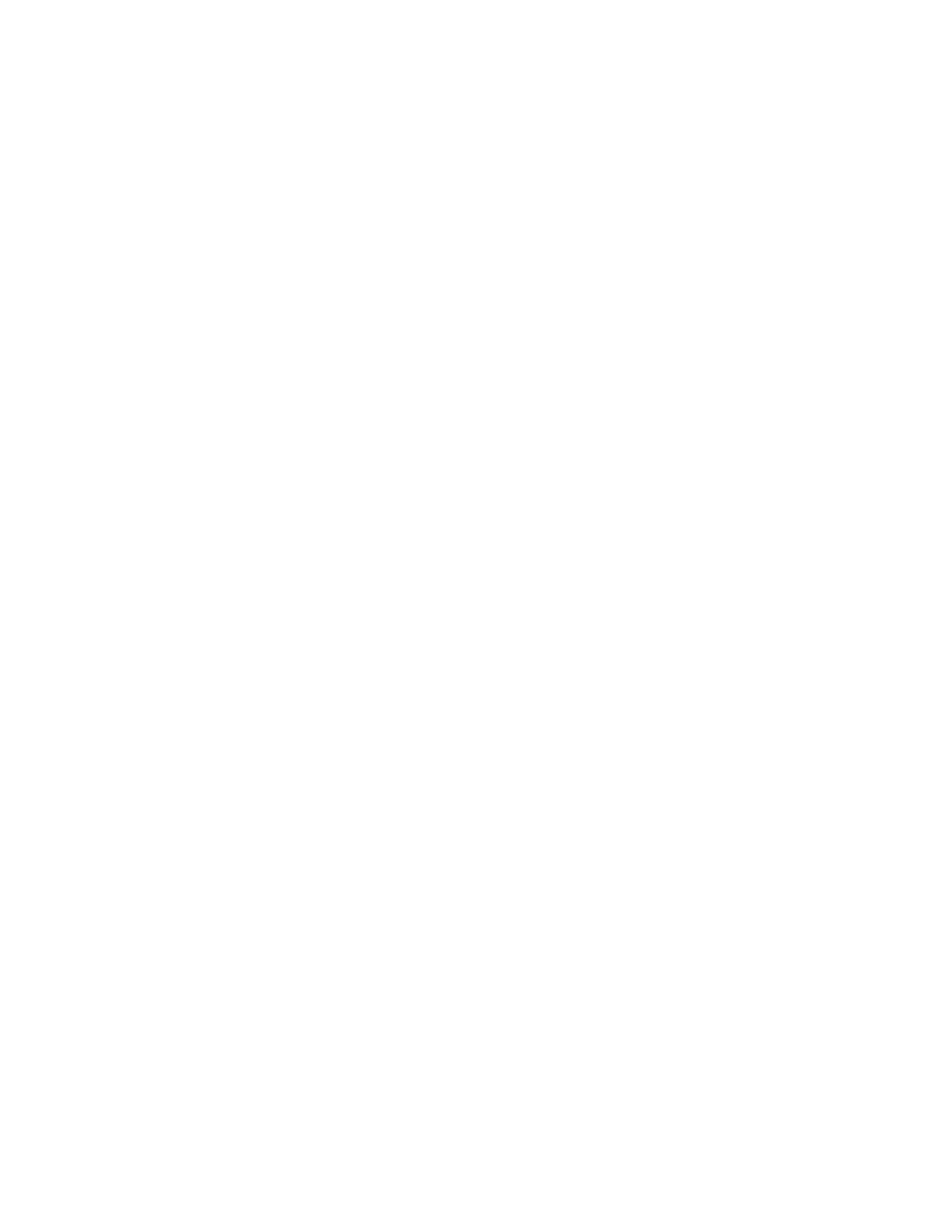14 NOOK HD+ User Guide
Power and Charging
Turning Your NOOK On and O
NOTE: If you have already registered your NOOK and created a profile, you will need to drag your profile’s
icon to the lock symbol on the screen to unlock your NOOK after you turn it on. If you have set up a
passcode to protect your NOOK, you will have to enter the passcode after you unlock your profile. See
“Using a Device Passcode to Protect Your NOOK”.
Turning On Your NOOK
To turn on your NOOK, press the power button located on the left-hand edge of your NOOK. Hold the button
down for 2 seconds and release it.
Your NOOK starts. When it has completed its start-up process, it makes a chiming sound.
Turning O Your NOOK
You do not need to turn your NOOK o when you stop using it. With a fully charged battery and with Wi-Fi turned
on, your NOOK has enough power to last in a suspended “sleeping” state for many days. With a fully charged bat-
tery and with Wi-Fi turned o, your NOOK has enough power to last in a suspended state for several weeks.
On the other hand, if you are carrying your NOOK without a cover in a bag or purse, you might want to turn o
your NOOK to avoid it being accidentally turned on from its “sleeping” state. You also might want to turn o your
NOOK simply to conserve power.
To turn o your NOOK, do this:
1. Press the power button and hold it down for 5 seconds.
A window appears, asking if you really want to turn your NOOK completely o.
2. Tap the Power o button in the dialogue box.
Your NOOK turns o.
NOTE: If you ignore the window asking you to confirm that you want to power o your NOOK, after several
seconds the window disappears and your NOOK resumes whatever it was doing before you pressed
the power button.