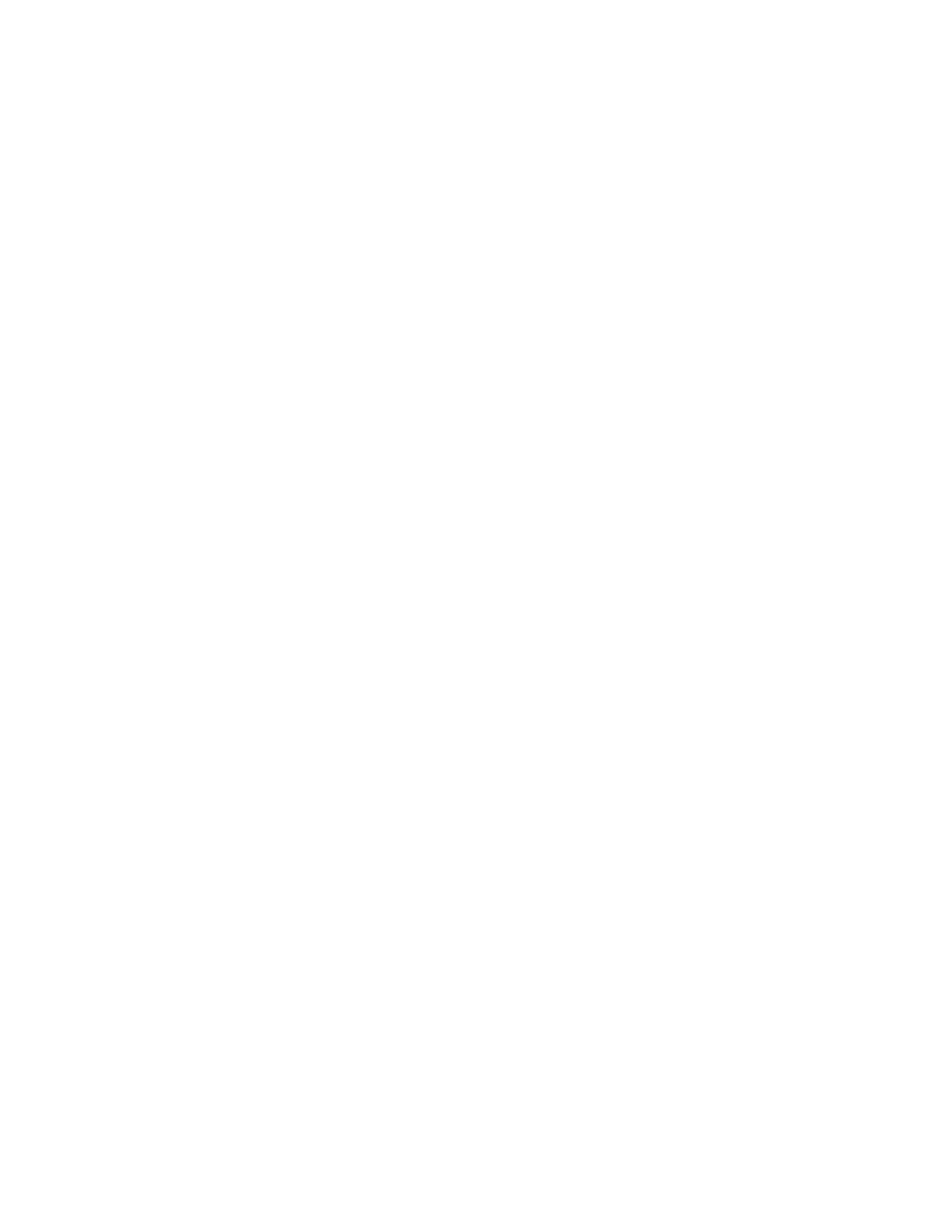NOOK HD+ User Guide 77
NOOK Friends
Tap the All Friends button in the NOOK Friends nav bar to access your list of NOOK Friends.
The NOOK Friends screen features two pages, which you can toggle between by tapping the buttons near the top of
the screen. The two pages are:
• Friends - a list of your NOOK Friends
• Pending - a list of requests from friends who have sent you invitations to become NOOK Friends, as well as a
list of any invitations you have sent to friends
When you first display the screen, the Friends button is highlighted, and the screen displays your list of NOOK
Friends.
Inviting Individual Friends to Become NOOK Friends
To send an NOOK Friends invitation to a user in your Contacts list, do this:
1. In the NOOK Friends app, tap the Add Friend button (the icon with a person and a plus sign) in the System Bar at
the bottom of the screen.
The Add NOOK Friends window opens, listing various ways of finding friends.
2. Tap Find friends from my contacts.
3. This window lists all the people in your Contacts app. Tap the Invite button next to a user’s name to send that
user an invitation to become your NOOK Friend.
To invite friends from Facebook, do this:
1. In the NOOK Friends app, tap the Add Friend button (the icon with a person and a plus sign) in the System Bar at
the bottom of the screen.
The Add NOOK Friends window opens, listing various ways of finding friends.
2. Tap Find friends from Facebook.
A window opens, listing your Facebook friends. (If you have not linked your Facebook account to your NOOK,
first visit the Social screen in Settings.)
3. Tap the Invite button next to the name of each Facebook friend you would like to invite to be a NOOK Friend.
To send an invitation to a friend who is not in your Contacts list, do this:
1. In the NOOK Friends app, tap the Add Friend button (the icon with a person and a plus sign) in the System Bar at
the bottom of the screen.
The Add NOOK Friends window opens, listing various ways of finding friends.
2. Tap Invite a friend via email.
A dialogue box opens with a form for entering a name and email address.
3. Enter the Forename, Surname, and Email address of the person you would like to invite to become your NOOK
Friend.
4. Tap Save.
The NOOK Friends app sends an invitation to the person whose email address you entered in the invitation
form.