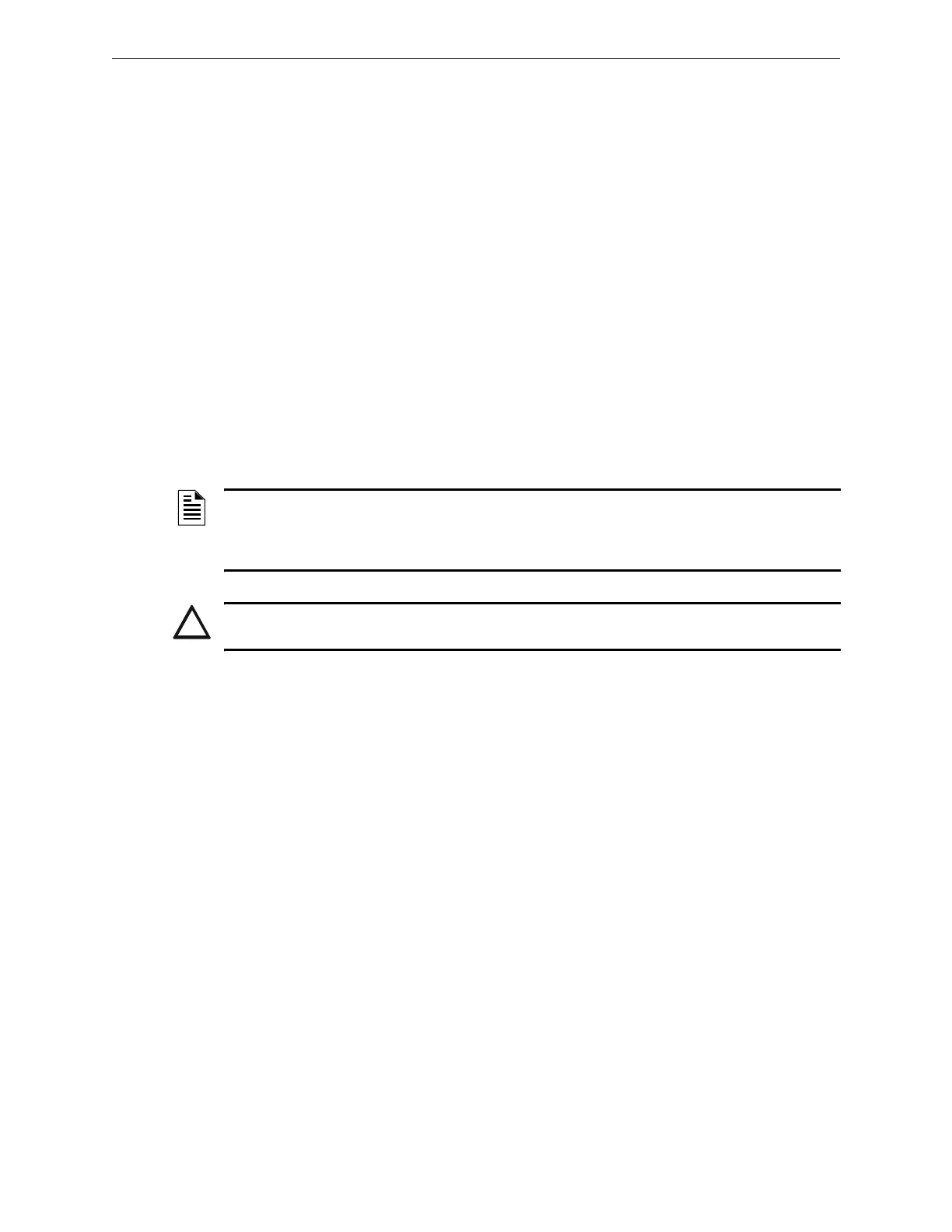Menu Descriptions NFN Config Tool Reference Information
23NFN Gateway Installation & Operation Manual - P/N: 52307:Rev: D 06/01/07
3.3 Menu Descriptions
3.3.1 File
• Login... - Is used to gain editing control over the gateway. The factory default password is
00000000 (eight zeros). Refer to “Login Password Settings” on page 19.
• Reboot Gateway - Restarts the gateway on its NFN network.
• Exit - Closes the NFN Config Tool window.
3.3.2 View
All these choices display read only information windows, no editing can be done on the
information displayed from these windows.
• Refresh Gateway List - Used to generate a new list of gateways that will be available and
displayed when the NFN Config Tool’s Address field down arrow is clicked.
• Refresh Nodes List - Used to ping the nodes connected to the current gateway and display their
information.
• Node Table - Displays all the nodes connected to the gateway and their respective version
information.
• Connected Clients - Used to display a window which lists the clients that are connected to the
gateway.
3.3.3 Tools
Some menu choices are only displayed when a relative selection is made in Nodes list column.
Right click options are also available for the selection made in the Nodes list column.
• Delete Node - Is used to remove a node from the gateway. The Node must be offline before it
can be deleted.
• Auto Detect Nodes - Is used to force the gateway to detect nodes on the NFN network. The
gateway searches for all online nodes on the NFN network.
• Set Gateway Password - Refer to “Login Password Settings” on page 19.
3.3.4 Help
• About - Display version information.
NOTE: The NCM version for panel must match the NCM version displayed in the Local Node
entry. When it does not match the non-matching version is displayed as a red entry. Contact
Technical Services for assistance in acquiring the correct version. Also panels that do not use an
NCM are displayed as a red entry.
!
CAUTION: NCM Version
NCM versions that do not match will result in an unstable NFN network.
