Legacy, Live, and Programmer Modes
There are three modes you can use your Launchpad Mini in, Legacy, Live, and Programmer Mode.
In Legacy mode your Launchpad Mini loses access to Session, Drum, Keys, and User Modes, and the entire
surface (pads and buttons) becomes unlit. You can light pads using MIDI messages.
Live mode is the default mode. In Live mode, your Launchpad Mini functions as 'normal', and you can access
the normal modes. For more information, see the Programmer Reference Guide, which can be downloaded at:
downloads.novationmusic.com.
In Programmer mode, your Launchpad Mini loses access to Session, Drum, Keys, and User Modes, and the
entire surface (pads and buttons) becomes unlit. Each pad and button will send out a specified MIDI message
when pressed.
You can light the pads and buttons by sending their corresponding MIDI messages to Launchpad
Mini. For more information, see the Programmer Reference Guide, which can be downloaded at:
downloads.novationmusic.com.
To switch between the Legacy, Live, and Programmer Modes, enter the settings menu (press and hold Session
briefly). Press the Purple Scene Launch button to enter Legacy Mode, the green Scene Launch button to enter
Live Mode, or the orange Scene Launch button to enter Programmer Mode.
Launchpad Mini always powers on in Live Mode.
Launchpad Mini Legacy Mode
In Legacy mode:
• The 8×8 grid and buttons match the User Mode layout from previous generations of Launchpad.
• The 8×8 grid in Drum Rack Layout sends Note Numbers 36-99, and you can light them by sending the
same Note Numbers to Launchpad.
The MIDI note velocity determines the colour.
• Top row of buttons send CCs 91-98 (le to right) on press, and you can light them by sending the same
CC messages to Launchpad. Alternatively, the top row may be lit with Note Numbers 28-35 (le to
right). Velocity or CC value determines colour.
You can light the Novation logo using CC 99 or Note Number 27.
• The right column of buttons sends Note Numbers 100 to 107 (top to bottom) on press, and you can light
them by sending the same Note Numbers to Launchpad. Velocity determines the colour of the button.
The MIDI note velocity determines the colour.
20

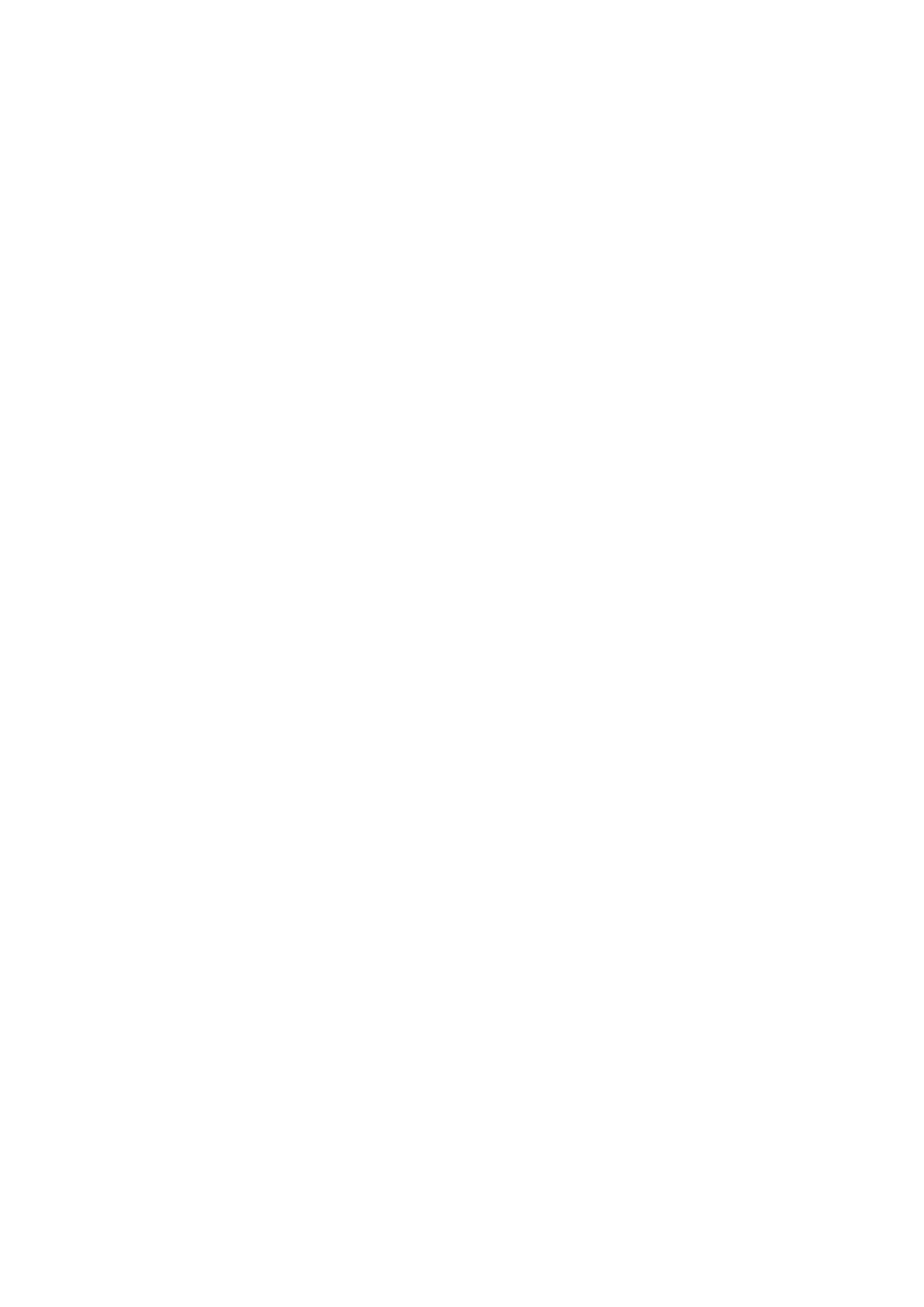 Loading...
Loading...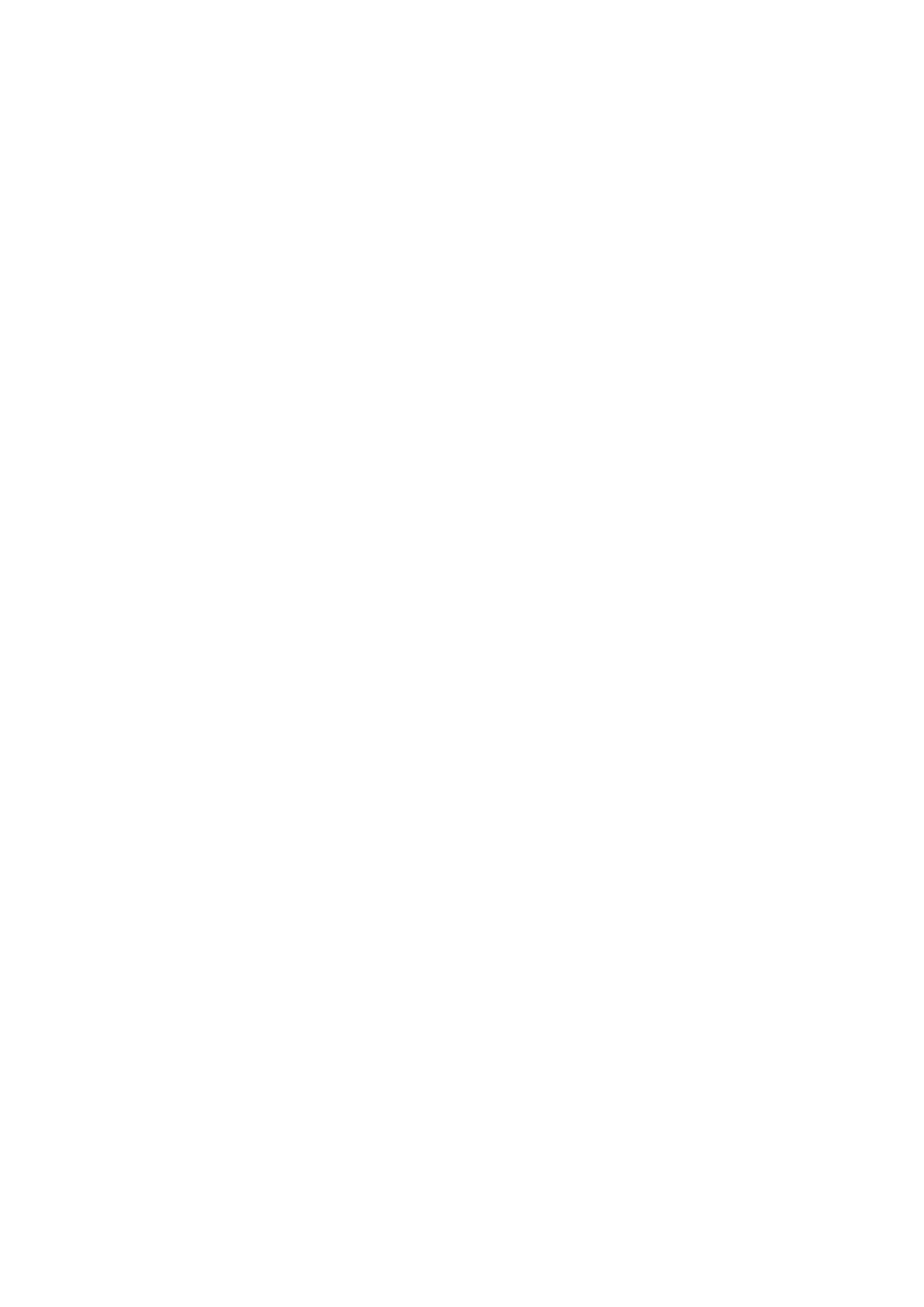
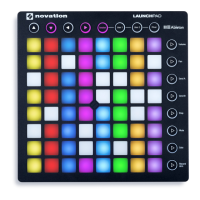




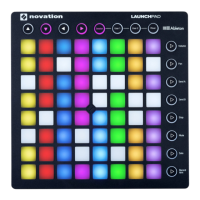

![Preview: Novation Launchpad Mini [MK3]](https://data.easymanua.ls/products/284351/200x200/novation-launchpad-mini-mk3.webp)



