than one Launchpad Pro is to be used on USB, then each device must have a different USB ID
selected.
The blue button refers to layout text, enabling the scrolling text messages when the layouts are
changed. By default the button is bright blue and the scrolling text within the main firmware is
enabled. Once the user is familiar with the use of the main firmware setup and layout selection,
turning the layout text off in the bootloader can give more rapid layout changes in the firmware.
The light green button displays the bootloader version number, and the dark green button
shows the firmware version number.
!
The main firmware can be started by pressing the Setup button again.
Basic Features
Basic Layouts
The User Guide gives a detailed description of the various layouts available in Launchpad Pro and
how to select them. The Live layout is automatically selected by Ableton Live, indicated by the
green side LED. There are four additional layouts available, allowing the Launchpad Pro to be
used as a ‘Standalone’ MIDI controller without Ableton. They are Note, Drum, Fader and
Programmer layout. Further detail on each layout can be found later in this document.
The different layouts may be manually selected on the Setup page, by pressing one of the five
coloured square pads on the top row. (See later.) The layouts may also be selected automatically
using the following message:
Host >> Launchpad Pro: F0h 00h 20h 29h 02h 10h 2Ch <Layout> F7h
(240, 0, 32, 41, 2, 16, 44, <Layout>, 247)
Where the <Layout> byte is: 00h – Note
01h – Drum
02h – Fader
03h – Programmer
The layout determines the MIDI note numbers that the buttons send and receive. Layout 0 is best
for writing software that uses Launchpad Pro as an instrument. Layout 3 is best for
programming light shows, as the grid is a blank canvas and is easy to navigate by adding and
subtracting. Adding 1 moves to the right 1 button, adding 10 moves up one button.
Basic Communication
!
The communications behaviour of Launchpad Pro varies depending upon the layout. All of the
Standalone layouts can be used to detect button presses and control LED colour, but the actual
data values and results vary. Please refer to the following sections for specific details of each
layout.
Launchpad Pro is provided with a USB interface and MIDI input/output jacks. It is usual for
Launchpad Pro to connect to an Apple Mac or Windows PC using the USB lead. Once connected,
the class-compliant USB driver will automatically provide communication ports to Launchpad Pro
for sending and receiving note messages. These MIDI ports should be considered separately to
the conventional MIDI hardware (the MIDI input/output jacks.)

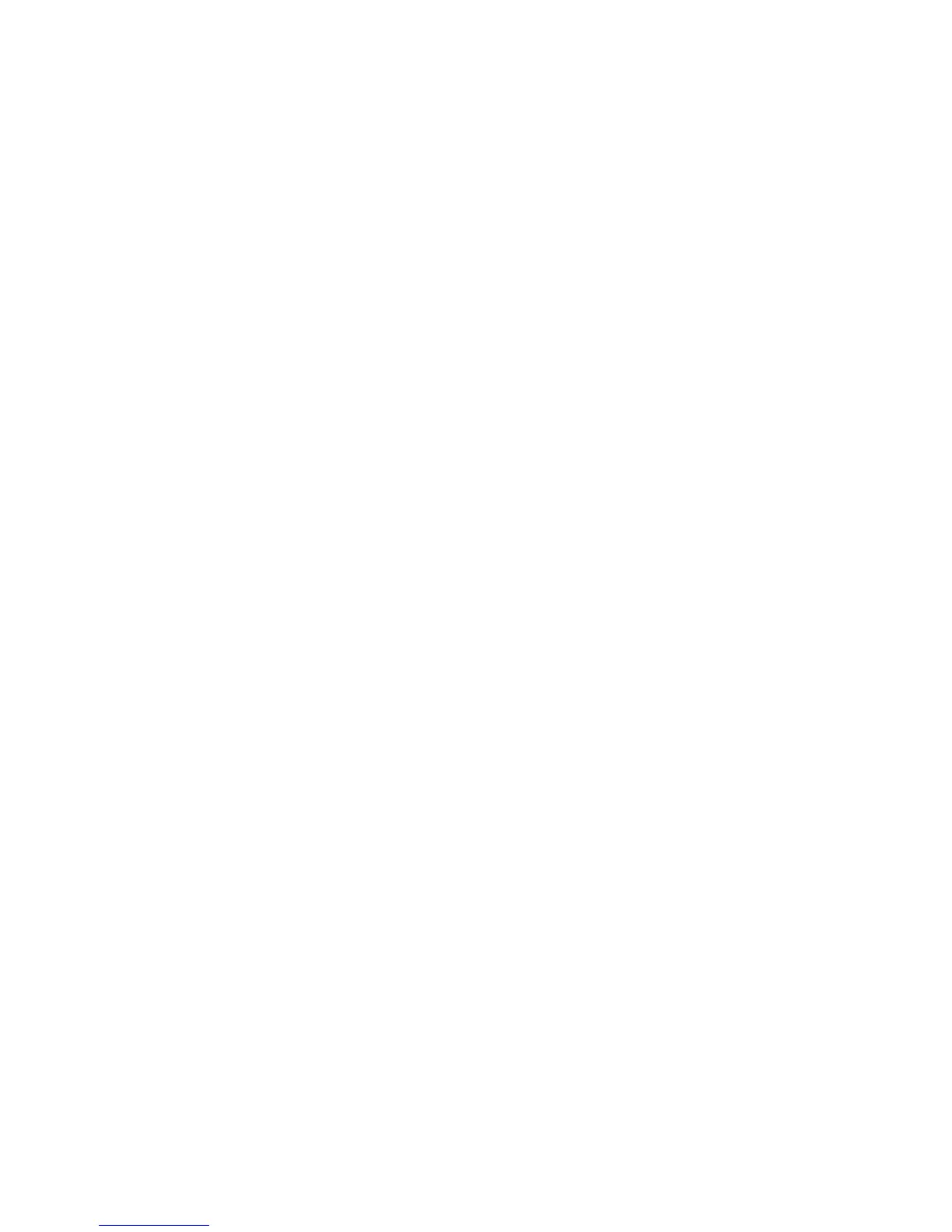 Loading...
Loading...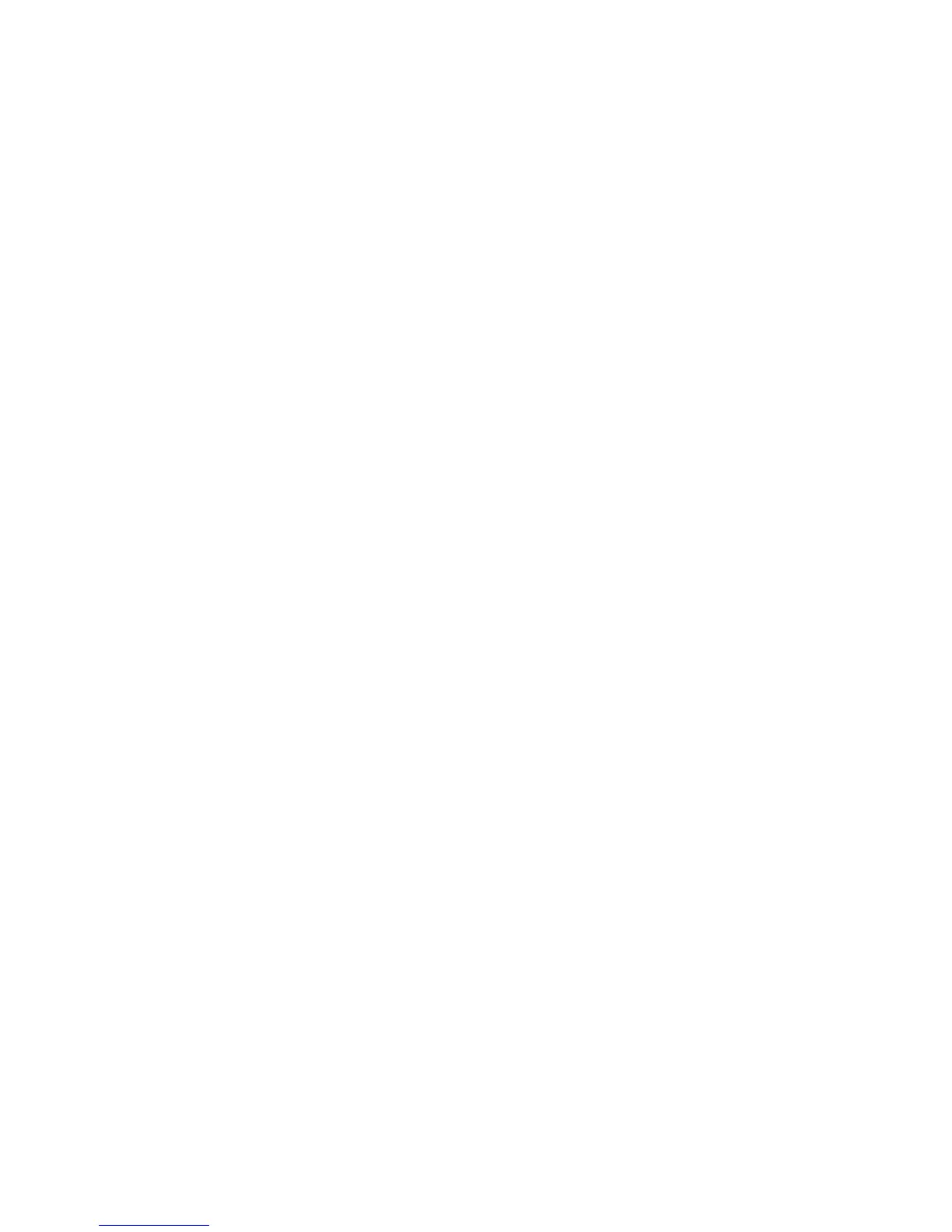
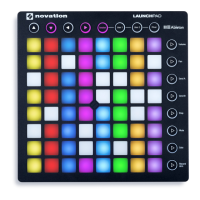




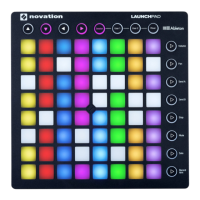

![Preview: Novation Launchpad Mini [MK3]](https://data.easymanua.ls/products/284351/200x200/novation-launchpad-mini-mk3.webp)

