layouts to target specific synthesisers or settings. Any MIDI channels shown in red are not
available for use and cannot be selected. Ableton reserves a number of MIDI channels for Live
mode, but all MIDI channels are available in Stand Alone mode.
Currently selected options are shown in a brighter colour.
The configuration options are remembered for each layout, allowing different options to be
selected and each layout to be customised. When changed the selected options are stored away
and automatically recalled again when the Launchpad Pro powers up.
For more detail on the set-up screen please refer to the Launchpad Pro User Manual.
Colours
$
Launchpad Pro has a colour palette of 128 colours shown in figure 3. Colour 0 turns the LED off.
!
!
Note Layout
The Note layout shows a chromatic scale with the black notes unlit (shown white in the example
shown in figures 4 and 5) and the white notes lit blue. The C notes are highlighted in pink.
!
The central grid of 64 square buttons send Note On/Note Off messages to the host and the 32
round buttons send Control Change messages to the host. Pressing a square pad will send a Note
On message with a velocity in the range 1 to 7fh (127). The actual velocity will depend upon the
layout configuration and how hard the pad is pressed. Releasing the pad sends a Note Off
message, with velocity 0.
In this layout, when a MIDI Note On is received by Launchpad Pro the associated square pad
lights up green, returning back to the original colour when the Note Off message is received. As
there is an overlap of notes in this layout, it is possible that a single Note On can light up two
pads simultaneously. Pressing the pad also results in the pad lighting up green, then returning to
its original colour when released.
Pressing a round button gives a MIDI Control Change message with maximum value 7fh (127),
and a minimum value of 0 when released. In this layout, the round button will also light green.
However, the round button can light with a different colour when a CC message is received. (The
controller value determining the colour of the LED.)
The self-illumination of pads and buttons can be enabled or disabled on the set-up page.

 Loading...
Loading...
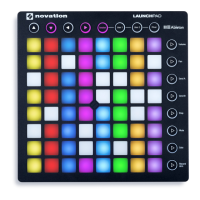




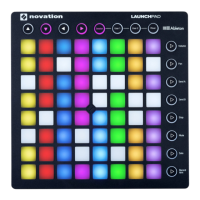

![Preview: Novation Launchpad Mini [MK3]](https://data.easymanua.ls/products/284351/200x200/novation-launchpad-mini-mk3.webp)

